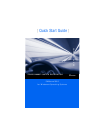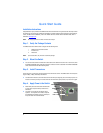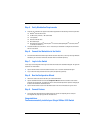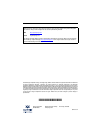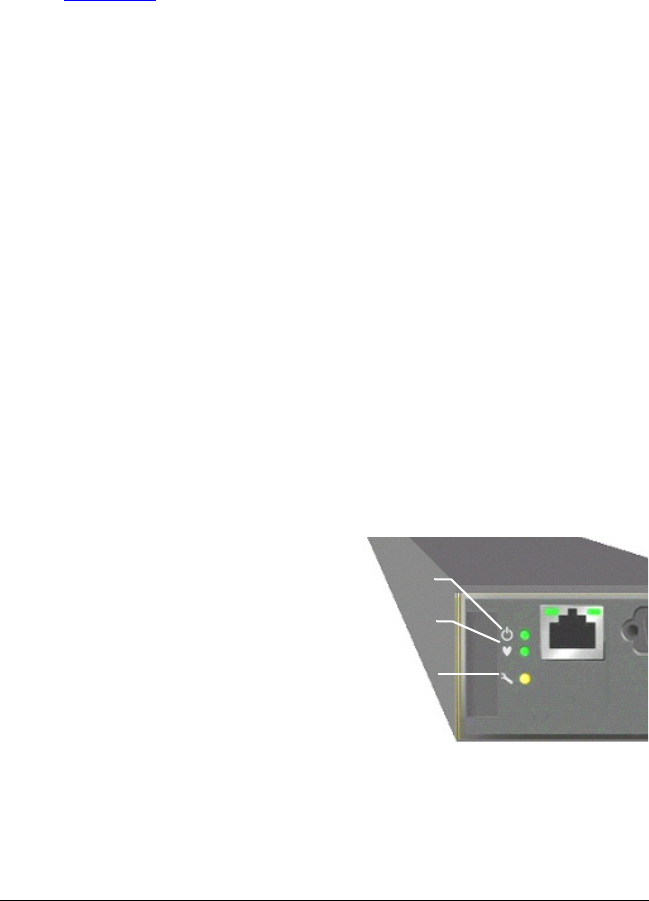
2
Quick Start Guide
Installation Instructions
Congratulations on your purchase of the SANbox
®
3810 Fibre Channel Switch. This guide describes the steps to install
and activate your new switch using a Windows
®
workstation. For advanced options and instructions (including Solaris
®
,
Linux
®
, and Mac OS X
®
installations), refer to the SANbox 3810 Fibre Channel Switch Installation Guide, which is
available at www.qlogic.com
.
NOTE: Do not apply power to the switch until instructed in Step 4.
Step 1. Verify the Package Contents
The SANbox 3810 Fibre Channel Switch is shipped with the following items:
1 SANbox 3810 Fibre Channel Switch
1 AC Power cord
4 Rubber feet
NOTE: If you ordered SFPs, they will arrive in a different package.
Step 2. Mount the Switch
❑ For a surface mount, attach the rubber feet to the locations on the bottom of the switch. For a rack mount, install
the SANbox 3000/5000 series rail kit and the switch in a standard 19" rack as described in the SANbox 3000/5000
Series Fibre Channel Switch Rack Mounting Guide.
Step 3. Install Transceivers
An SFP transceiver is required for each SFP port that will be connected to a device. The SANbox 3810 switch SFP ports
support 2-Gbps, 4-Gbps, and 8-Gbps transmission.
❑ To install an SFP transceiver, insert the transceiver into the switch port and gently press until it snaps in place. The
transceiver will fit only one way. If the transceiver does not install under gentle pressure, flip it over and try again.
Step 4. Apply Power to the Switch
❑ Attach the AC power cord to the switch and wall outlet
or power strip. Verify that the Input Power LED is
illuminated.
❑ The switch runs its self tests and begins normal
operation – this may take a few minutes. Verify that
the Heartbeat LED is blinking (once per second) and
the System Fault LED is NOT illuminated.
INPUT POWER
LED
HEARTBEAT
LED
SYSTEM
FAULT LED