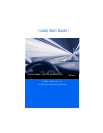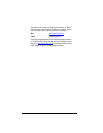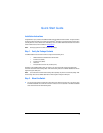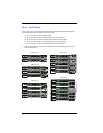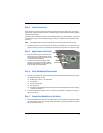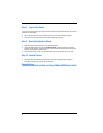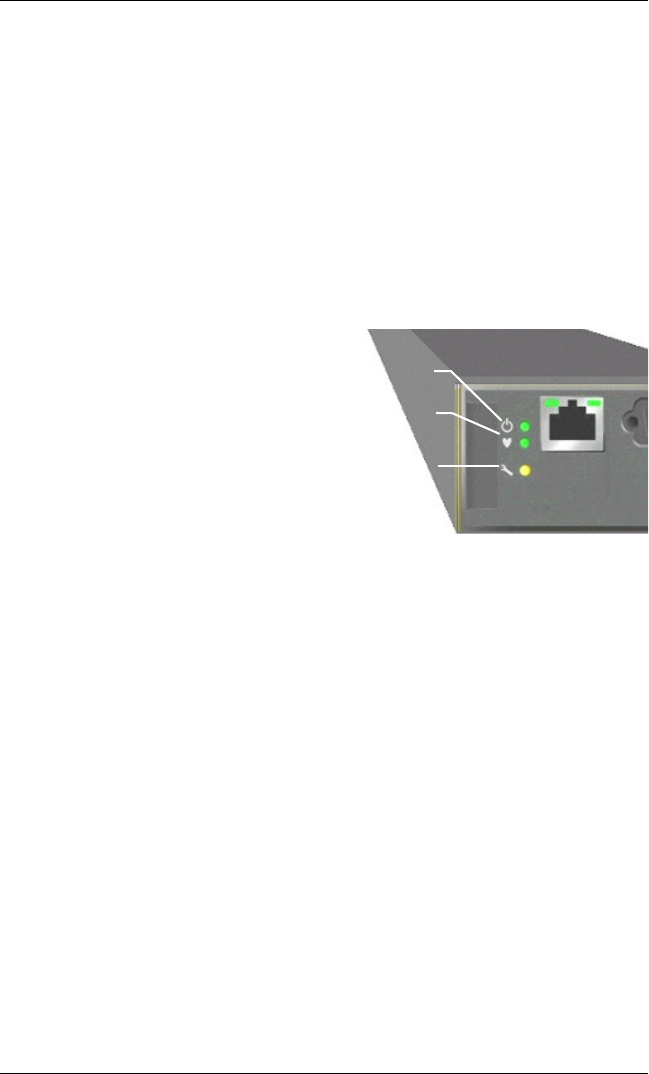
5
Step 4. Install Transceivers
An SFP transceiver is required for each SFP port that will be connected to a device or another switch. The SFP ports
support 2-Gbps, 4-Gbps, and 8-Gbps transmission. The XPAK ports support 10-Gbps transmission and can be upgraded
to 20-Gbps with a license key.
The standard switch model activates SFP ports 0–7 plus the XPAK ports (20-23). You can activate ports 8–19 in four-port
increments with the purchase of a Port Activation license key. Contact your authorized reseller for information about
license keys.
NOTE: If your SANbox 5802V switch came with 20 SFPs and a 3-inch stacking cable, ports 0–23 are active.
❑ To install an SFP transceiver, insert the transceiver into the switch port and gently press until it snaps in place. The
transceiver will fit only one way. If the transceiver does not install under gentle pressure, flip it over and try again.
Step 5. Apply Power to the Switch
❑ Attach the AC power cord(s) to the switch and wall
outlet or power strip. For greater availability, connect
the power cords to separate power circuits. Verify that
the Input Power LED is illuminated.
❑ The switch runs its self tests and begins normal
operation – this may take a few minutes. Verify that
the Heartbeat LED is blinking (once per second) and
the System Fault LED is NOT illuminated.
Step 6. Verify Workstation Requirements
❑ Verify that your workstation can support the QuickTools™ application with the following minimum requirements:
❑ Windows 2003 and XP SP1/SP2
❑ 512 MB memory minimum; 1 GB recommended
❑ 1 GHz processor
❑ Video card with 256 colors
❑ RJ-45 Ethernet port
❑ Internet Browser: Microsoft
®
Internet Explorer
®
6.0 and later, Netscape Navigator
®
6.0 and later, Firefox
®
1.5 and later, or Mozilla™ 1.5
❑ The default IP address of a new switch is 10.0.0.1. Ensure that your workstation is configured to communicate
with the 10.0.0 subnet.
Step 7. Connect the Workstation to the Switch
❑ Connect the workstation to the switch using an Ethernet cable–the switch automatically recognizes both straight
and cross-over Ethernet cables. If you are using a Windows workstation, you must have a live Ethernet connection
when the workstation powers up.
INPUT POWER
LED
HEARTBEAT
LED
SYSTEM
FAULT LED