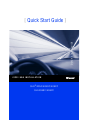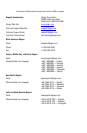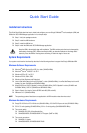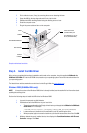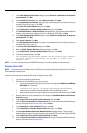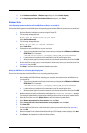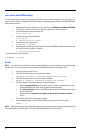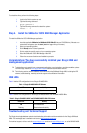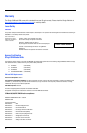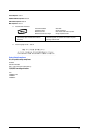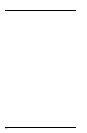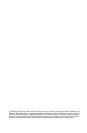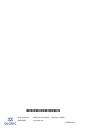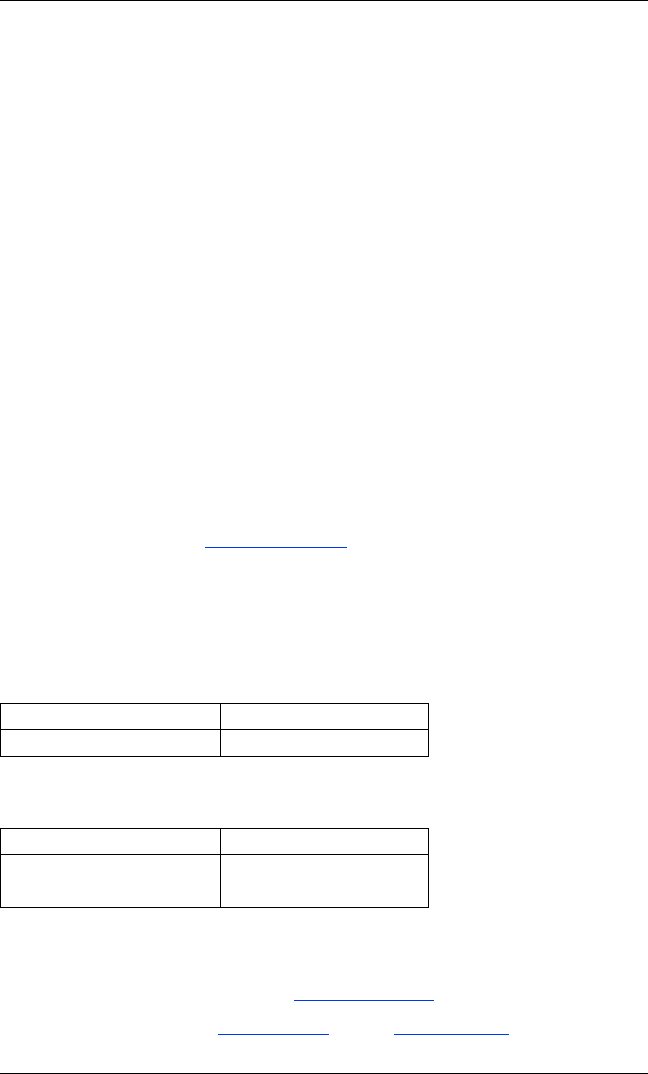
7
To unload the driver, perform the following steps:
1. Login to the Solaris system as root.
2. Type the following command:
pkgrm QLA4xxx-0
3. Type the following command to reboot the system:
reboot -- -r
Step 4. Install the SANsurfer iSCSI HBA Manager Application
To install the SANsurfer iSCSI HBA Manager application:
1. Insert the applicable SANsurfer for SANblade iSCSI HBAs CD into your CD-ROM drive (if the auto-run
screen does not appear, open the start_here html page with your browser.)
2. Select your operating system.
3. Click I Accept on the License Agreement.
4. Click to select the specific version of your operating system.
5. Select the SANsurfer iSCSI HBA Manager install file.
6. Follow the on-screen directions and installation prompts.
Congratulations! You have successfully installed your QLogic HBA and
management application!
❑ To obtain the most current drivers, management applications, user instructions, and documentation, please
visit the QLogic website at www.qlogic.com/support
and download the latest versions.
❑ The following section contains additional information about the SANblade QLogic HBA, including the LED
scheme, troubleshooting, warranty, technical support and certification information.
HBA LEDs
Table 1 lists the LED configuration for the QLogic QLA4050 HBA.
Table 2 lists the LED configuration for the QLogic QLA4050C/4052C and QLE4060C/4062C HBAs.
Troubleshooting and Technical Support
The QLogic knowledge database contains troubleshooting information and documentation for the QLogic SANblade
HBAs. The knowledge base is available to all users at http:
//support.qlogic.com.
For technical support, visit our web site support.qlogic.com,
email us at support@qlogic.com, or call at 952-932-4040.
Table 1. QLogic QLA4050 HBA LED Scheme
Green LED Activity
● Link established
Table 2. QLogic QLA4050C/4052C and QLE4060C/4062C HBA LED Scheme
Green LED Activity
● Link established
Flashing Receive/transmit activity