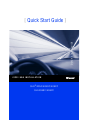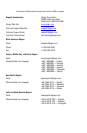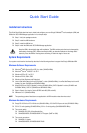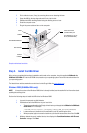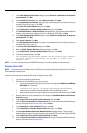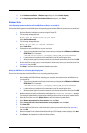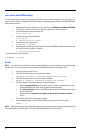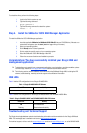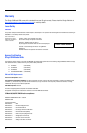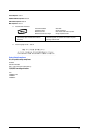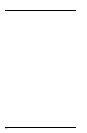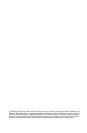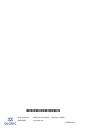6
Linux (Driver and RAMDisk Image)
The following installation instructions are applicable to SLES 9 (or later) or Red Hat Enterprise Linux 4.0 (or later). For
more information and driver installation instructions for other Linux operating system versions, see the README.txt file
associated with the driver.
1. Download the latest driver file qla4xxx-vx.yy.zz.tar.gz from the SANsurfer for SANblade iSCSI HBAs
CD. The driver is located in the following directory: autoplay\iscsi_HBA_drivers\Linux
2. Type the following to uncompress the tar file:
# tar -xvzf *.gz
3. Type the following to compile the driver:
# cd x.yy.zz
# ./extras/build.sh install
4. Type the following to load the driver:
# modprobe –v qla4xxx
5. Optionally, type the following to compile the driver and create a RAMDisk image that will automatically
load the driver when the system is rebooted:
# ./extras/build.sh initrd
To unload the driver, type the following:
# modprobe –r qla4xxx
Solaris
NOTE: If an earlier version of the Solaris driver is already installed, you must un-install this driver before installing
the latest driver. For more information, see the section in the README.txt file about removing the driver.
1. Login to the Solaris system as root.
2. Type the following command to uncompress the package:
uncompress <directory containing package file>/qla4xxx.Z
3. Type the following command to start the package installation:
pkgadd -d <directory containing package file>/qla4xxx
4. Follow and answer the prompts displayed to finish the installation.
a. When the package selection prompt displays, enter the number corresponding to the driver
package applicable to the Solaris version installed on the target system.
b. At the driver destination prompt, press ENTER to place the driver in the default directory, which
is usually /kernel/drv.
c. When prompted to continue and to complete the QLogic driver installation procedure,
press Y.
For more help, see the Solaris man page on pkgadd.
5. After the pkgadd program completes, type the following command to reboot the system:
reboot -- -r
NOTE: Modify the system sd.conf file (/kernel/drv/sd.conf) for the operating system to recognize new targets. QLogic
recommends adding up to 255 targets. The QLogic SANblade HBA supports up to 128 devices.