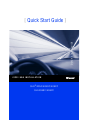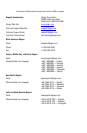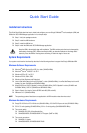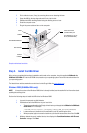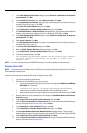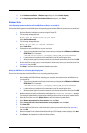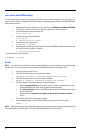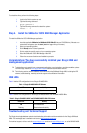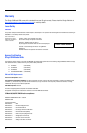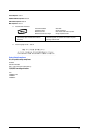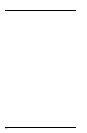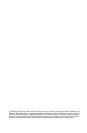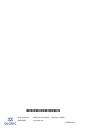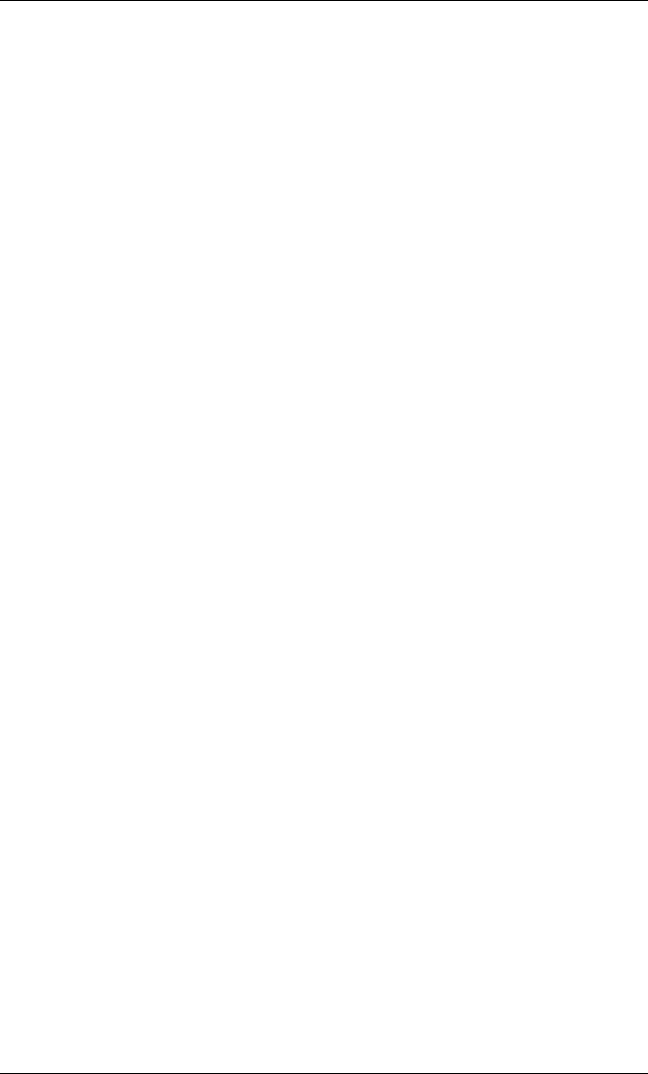
5
11. In the Hardware Installation - Windows Logo dialog box, click Continue Anyway.
12. In the Completing the Found New Hardware Wizard dialog box, click Finish.
Windows Vista
Initial Operating System Installation with the HBA Driver as Boot or as an Add-On
Perform the following steps to install the Windows Vista operating system and the HBA driver (as boot as or as an add-on):
1. Start the Windows installation procedure using the Setup CD.
2. The following message displays:
Which type of installation do you want?
Select Custom (Advanced).
3. The following message displays:
Where do you want to install Windows?
Select Load Driver.
4. Download and save the HBA driver to your hard drive:
a. Type or browse the path to the QLogic driver directory on the applicable SANsurfer for SANblade
iSCSI HBAs CD. For example:
<CD-ROM Drive Letter>:\autoplay\iSCSI_HBA_drivers\Windows
b. Locate and launch (double-click) the executable (.exe) file containing the driver.
c. When prompted, type or browse to a location on your hard drive to store the driver files. Click OK.
5. At the Load Driver screen, type or browse the path to the directory where you stored the driver files
(see step 4), then click OK.
6. Click Next to continue with the standard installation procedure.
Adding the HBA Driver to an Existing Operating System
Perform the following steps to add the HBA driver to an existing operating system:
1. After installing the iSCSI HBA and restarting your computer, download and save the HBA driver to
your hard drive:
a. Type or browse the path to the QLogic driver directory on the applicable SANsurfer for SANblade
iSCSI HBAs CD. For example:
<CD-ROM Drive Letter>:\autoplay\iSCSI_HBA_drivers\Windows
b. Locate and launch (double-click) the executable (.exe) file containing the driver.
c. When prompted, type or browse to a location on your hard drive to store the driver files. Click OK.
2. Windows detects the newly installed device and displays the Found New Hardware
message.
The Hardware Update Wizard program starts installing a device driver for the newly installed device.
3. Select the Driver tab, then click Update Driver to start the Hardware Update Wizard.
4. Select Browse my computer for driver software, then click Next.
5. Select Let me pick from a list of device drivers on my computer, then click Next.
6. Click Have Disk.
7. On the Install from Disk screen, select the directory where you stored the driver files (see step 1),
then click OK.
8. When the Update Driver Software Wizard/Select QLogic iSCSI Adapter window displays, click Next.
9. Click Close on the Update Driver Software Wizard window.