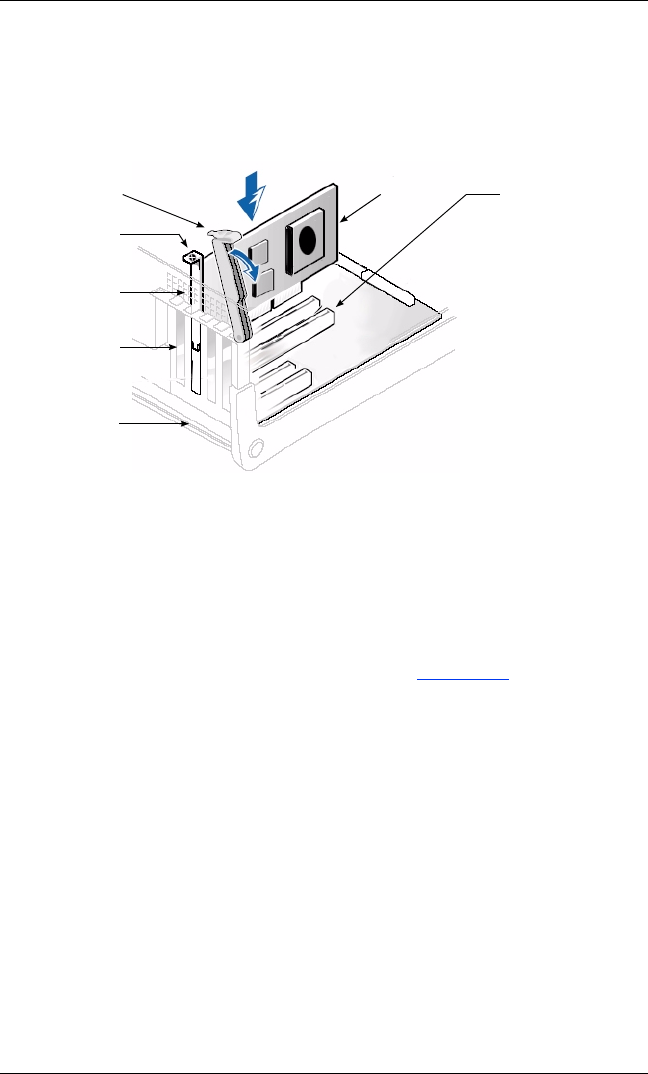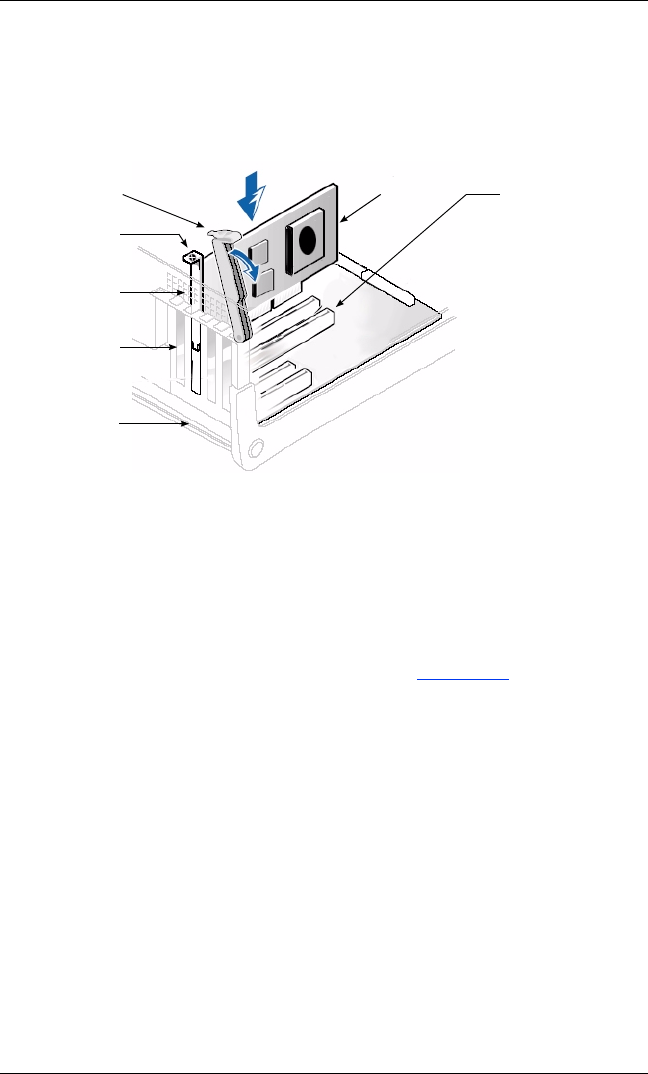
3
3. Pull out the slot cover (if any) by removing the screw or releasing the lever.
4. Grasp the HBA by the top edge and seat it firmly into the slot.
5. Refasten the HBA’s retaining bracket using the existing screw or lever.
6. Close the computer cover.
7. Plug in the power cable and turn on the computer.
Sample motherboard and slots
Step 3. Install the HBA Driver
After you have completed the hardware installation and turned on the computer, insert the applicable SANsurfer for
SANblade iSCSI HBAs CD into the CD-ROM drive, based on your operating system. Follow the instructions below for
your operating system.
The latest drivers and documentation can be found on the QLogic Web site, www.qlogic.com
.
Windows 2000 (QLA405x HBAs only)
NOTE: If an earlier version of the Windows 2000 driver is already installed, see the readme file for information about
updating the existing driver.
Perform the following steps to install the HBA driver for Windows 2000:
1. Log onto the computer as Administrator.
2. Download and save the HBA driver to your hard drive:
a. Type or browse the path to the QLogic driver directory on the applicable SANsurfer for SANblade
iSCSI HBAs CD. For example:
<CD-ROM Drive Letter>:\autoplay\iSCSI_HBA_drivers\Windows
b. Locate and launch (double-click) the executable (.exe) file containing the driver.
c. When prompted, type or browse to a location on your hard drive to store the driver files. Click OK.
3. Windows detects the newly installed device, then displays the Found New Hardware with Ethernet
Controller message. Click Next.
BA RETAINING BRACKET
LEVER
SLOT COVERS
SYSTEM
CHASSIS
64-BIT PCI-X SLOT
(QLA405x HBAs) OR
PCI EXPRESS x4, x8, x16
SLOT (QLE406xC HBAs)
SCREW
HBA