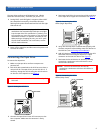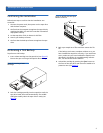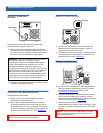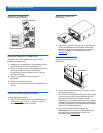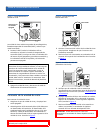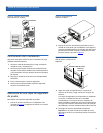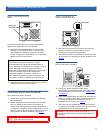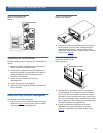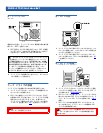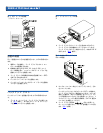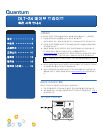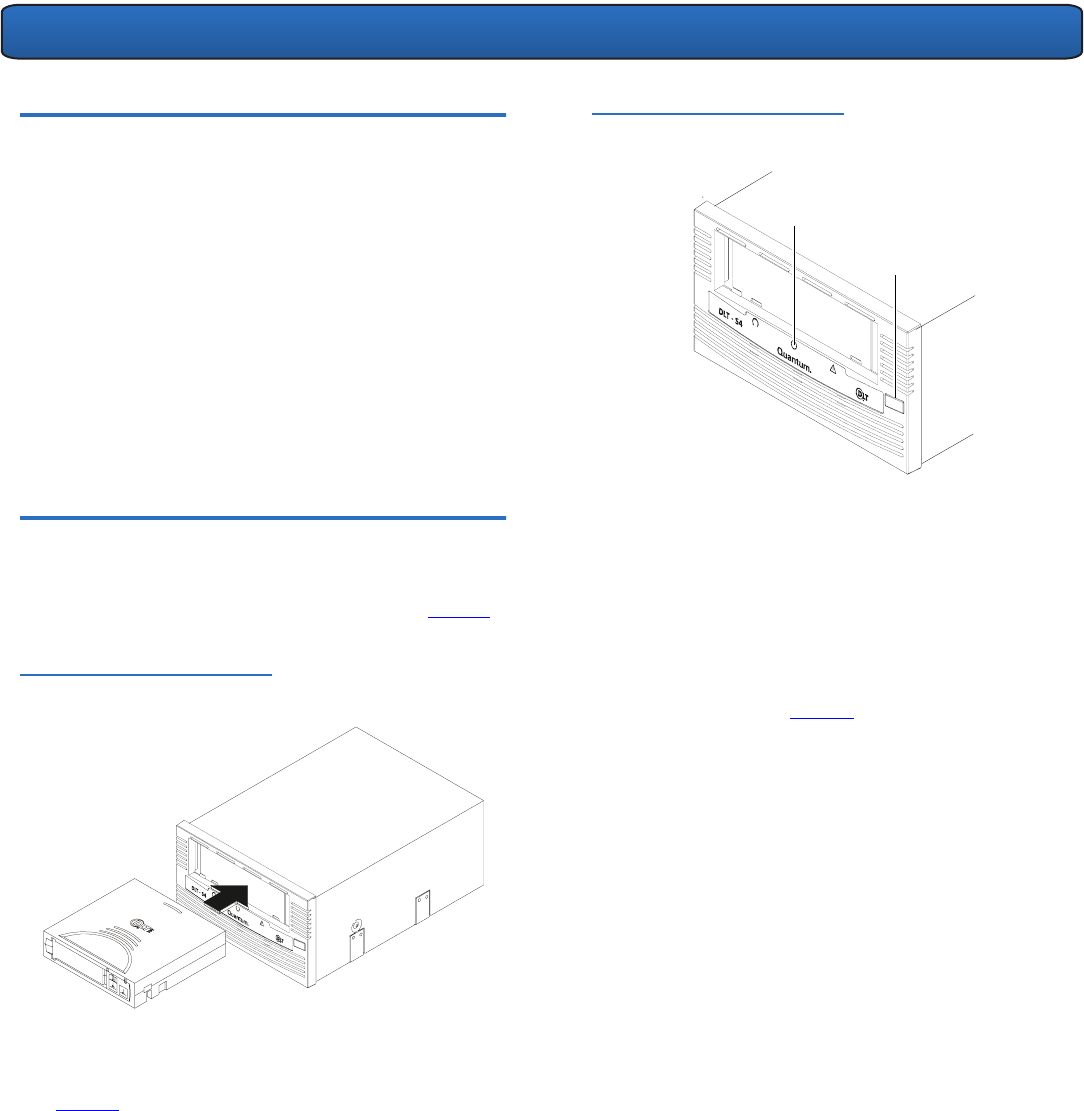
DLT-S4 Tape Drive Quick Start Guide
3
Confirming the Installation 0
Follow these steps to confirm that the installation was
successful:
1 Connect the power cord, then power on the tape drive
and the host computer.
2 Confirm that the computer recognizes the tape drive by
watching the BIOS, OS, and SCSI controller information
displayed at startup.
3 Let the tape drive finish its Power-On Self-Test.
4 Launch your backup software.
5 Confirm that the backup software recognizes the tape
drive.
Performing a Trial Backup 0
To perform a trial backup:
1 Insert a data cartridge into the tape drive (see figure 5).
Ensure that you are using a DLTtape S4 data cartridge.
Figure 5 Inserting a Data
Cartridge
2 Push the cartridge partially into the tape drive until the
tape drive loads the media automatically. The middle
LED lights steadily when the tape drive is ready (see
figure 6).
Figure 6 Middle LED and Eject
Button Locations
3 Back up a sample set of files and then restore the file
set.
If the backup and restore complete without error, you
have installed the tape drive correctly. If you encounter
errors, make sure you have installed the tape drive as
described in this guide. For troubleshooting informa
-
tion, see the DLT-S4 Product Manual.
4 Unload the cartridge by pressing the Eject button on
the front of the tape drive and return the media to its
protective case (see
figure 6).
Middle LED
Eject button