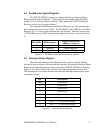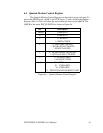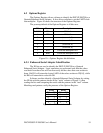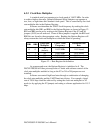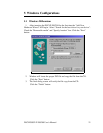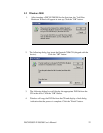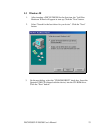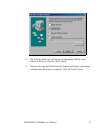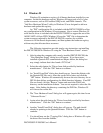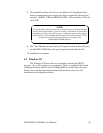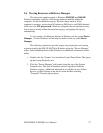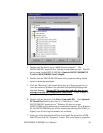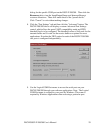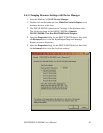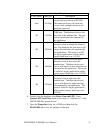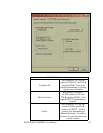5.4 Windows 95
Windows 95 maintains a registry of all known hardware installed in your
computer. Inside this hardware registry Windows 95 keeps track of all of your
system resources, such as I/O locations, IRQ levels, and DMA channels. The
"Add New Hardware Wizard" utility in Windows 95 was designed to add new
hardware and update this registry.
An "INF" configuration file is included with the DSCLP-200/300 to allow
easy configuration in the Windows 95 environment. Also a custom Windows 95
serial device driver is included with the DSCLP-200/300 to support the use of the
16550 UART's 64 byte FIFO. Windows 95 uses the "INF" file to determine the
system resources required by the DSCLP-200/300, searches for available
resources to fill the boards requirements, and then updates the hardware registry
with an entry that allocates these resources
The following instructions provide step-by-step instructions on installing
the DSCLP-200/300 in Windows 95 using the "New Hardware Found" wizard.
1. After booting the computer with a newly-installed DSCLP-200/300, the
"New Hardware Found" dialog box will appear. If you have never
installed a Quatech PCI communications adapter before, the dialog box
may simply indicate that it has found a "PCI Card."
2. Select the radio button for "Driver from disk provided by hardware
manufacturer." Click the "OK" button to continue.
3. An "Install From Disk" dialog box should pop up. Insert the diskette with
the Quatech INF files on it, select the correct drive letter, and click the
"OK" button. Windows 95 automatically browses the root directory for an
INF file that defines configurations for Multi-function Adapters. If no INF
files are found, click the "Browse" button and search the Win95 sub
directory on the installation diskette. You are not required to select the file
name. After finding the directory containing the INF files, Windows 95
will choose the correct file.
4. The "New Hardware Found" dialog box will appear again, this time for an
"Unknown Device."
5. Again select the radio button for "Driver from disk provided by hardware
manufacturer." Click the "OK" button to continue.
6. Another "Install From Disk" dialog box will pop up. The path should
already be pointing to the Quatech diskette. Click the "OK" button to
continue.
7. You should now see the "Copying Files" dialog box as Windows 95 copies
the driver files from the diskette.
DSCLP/SSCLP-200/300 User's Manual 25