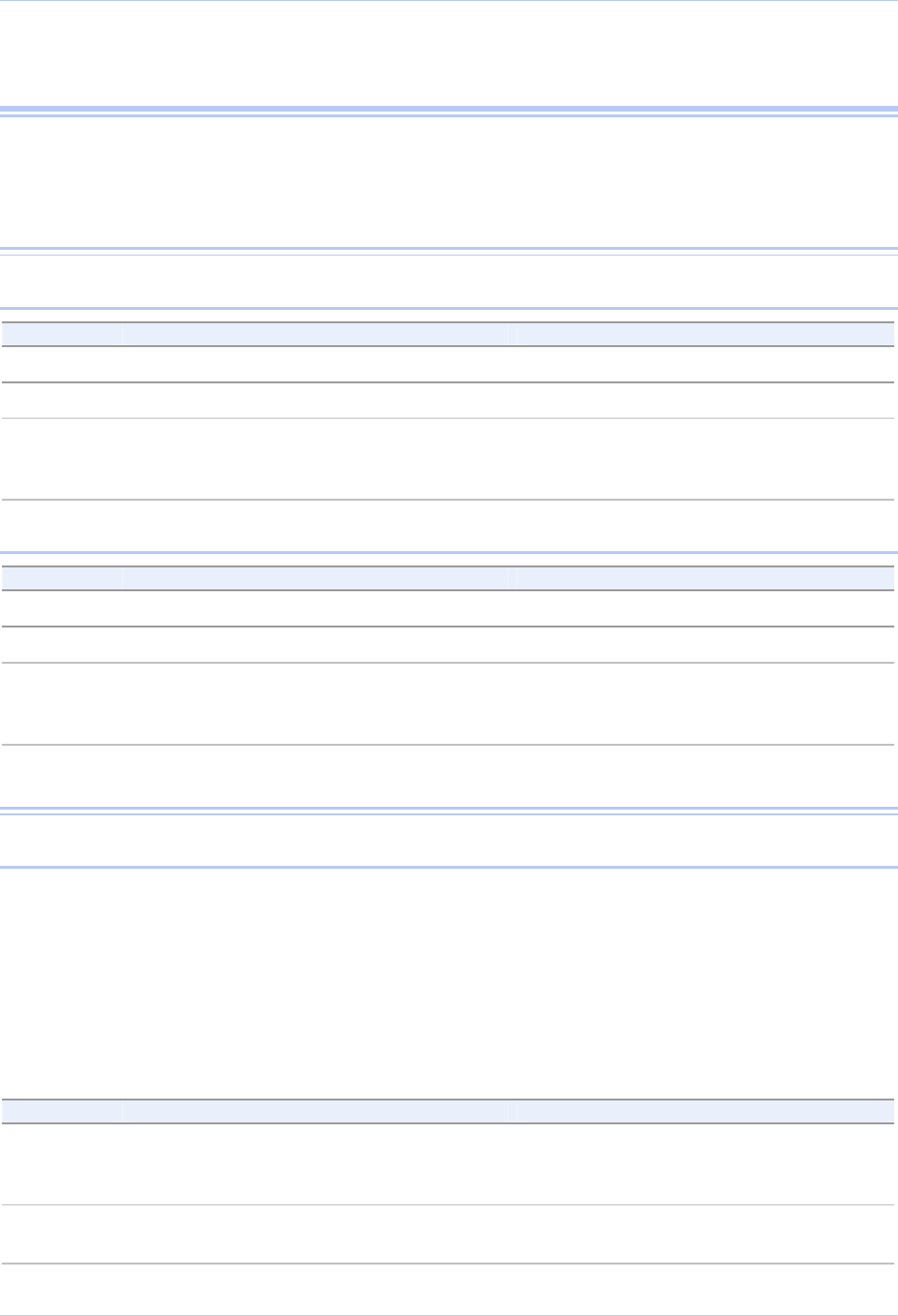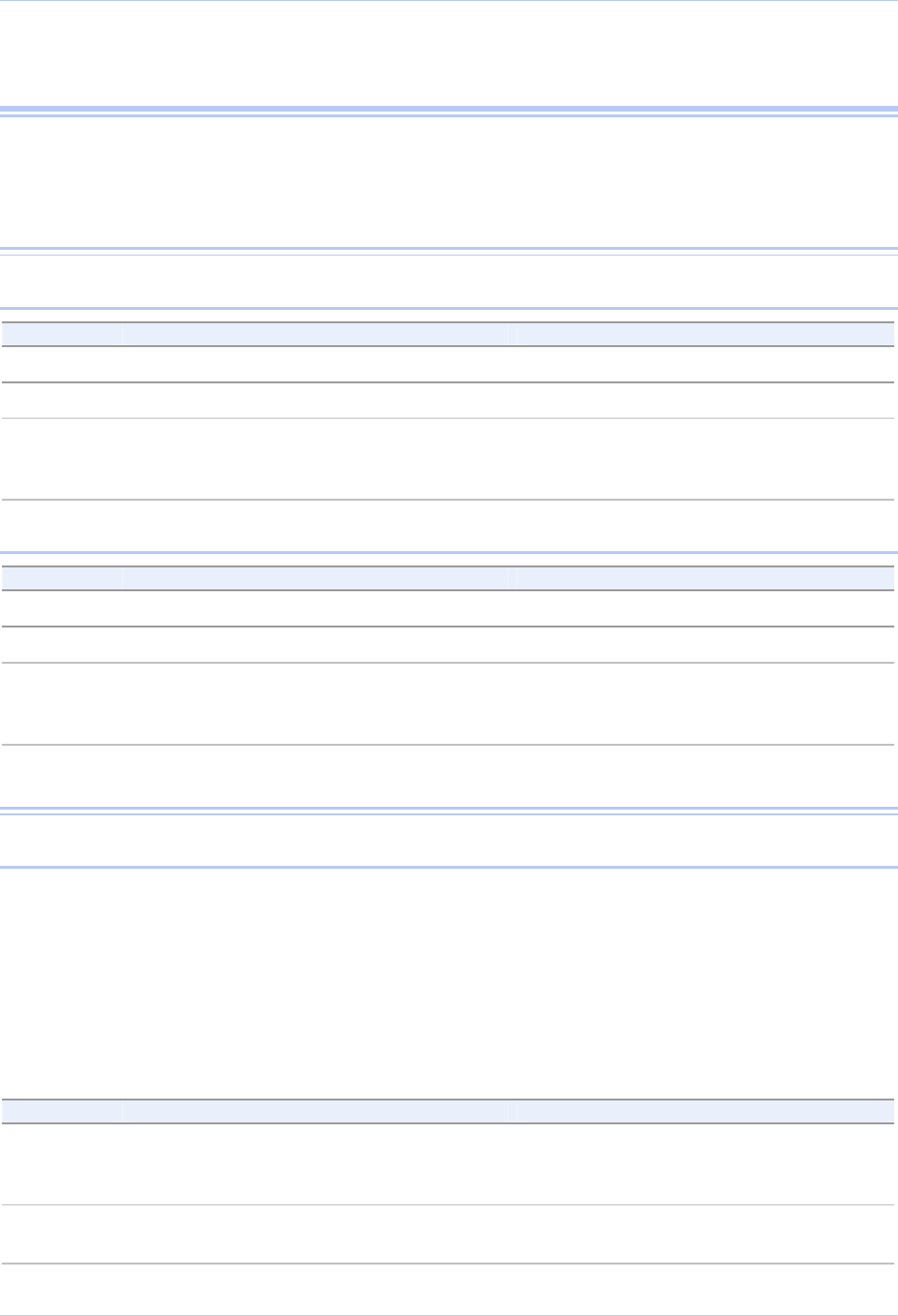
Using configuration utilities Quatech Freedom USB-1/2/300 User’s Manual
Using Device Manager
This section explains how to use Device Manager to view the
properties of the serial ports enumerated by the Freedom USB.
Accessing Device Manager
Win XP and 2000
Step Procedure Description
Step 1 Select Start – Control Panel.
Step 2 Double click the System icon. The System Properties dialog box opens.
Step 3 Click the Hardware tab, and then press
the Device Manager button.
Device Manager lists all the hardware
devices that are registered inside the
Windows registry.
Win 98, 98SE, and Me
Step Procedure Description
Step 1 Select Start – Settings – Control Panel.
Step 2 Double click the System icon. The System Properties dialog box opens.
Step 3 Click the Device Manager tab. Device Manager lists all the hardware
devices that are registered inside the
Windows registry.
Exploring Device Manager screens
Win XP and 2000
Device Manager provides two Freedom USB property dialog boxes.
Ports (COM & LPT) device group property box
Multi-port serial adapters device group property box
Use the Ports (COM & LPT) device group property box to view and
set the port settings and to view device usage and driver information
for the Freedom USB serial ports. Use the Multi-port serial adapters
device group property box to view and set the advanced options and to
view device usage and driver information for the Freedom USB.
Step Procedure Description
Step 1 With Device Manager open, expand the
Multi-port serial adapters device group.
Your Freedom USB should appear in
the list – for example, QSU-100 Quad
RS-232 Serial Port (Group ID1)
Step 2 Double click the Freedom USB. The USB Serial Port Properties dialog
box opens and displays the General tab.
Page 34 Rev 2.02 (2/24/2004)