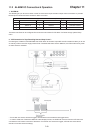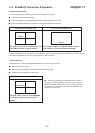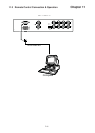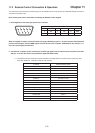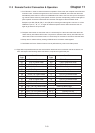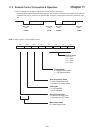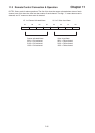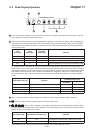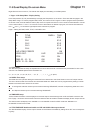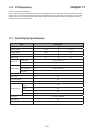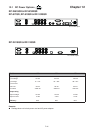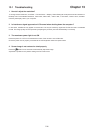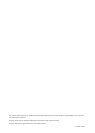1. How do I adjust the resolution?
13.1 Troubleshooting Chapter 13
To change monitor resolution, click Start -> Control Panel -> Display. Select Setting tab to adjust the monitor resolution in
Desktop Area. The available resolutions, "640 x 480", "800 x 600", "1024 x 768", "1152 x 864", "1280 x 1024", are deter-
mined by the display card in your computer.
2. Is interference signal appeared on LCD normal when shutting down the computer ?
In rare cases, interference may appear on the monitor. This may be caused by signal rate of VGA card and is considered
normal. The image quality can be improved by adjusting the phase or pixel rate automatically or manually.
3. The membrane power light is not ON
Press the power On / Off on LCD membrane to check if the monitor is in the ON mode.
Check the power cord is properly connected to the LCD keyboard drawer and power outlet.
4. Screen image is not centered or sized properly
Press the button for two seconds to automatically adjust the image.
Adjust the H-position and V-position settings via On-screen menu.
P.42