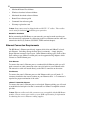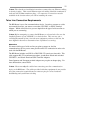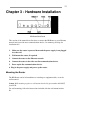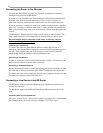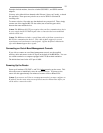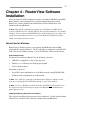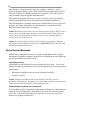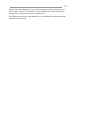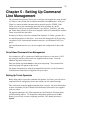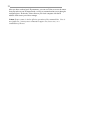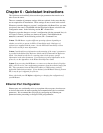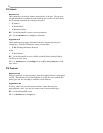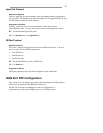18
Start Windows. Insert the diskette into your computer’s disk drive. At the
Windows Program Manager, select “Run” from the File menu and type A:SETUP
(where A: is the drive containing the RouterView diskette). This will invoke an
auto-installation program supplied with RouterView.
The installation program will ask you to select (or create) a directory in which it
should locate RouterView and its associated files and database subdirectory.
Once the installation is complete, double click on the RouterView icon to open the
program. For further information on using RouterView, see the RouterView
Reference Guide included with your router.
v Note: RouterView will be able to use the transport protocol (IP or IPX) you have
selected to access DCB routers anywhere on your internetwork. This means you
can use the IP transport option to manage routers across the global Internet
network if you are connected to it.
v Note: For an up-to-date description of the changes (if any) made to Windows
system files by the installation program, see the README.TXT file located in the
RouterView installation directory.
RouterView for Macintosh
RouterView for Macintosh allows you to manage the BR Router from an Apple
Macintosh or compatible computer. RouterView for Macintosh uses the AppleTalk
protocol to communicate with the router.
System Requirements
A Macintosh version of RouterView was included with your router. You can run
RouterView from any Macintosh on your network that meets the following technical
specifications:
• Macintosh with 68030 or later processor (including PowerPC)
• System 7.0 or later.
v Note: Although older Macintoshes such as SE/30’s and IIsi’s will run
RouterView adequately for infrequent use, a newer/faster machine is preferable for
larger networks where RouterView will be used more often.
Installing and Running RouterView for Macintosh
To install RouterView for Macintosh, simply insert the RouterView diskette into the
floppy drive of your Macintosh. Then double click on the self extracting archive
(.sea) icon. You will be asked where you would like to locate your copy of the
RouterView program and data files.