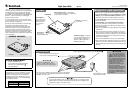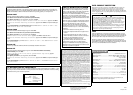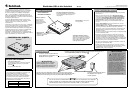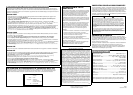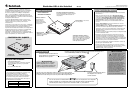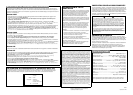Limited Ninety-Day Warranty
This product is warranted by RadioShack against manufacturing defects in material
and workmanship under normal use for ninety (90) days from the date of purchase
from RadioShack company-owned stores and authorized RadioShack franchisees
and dealers. EXCEPT AS PROVIDED HEREIN, RadioShack MAKES NO EXPRESS
WARRANTIES AND ANY IMPLIED WARRANTIES, INCLUDING THOSE OF MER-
CHANTABILITY AND FITNESS FOR A PARTICULAR PURPOSE, ARE LIMITED IN
DURATION TO THE DURATION OF THE WRITTEN LIMITED WARRANTIES CON-
TAINED HEREIN. EXCEPT AS PROVIDED HEREIN, RadioShack SHALL HAVE NO
LIABILITY OR RESPONSIBILITY TO CUSTOMER OR ANY OTHER PERSON OR
ENTITY WITH RESPECT TO ANY LIABILITY, LOSS OR DAMAGE CAUSED DI-
RECTLY OR INDIRECTLY BY USE OR PERFORMANCE OF THE PRODUCT OR
ARISING OUT OF ANY BREACH OF THIS WARRANTY, INCLUDING, BUT NOT
LIMITED TO, ANY DAMAGES RESULTING FROM INCONVENIENCE, LOSS OF
TIME, DATA, PROPERTY, REVENUE, OR PROFIT OR ANY INDIRECT, SPECIAL,
INCIDENTAL, OR CONSEQUENTIAL DAMAGES, EVEN IF RadioShack HAS BEEN
ADVISED OF THE POSSIBILITY OF SUCH DAMAGES.
Some states do not allow limitations on how long an implied warranty lasts or the ex-
clusion or limitation of incidental or consequential damages, so the above limitations
or exclusions may not apply to you.
In the event of a product defect during the warranty period, take the product and the
RadioShack sales receipt as proof of purchase date to any RadioShack store. Ra-
dioShack will, at its option, unless otherwise provided by law: (a) correct the defect by
product repair without charge for parts and labor; (b) replace the product with one of
the same or similar design; or (c) refund the purchase price. All replaced parts and
products, and products on which a refund is made, become the property of Ra-
dioShack. New or reconditioned parts and products may be used in the performance
of warranty service. Repaired or replaced parts and products are warranted for the re-
mainder of the original warranty period. You will be charged for repair or replacement
of the product made after the expiration of the warranty period.
This warranty does not cover: (a) damage or failure caused by or attributable to acts of
God, abuse, accident, misuse, improper or abnormal usage, failure to follow instruc-
tions, improper installation or maintenance, alteration, lightning or other incidence of
excess voltage or current; (b) any repairs other than those provided by a RadioShack
Authorized Service Facility; (c) consumables such as fuses or batteries; (d) cosmetic
damage; (e) transportation, shipping or insurance costs; or (f) costs of product re-
moval, installation, set-up service adjustment or reinstallation.
This warranty gives you specific legal rights, and you may also have other rights which
vary from state to state.
RadioShack Customer Relations, 200 Taylor Street, 6th Floor, Fort Worth, TX 76102
12/99
© 2003 RadioShack Corporation. All Rights Reserved.
RadioShack and RadioShack.com are trademarks
used by RadioShack Corporation.
03A03
Printed in China
OVER CURRENT PROTECTION
When power is securely connected, the red POWER LED and the green port
LEDs light. In cases of excessive current, the hub’s over current protection
automatically disconnects power from the related port and that port’s green
POWER LED goes off. You can reset the USB hub by unplugging the USB cable
and then plugging it back in, or by clicking RESET if your operating system sends
you an error message.
Ó
CARE
Keep the USB hub dry; if it gets wet, wipe it dry immediately. Use and
store the USB hub only in normal temperature environments. Handle the
USB hub carefully; do not drop it. Keep the USB hub away from dust and
dirt, and wipe it with a damp cloth occasionally to keep it looking new.
Modifying or tampering with the USB hub’s internal components can
cause a malfunction and might invalidate its warranty and void your FCC
authorization to operate it. If your USB hub is not performing as it should,
take it to your local RadioShack store for assistance.
THE FCC WANTS YOU TO KNOW
This equipment has been tested and found to comply
with the limits for a Class B digital device, pursuant to
Part 15 of the FCC Rules. These limits are designed to
provide reasonable protection against harmful
interference in a residential installation. This equipment
generates, uses, and can radiate radio frequency
energy and, if not installed and used in accordance with
the instructions, may cause harmful interference to radio
communications.
However, there is no guarantee that interference will not
occur in a particular installation. If this equipment does
cause harmful interference to radio or television
reception, which can be determined by turning the
equipment off and on, the user is encouraged to try to
correct the interference by one or more of the following
measures:
• Reorient or relocate the receiving antenna.
• Increase the separation between the equipment and
receiver.
• Connect the equipment into an outlet on a circuit
different from that to which the receiver is connected.
• Consult your local RadioShack store or an
experienced radio/TV technician for help.
If you cannot eliminate the interference, the FCC
requires that you stop using your radar detector.
Changes or modifications not expressly approved by
RadioShack may cause interference and void the user’s
authority to operate the equipment.
SPECIFICATIONS
USB Specifications ................................................. USB Revision 2.0 and 1.1
Operating System ............................ Microsoft Windows 98SE, 2000, ME, XP
Data Speed ...................................................... Low: 1.5 Mbps, Full: 1.2 Mbps
High: 480 Mbps
Downstream Port ................................................... USB A Type Receptacle 4
LED Indicators .................................. Power × 1 (Red) USB Ports × 4 (Green)
Enclosure .................................................................................... Plastic (ABS)
Power Adapter ........................................................................ DC 5V/2.5 Amp
Operating Temperature ............................................ 32° to 104°F (0° to 40°C)
Storage Temperature ......................................... –14° to 185°F (–10° to 85°C)
Operating Humidity .......................................................................... 10 to 80%
Storage Humidity ............................................................................... 5 to 90%
Weight ....................................................................................... 1.66 oz (47 g)
Dimensions ................................................. 3
1
/16 in. × 1in.(7.8cm× 2.5 cm)
Accessories .................................................................................. AC Adapter
Specifications are typical; individual units might vary. Specifications are
subject to change and improvement without notice.
The Windows 98SE, 2000, ME, or XP operating systems have the required software driver for operating the
USB 4-port hub. As soon as you complete installing the USB hub, Windows searches for the hub’s driver. To
complete the installation, follow the instructions below for the operating system your computer uses.
WINDOWS 98SE
1.Add New Hardware Wizard dialog box appears. Click Next.
2.Click Search for the best driver for your device. (Recommended).
3.Click Specify a location for your target drive, and then click Next.
4.Windows is now ready to install the best driver for this device appears. Click Next.
5.Windows has finished installing the software appears. Click Finish to complete installing the
driver.
Under Device Manager,clickView device by type.YouwillseeGeneric USB Hub on USB 2.0 Bus.
under Universal Serial Bus Controllers.
WINDOWS 2000
1.Found New Hardware Wizard dialog box appears. Click Next.
2.Click Search for the best driver for your device. (Recommended).
3.Click Specify a location for your target drive then click Next.
4.Windows found a driver for this device appears. Click Next to install the driver.
5.Windows has finished installing the software appears. Click Finish to complete installing the
driver.
Under Device Manager,youwillseeGeneric USB Hub on USB 2.0 Bus under Universal Serial
Bus Controllers.
WINDOWS ME
As soon as you install the USB hub, Windows automatically installs the hub’s driver.
WINDOWS XP
1.Found New Hardware Wizard dialog box appears. Click Install the software automatically
(Recommended), then click Next.
2.Generic USB Hub on USB 2.0 Bus has not passed Windows logo testing appears.
Click Continue Anyway.
3.Click Specify a location for your target drive, then click Next.
4.Windows has finished installing the software appears. Click Finish to complete installing the
driver.
5.Under Device Manager,youwillseeGeneric USB Hub on USB 2.0 Bus under Universal Serial
Bus Controllers.
DRIVER INSTALLATION
Ó HINT Ó
• If the AC adapter is disconnected from the AC outlet during operation or
the USB device draws too much current or shorts, the affected port’s light
goes out, and Windows sends you a “USB Hub Current Limit
Exceeded” message. To reset the port, unplug the device from the
affected port and click Reset on the error message on the screen. (Do not
click Close or the hub will no longer function.) The port’s indicator lights.
You can now reconnect a device to the port.
• If your operating system does not display an error message, you can reset
the port by unplugging the device from the port then unplugging the hub
from your PC. Plug the hub back into your PC and then plug the device
back into the port. The port’s indicator lights.
FCC DECLARATION OF CONFORMITY
This device complies with Part 15 of the FCC Rules. Operation is subject to the following two conditions: (1) this
device may not cause harmful interference, and (2) this device must accept any interference received, including
interference that may cause undesired operation.
Product: High Speed Hub
Model: 26-199
Responsible Party: RadioShack
100 Throckmorton
Fort Worth, TX 76102
Phone: 817-415-3200