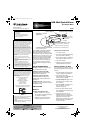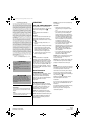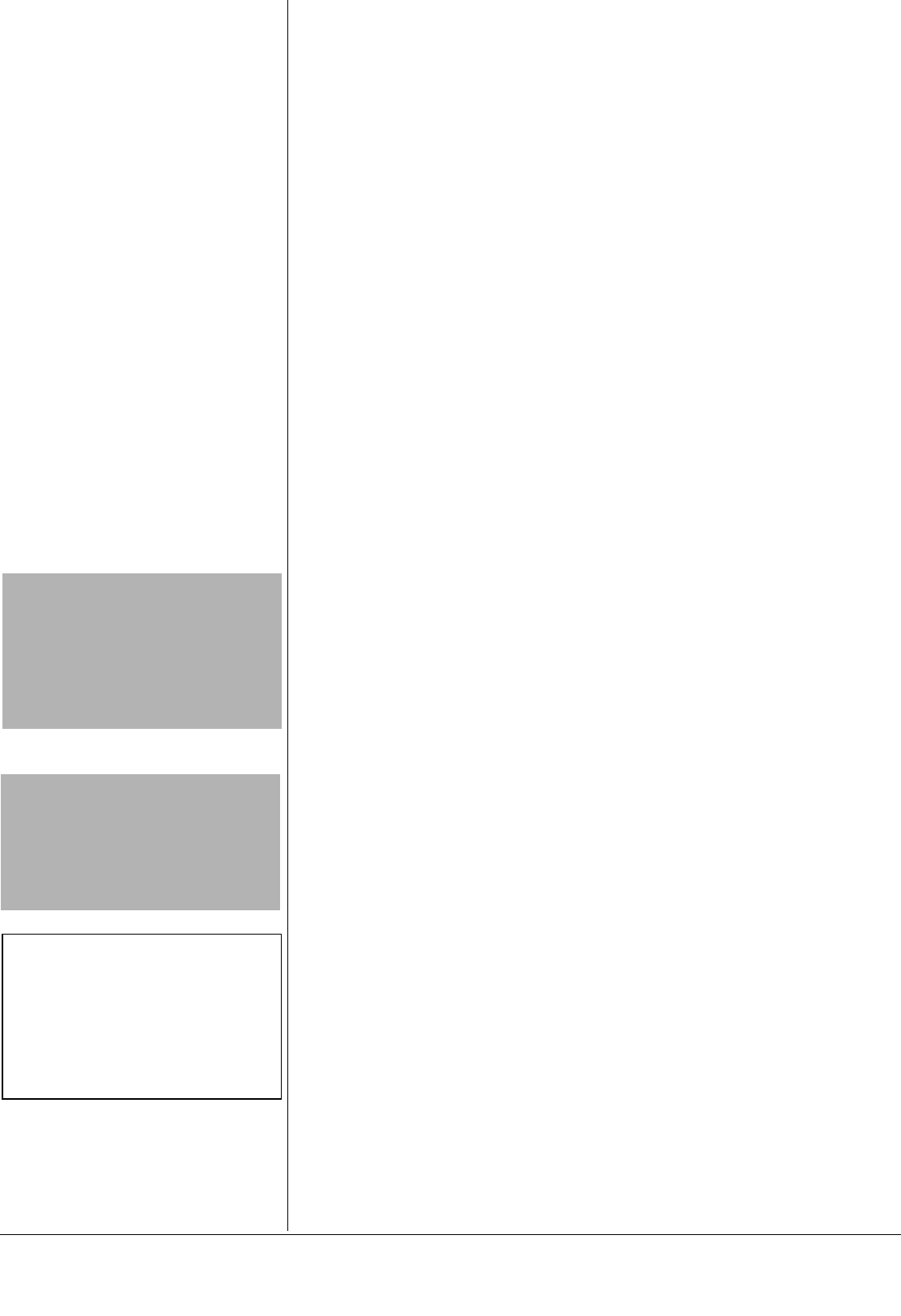
26-592
03A03
PrintedinChina
RadioShack Corporation
Fort Worth, Texas 76102
OPERATION
USING THE SCROLLING WHEEL
Most applications use a scroll function to
move the cursor through text. Your mouse’s
wheel makes scrolling easier.
!
Scroll
To scroll, rotate the wheel forward or
backward.
Auto Scroll
Your mouse’s auto scroll function lets you
automatically scroll through a document
without having to move the mouse or mouse
wheel.Ô
1. Press the scrolling wheel until
· or ¸
appears.
2. Move the pointer vertically, horizontally,
or diagonally away from the original
mark to start auto scrolling. Auto scroll
speed increases as the pointer is
moved away from the original mark.
3. To stop auto scroll, press any mouse
button or rotate the wheel.
Zoom
Some Microsoft Office 97 compatible
applications (such as Microsoft Word 97)
have additional zooming functions. Use the
zooming function to “zoom in” for a closer
look at a page or “zoom out” to see more of
a page. To zoom in, hold down
CTRL and
rotate the mouse wheel forward. To zoom
out, hold down
CTRL and rotate the mouse
wheel backward.
MOUSE PROPERTIES
C
ONFIGURATION
To configure the mouse properties, double
click the mouse icon on the Windows
desktop to open the Mouse Properties
dialog box. Then click the desired Buttons,
Pointers, Motion tab for mouse
configuration.
TROUBLESHOOTING
If your mouse is not working as it should,
these suggestions might help you eliminate
the problem. If the mouse still does not
operate properly, take it to your local
RadioShack store for assistance.
Problem: The scrolling functions of my
mouse are not working with my notebook.
Solution: Disable the trackball or touch-pad
in your notebook’s BIOS and enable the
external port to successfully use all the
mouse’s functions.
Problem: The mouse was not detected by
my computer.
Solutions:
• Make sure the mouse is securely
plugged into your computer’s mouse
port.
• If you connect the mouse to the USB
port, check if your PC’s USB port is
working properly. Look on the Device
Manager of System Properties. If there
is a circled exclamation point through
the icon, it means this USB controller
has some problem. Try to remove and
re-install it or contact your PC
manufacturer’s technical support.
• If you connect the mouse to the USB
port, check the version of your
operating system. If you are not running
Windows 98, Windows 2000, Windows
ME, or Windows XP, update your
operating system so the USB device
can be enabled.
• If you connect the mouse to the USB
port, make sure the USB port was
enabled in the BIOS setup.
Problem: There is no pointer on the screen
or the pointer is not responding to the
mouse’s movement.
Solution: Your computer did not detect the
mouse. Make sure your mouse’s cable is
properly connected to the correct port.
CARE
Keep the mouse dry; if it gets wet, wipe it dry
immediately. Use and store the mouse only
in normal temperature environments.
Handle the mouse carefully; do not drop it.
Keep the mouse away from dust and dirt,
andwipeitwithadampclothoccasionallyto
keep it looking new.Ô
Modifying or tampering with the mouse’s
internal components can cause a
malfunction.
If your mouse is not performing as it should,
take it to your local RadioShack store for
assistance.
If the trouble is affecting the telephone lines,
the phone company can ask you to
disconnect your mouse until you have
resolved the problem.
!
IMPORTANT
!
• Be sure to NOT use the optical mouse on a
desk which is made of glass, iron, black
velvet, or a mirror.
• A flat surface is necessary for the optical
sensor to work.
• If you use the mouse on a metal desk, use a
pad.
CAUTION
Long periods of repetitive motion using a
mouse may be associated with physical
discomfort and injury in your hands, wrists,
arms, shoulders, neck, or back. To reduce the
risk of injury, we suggest you take frequent
short breaks.
Ô NOTES Ô
Auto Scroll
Auto Scroll does not function in Windows 95
when the mouse is connected with the PS/2
adapter.
Care
Your mouse is optical, and does not use a ball.
You do not need to clean the mouse.
Limited Ninety-Day Warranty
This product is warranted by RadioShack against manufacturing de-
fects in material and workmanship under normal use for ninety (90)
days from the date of purchase from RadioShack company-owned
stores and authorized RadioShack franchisees and dealers. EXCEPT
AS PROVIDED HEREIN, RadioShack MAKES NO EXPRESS WAR-
RANTIES AND ANY IMPLIED WARRANTIES, INCLUDING THOSE
OF MERCHANTABILITY AND FITNESS FOR A PARTICULAR PUR-
POSE, ARE LIMITED IN DURATION TO THE DURATION OF THE
WRITTEN LIMITED WARRANTIES CONTAINED HEREIN. EXCEPT
AS PROVIDED HEREIN, RadioShack SHALL HAVE NO LIABILITY
OR RESPONSIBILITY TO CUSTOMER OR ANY OTHER PERSON
OR ENTITY WITH RESPECT TO ANY LIABILITY, LOSS OR DAM-
AGE CAUSED DIRECTLY OR INDIRECTLY BY USE OR PERFOR-
MANCE OF THE PRODUCT OR ARISING OUT OF ANY BREACH
OF THIS WARRANTY, INCLUDING, BUT NOT LIMITED TO, ANY
DAMAGES RESULTING FROM INCONVENIENCE, LOSS OF TIME,
DATA, PROPERTY, REVENUE, OR PROFIT OR ANY INDIRECT,
SPECIAL, INCIDENTAL, OR CONSEQUENTIAL DAMAGES, EVEN
IF RadioShack HAS BEEN ADVISED OF THE POSSIBILITY OF
SUCH DAMAGES.
Some states do not allow limitations on how long an implied warranty
lasts or the exclusion or limitation of incidental or consequential dam-
ages, sotheabove limitationsor exclusionsmaynot applyto you.
In the event of a product defect during the warranty period, take the
product and the RadioShack sales receipt as proof of purchase date
to any RadioShack store. RadioShack will, at its option, unless other-
wise provided by law: (a) correct the defect by product repair without
charge for parts and labor; (b) replace the product with one of the
same or similar design; or (c) refund the purchase price. All replaced
parts and products, and products on which a refund is made, become
the property of RadioShack. New or reconditioned parts and products
may be used in the performance of warranty service. Repaired or re-
placed parts and products are warranted for the remainder of the orig-
inal warranty period. You will be charged for repair or replacement of
the product made after the expiration of the warranty period.
This warranty does not cover: (a) damage or failure caused by or at-
tributable to acts of God, abuse, accident, misuse, improper or abnor-
mal usage, failure to follow instructions, improper installation or
maintenance, alteration,lightning orother incidenceof excessvoltage
or current; (b) anyrepairsotherthan those provided by a RadioShack
Authorized Service Facility; (c) consumables such as fuses or batter-
ies; (d) cosmetic damage; (e) transportation, shipping or insurance
costs; or (f) costs of product removal, installation, set-up service ad-
justment or reinstallation.
This warranty gives you specific legal rights, and you may also have
other rights whichvaryfromstateto state.
RadioShack Customer Relations, 200 Taylor Street, 6th Floor,
Fort Worth, TX 76102
12/99
26-592_95.fm Page 2 Wednesday, March 5, 2003 10:11 AM