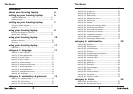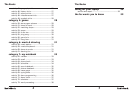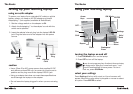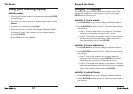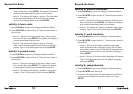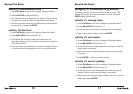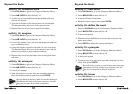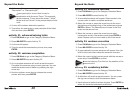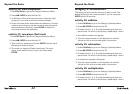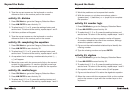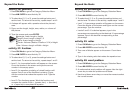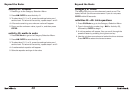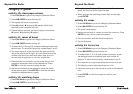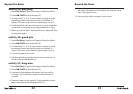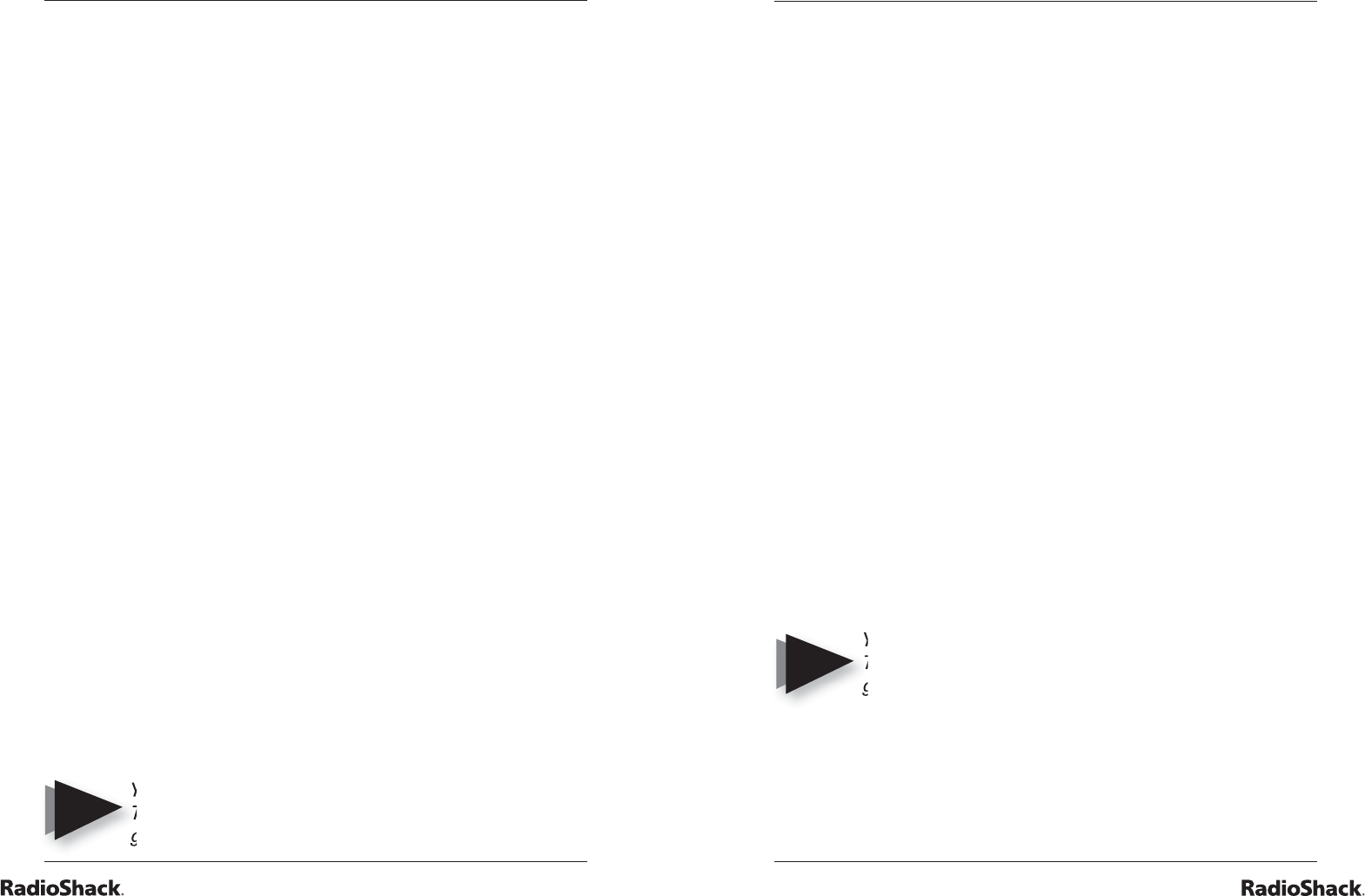
18
Beyond the Basics
19
Beyond the Basics
activity 14: scrambled word
1. Press ON/Mode to go to the Category Selection Menu.
2. Press ENTER to start Activity 14.
3. A picture and a scrambled word associated with that
picture will appear.
4. Type the fi rst letter of the correct word on the keypad.
The selected letter will move to the second row.
5. Repeat Step 4 until you have used all the letters.
activity 15: anagram
1. Press ON/Mode to go to the Category Selection Menu.
2. Press ENTER to start Activity 15.
3. A word will appear. Your job is to rearrange the letters to
form a different word.
4. Using the keypad, type the fi rst letter of your new word.
The selected letter will move to the second row. Use the
delete key to back up and make corrections.
5. Repeat Step 4 until all the letters from the original word
are used.
activity 16: antonyms
1. Press ON/Mode to go to the Category Selection Menu.
2. Press ENTER to start Activity 16.
3. A word will appear.
4. Type the antonym (a word with the opposite meaning
from the displayed word) and then press ENTER.
You will have to come up with the correct antonym.
The laptop will only accept one antonym, but will
give you no clues as to what it might be.
activity 17: fl ash cards
1. Press ON/Mode to go to the Category Selection Menu.
2. Press ENTER to start Activity 17.
3. A word will fl ash three times.
4. Recall the word, type it, and press ENTER.
activity 18: defi ne the word
1. Press to ON/Mode to go to the Category Selection Menu.
2. Press ENTER to start Activity 18.
3. A word will appear.
4. Check the three defi nitions on the screen using the up/
down arrow keys.
5. Press ENTER to select the correct defi nition.
activity 19: synonyms
1. Press ON/Mode to go to the Category Selection Menu.
2. Press ENTER to start Activity 19.
3. A word will appear.
4. Type a synonym (a word with a similar meaning) for that
word, then press ENTER.
You will have to come up with the correct synonym.
The laptop will only accept one synonym, but will
give you no clues as to what it might be.
activity 20: tenses
1. Press ON/Mode to go to the Category Selection Menu.
2. Press ENTER to start Activity 20.
NOTE
NOTE