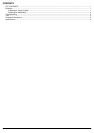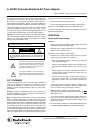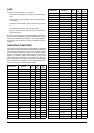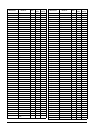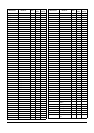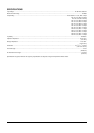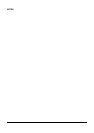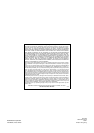2
Selecting the Adaptaplug
The power adapter comes with five Adaptaplugs and a Compaq cus-
tom plug. The Adaptaplug colors and sizes are:
• Blue (M) — 5.5
×
2.1 mm
• White (N) — 5.5
×
2.5 mm
• Yellow (D) — 5.5
×
3.3 mm
• Green (Q) — 6.3
×
3 mm
• Yellow (T) — 6.6
×
4.3 mm
1. Refer to “Compatible Computers” on Page 3 or examine the
output connector of your computer’s AC adapter and compare it
to the Adaptaplugs supplied with your power adapter.
2. Select the Adaptaplug that resembles the original plug and
insert it into the device to be powered. It is important that the
center contact or pin be the correct size to ensure proper electri-
cal contact. If it is too small or large, additional Adaptaplugs are
available from your RadioShack store.
Some computer models require the special Compaq plug.
3. Connect the Adaptaplug to the output socket at the end of the
universal adapter’s cord.
If the tip on the device’s power jack is positive, align
+
(positive)
marked on the Adaptaplug to
TIP
marked on the output socket.
If the tip on the device’s power jack is negative, align
–
(nega-
tive)
to
TIP
. Then insert the Adaptaplug into the device’s power
jack.
If you use the special Compaq plug, align TIP on the Compaq
plug with
TIP
marked on the output socket.
Note:
If the polarity symbol is not displayed on the device to be
powered, it might appear on an ID plate on the computer power
supply or the original power adapter (see “Compatible Comput-
ers” on Page 3).
4. Insert the Adaptaplug into the device to be powered, then lift the
plug from the recess on the back of the universal adapter and
insert it into an AC outlet. The green indicator lights.
If the AC socket is blocked by other plugs or there is not enough
space for the universal adapter, insert the universal adapter into
the supplied 12-inch AC extension cord’s socket, then insert the
cord’s plug into an AC outlet.
Note:
After making the connections described above, check the uni-
versal adapter’s cord. If it is hanging loosely or if it is positioned so
that it could be damaged, wind the excess cord around the universal
adapter — the large grooves on the top and bottom of the adapter
help hold the cord in place. When the cord is the length you want it
to be, slide the cord clip down the cord until it is next to the part of
the cord you wrapped around the adapter. Then, press the clip over
one piece of the wound cord to hold the cord in place.
Caution:
Save your data frequently! If you operate your notebook
computer after removing its internal battery, an interruption in power
might result in an immediate computer shutdown and possible data
loss. Such a power interruption could be caused by accidentally dis-
connecting either end of the power adapter.
TROUBLESHOOTING
Some notebook computers have power supplies which exceed the
rating of this power adapter (35 watts). In most cases, this higher
rating is only required to charge a completely discharged battery and
power the computer at the same time. If the power requirement for
your computer exceeds 35 watts, you could possibly charge the bat-
tery with the computer turned off, or power the computer once the
battery is charged. However, you could not do both at the same
time. It is recommended that the computer’s battery be recharged
before using this adapter to operate the computer. To calculate the
power requirement for your computer in watts, multiply the voltage
(volts) times the current (amps). [Watts = volts
×
amps.] For exam-
ple, if your computer requires 20 volts and is rated at 2 amps, then
the power requirement (or wattage) is 20
×
2, which equals 40 watts.
Caution:
Except as noted for notebook computers (see “Compatible
Computers” on Page 3), the power adapter’s 35 watt rating must be
equal to or greater than the requirement of the device to be pow-
ered.
You should remove your computer’s battery only under the following
conditions:
• The computer automatically shuts down while you try to power it
with the AC adapter.
• The computer’s rating label states that the computer requires
greater than 35 watts and the computer’s battery is completely
discharged.
Note:
If the computer’s battery is fully charged, do not remove it.
Cautions:
• Always turn off the computer before you remove its battery.
• Only remove the battery from your laptop if it is designed to be
easily removed. Some laptops might not operate with the bat-
tery removed.
In the unlikely event of insufficient power, you may encounter slower
battery charging time or automatic shutdown of the power adapter.
In case of automatic shutdown, try one or more of these steps to re-
set the adapter:
• Completely recharge the battery before using the computer.
Use the power adapter to charge the battery, but do not operate
the computer during charging.
• If the battery is easily removable, remove it from the computer
to eliminate the power requirement for recharging.
Note:
The power adapter can be used to charge the battery in
your notebook computer by connecting it to the computer with
the battery installed, and leaving the computer turned off.
Caution:
If the indicator turns off while the universal adapter is in
use, the output current is beyond the specification and the overload/
short circuit protection activates. Disconnect the universal adapter
from AC power, then unplug the adapter from the device. Reconnect
the universal adapter to the AC power, but not to the computer. If the
indicator still fails to light, take the adapter to your local RadioShack
store for assistance. If the indicator is on, reconnect the adapter to
your laptop. If the indicator flashes, your laptop is exceeding the
35W rating of the adapter (see “Troubleshooting”).
TIP +
TIP –