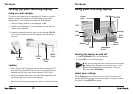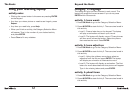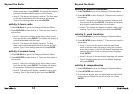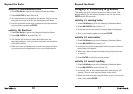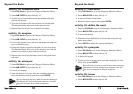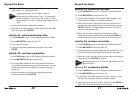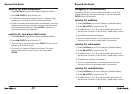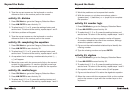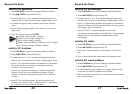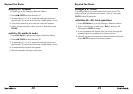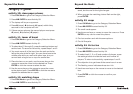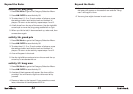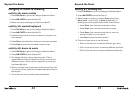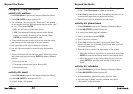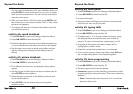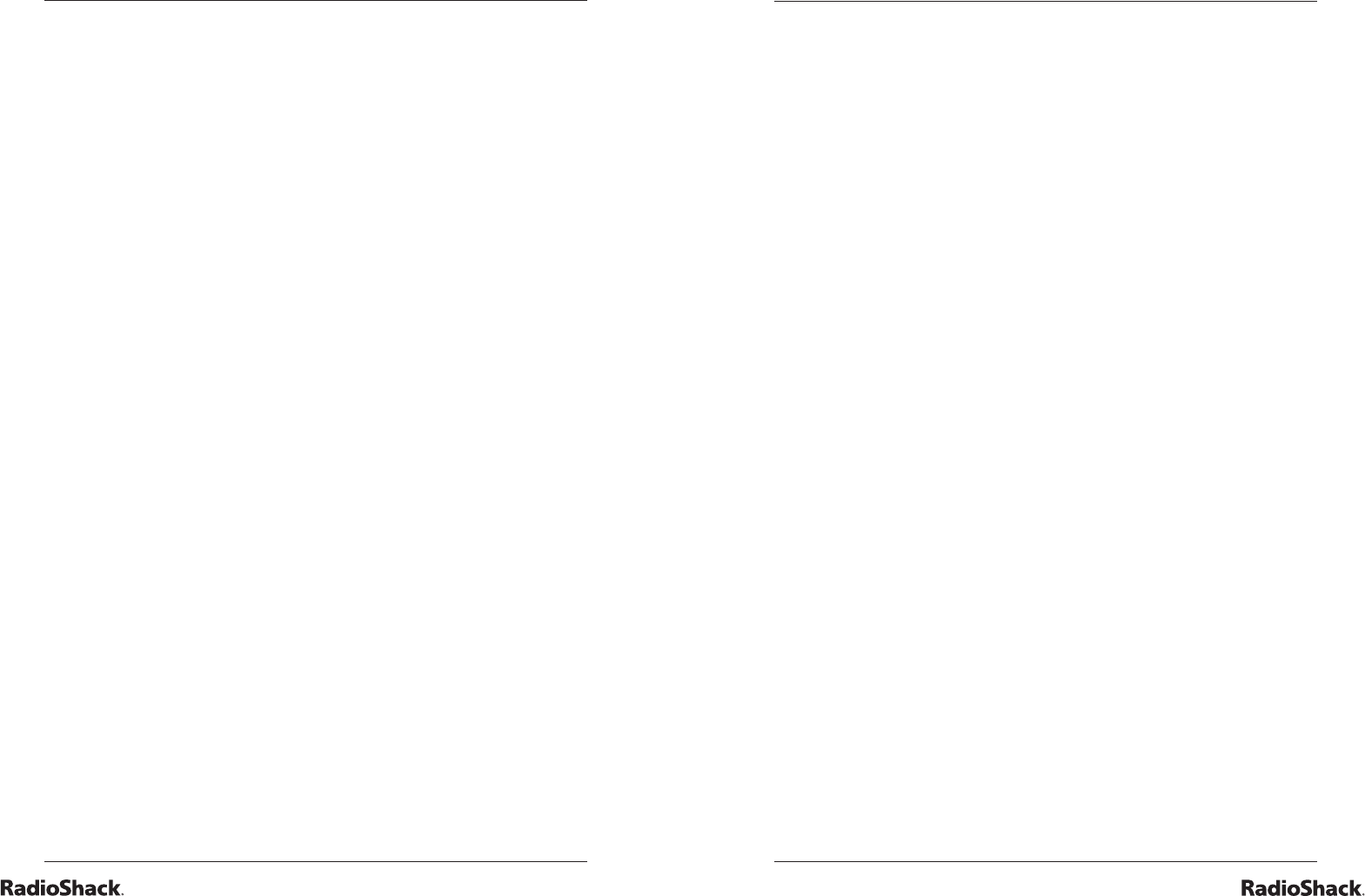
24
Beyond the Basics
25
Beyond the Basics
4. A multiplication problem will appear.
5. Type the correct answer on the keyboard or use the
mouse to click on the number pad on the screen.
activity 31: division
1. Press ON/Mode to go to the Category Selection Menu.
2. Press ENTER to start Activity 31.
3. To select level (1, 2, or 3), press the settings button and
set the level. To return to the activity, repeat steps 1 and 2.
4. A division problem will appear.
5. Type the correct answer on the keyboard or use the
mouse to click on the number pad on the screen.
activity 32: completing the equation
1. Press ON/Mode to go to the Category Selection Menu.
2. Press ENTER to start Activity 32.
3. To select level (1, 2, or 3), press the settings button and
set the level. To return to the activity, repeat steps 1 and 2.
4. An equation that is missing a mathematical symbol (+, -,
x, /) will appear.
5. Move the cursor with the mouse and click on the correct
symbol for the equation. Or use the right/left arrow keys
and press ENTER for the correct symbol for the equation.
activity 33: smaller/larger
1. Press ON/Mode to go to the Category Selection Menu.
2. Press ENTER to start Activity 33.
3. To select level (1, 2, or 3), press the settings button and
set the level. To return to the activity, repeat steps 1 and 2.
4. Two mathematical problems will appear, one on each row.
5. Work the problems and compare their results.
6. With the mouse, or up/down arrow keys, select >
(greater than), < (less than), or = (equal to) to complete
the question.
activity 34: number logic
1. Press ON/Mode to go to the Category Selection Menu.
2. Press ENTER to start Activity 34.
3. To select level (1, 2, or 3), press the settings button and
set the level. To return to the activity, repeat steps 1 and 2.
4. Three numbers and some question marks will appear.
A number, related to the other three numbers, belongs
where the question marks are.
5. Figure out the mathematical relationship to identify the
missing number.
6. Type the missing number and press ENTER.
activity 35: algebra
1. Press ON/Mode to go to the Category Selection Menu.
2. Press ENTER to start Activity 35.
3. To select level (1, 2, or 3), press the settings button and
set the level. To return to the activity, repeat steps 1 and 2.
4. An equation with an unknown value (X) will appear.
5. Figure out the value of X to solve the algebraic equation.
6. Move the cursor with the mouse and click on the number
pad on the screen or type with the number keys on the
keyboard.