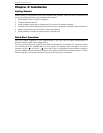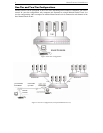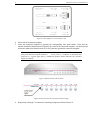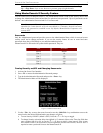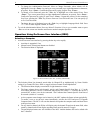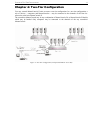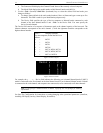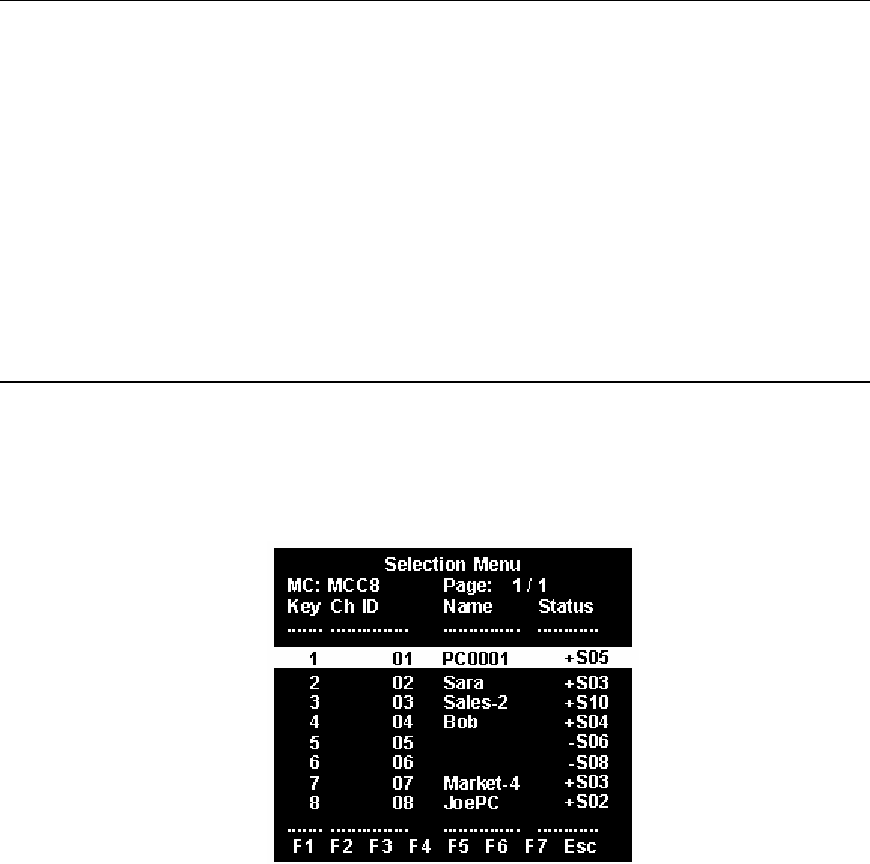
8 MASTERCONSOLE II USER MANUAL
c. To change the Administration Password: Move to Change Passwords, where Admin will be
highlighted. Press the <Enter> key and type a new password (up to eight alphanumeric characters,
no spaces). Press <Enter>. Confirm the password by typing it again. Press <Enter>.
d. To change a User Password, press the <Tab> key to highlight one of the desired Users. Press
<Enter>. Type a new password (up to eight alphanumeric characters, no spaces). Press <Enter>.
Confirm the password by typing it again. Press <Enter>. Repeat this process for the remaining
four Users, pressing the <Tab> key to move from one User field to the next. You can specify up
to five User Passwords.
e. To change the type of keyboard, press the <Tab> key to highlight Language Mode field. Press
<>/<> to select English, German, or French.
6. To exit the Administration Menu: Press any Menu F (function #) key to go to another menu or press
<Esc> to exit on-screen user interface and return to normal computer operation.
Operation: Using On-Screen User Interface (OSUI)
Selecting a Computer
1. Activate on-screen user interface by pressing the hot-key twice rapidly.
a. AutoScan is suspended, if set.
b. MasterConsole II front panel buttons are disabled.
c. The Selection Menu is displayed.
Figure 14 Selection Menu (One-Tier, sorted by Channel ID)
2. The Selection Menu lists channels sorted either by Channel ID or alphabetically by Name. Default
sorting is by Channel ID. Press <F12> to toggle between Channel ID and alphabetical.
a. The Selection Menu displays a maximum of eight channels at a time.
b. The Status column shows each channel's activity and Channel-Specific Scan Rate. A "+" in the
first column indicates a device is connected and powered ON, while a "-" indicates the device is
powered OFF or there is no device connected. "Snn" indicates the Channel-Specific Scan Rate of
nn seconds. (default is 3 seconds).
c. As the computer status changes (active/inactive), the MCC updates the Status column periodically.
To enable a user to see the new status immediately, activate the OSUI and press F8-Upgrade
Computer Status. The MCC will scan the channels and update the computer status and then return
to the previous menu.
d. For any inactive channel, the ID bar will display only the channel ID and not the name field, when
sorted by channel and will not display anything when sorted by name-F12 toggle.
e. The non-displayed names are still available in the MCC internal database and can be edited with
the F3 function.