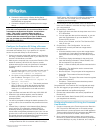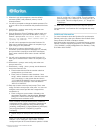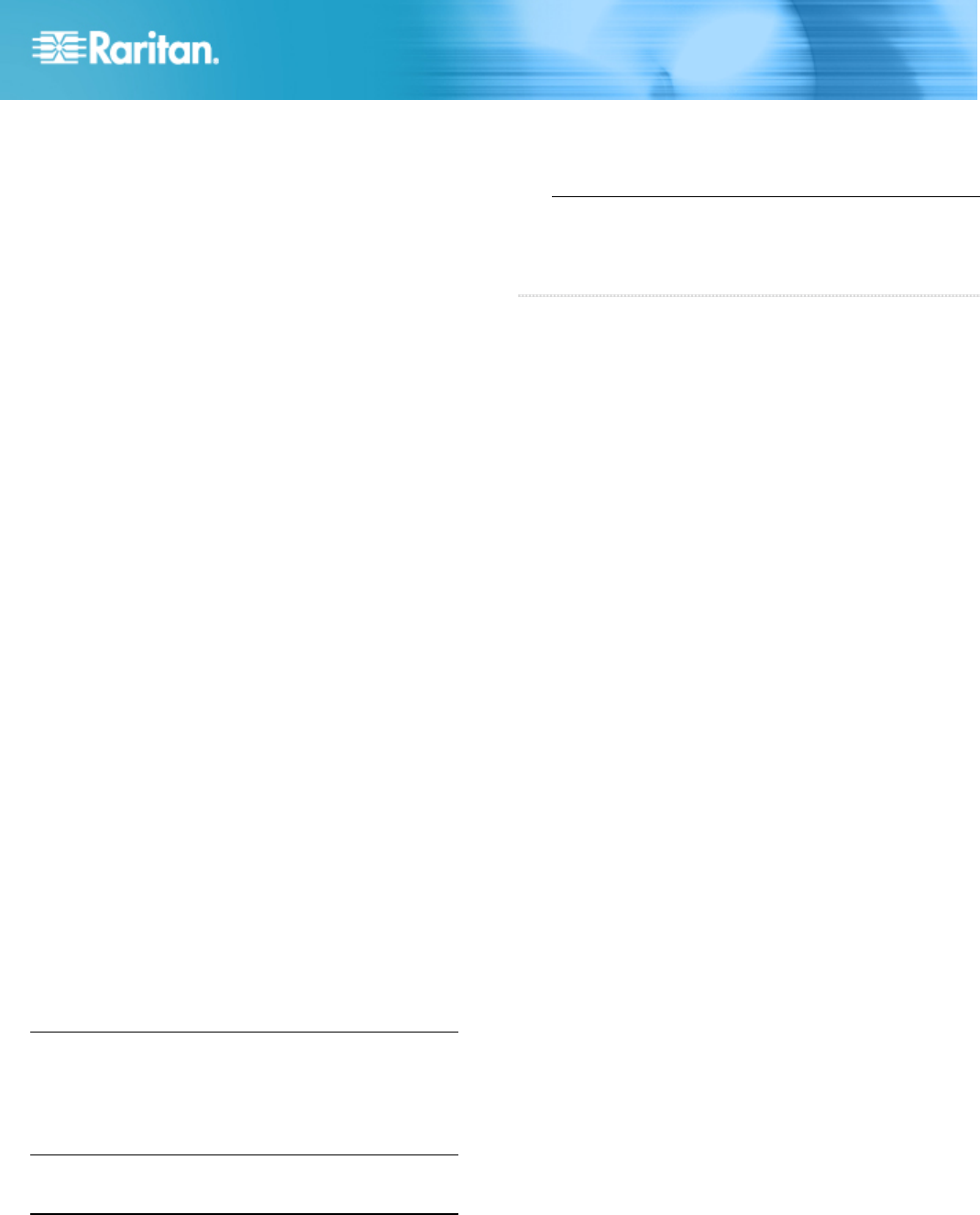
Dominion SX Quick And Installation Guide 3
y 255-60-2010-00
3. When the Login prompt appears, enter the default
username (admin) and password (raritan). Use all
lowercase letters.
4. You will be prompted to change the default password. Do
so now, and be sure to remember this password for future
login.
5. At the admin > prompt, enter config, and at the next
prompt, enter network.
6. Give the Dominion SX an IP address, subnet mask, and
gateway address on your LAN. At the admin > config >
network > prompt, enter: interface enable true if
lan1 ip <ip address> mask <subnet mask> gw
<gateway ip address>
7. You will now be prompted to reboot the Dominion SX.
Enter yes to start the reboot. When it is complete, log in
again using your new password.
8. Give the unit a name to help identify it (up to 64
characters, spaces and special characters not ( allowed)
and your domain (required to send SMTP messages).
Enter: name unitname <DSX name> domain <domain
name>
9. You will now be prompted to reboot the Dominion SX.
Enter yes to start the reboot. When it is complete, log in
again.
10. At the admin > prompt, enter config, and at the next
prompt, enter time.
11. At the admin > config > time > prompt, set the date and
time on the Dominion SX.
a. Enter timezonelist and find the number code that
corresponds to your time zone.
b. Enter: clock tz <timezone code> datetime <"time
string"> where <timezone code> is the time zone code
and <”time string”> is the current date and time in
“YYYY-MM-DD HH:MM:SS" format (quotes included,
use 24-hour time). Example: clock tz 9 datetime
“2007-03-15 09:22:33”
12. Enter top to return to the top level prompt. Then, enter
config, and at the next prompt, enter ports. You can now
configure each console port that has a target device
connected to it:
a. Enter: config port <port number> followed by the
parameters described in the table below. Example:
config port 1 name cisco1700 bps 9600 parity odd
flowcontrol none emulation vt100
Note: In addition to the parameters above, additional
parameters include: [detect <true|false>] [escapemode
<none|control>] [ escapechar char] [emulation type]
[exitstring <cmd[#delay;]>] [dpaip ipaddress] [telnet port]
[ssh port] [alwaysactive <true|false>] [suppress
<none|all>]
b. Repeat Step a for each port with a device connected to
it.
Note: You can also use port ranges or the wildcard
asterisk *, as in: config port * bps 115200. This will
configure all ports for a communications speed of 115200
bps. Or: config port 3-7 bps 115200. This will configure
ports 3 through 7 for 115200 bps. Or: config port 1,2,7-9
bps 115200. This will configure ports 1, 2, 7 trough 9 for
115200 bps.
13. When done, enter top to return to the top level prompt.
Congratulations! Your Dominion SX is configured and ready
for use.
QS Rule
Additional Information
For more information about the Dominion SX and the entire
Raritan product line, refer to the Raritan User Guide & Quick
Setup Guides CD ROM or Raritan's website
http://www.raritan.com/support. For technical issues, contact
Raritan Technical Support by telephone (732) 764-8886, fax
(732) 764-8887, or email tech@raritan.com, Monday - Friday
8:00 AM to 8:00 PM EST.