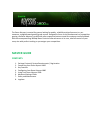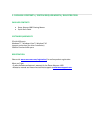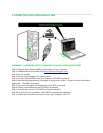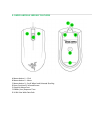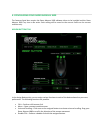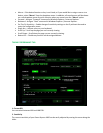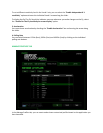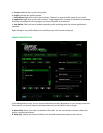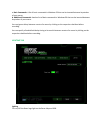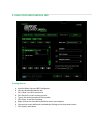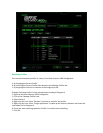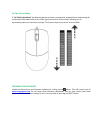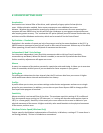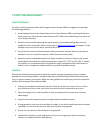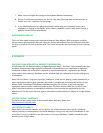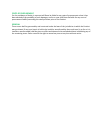6. ADVANCED SETTINGS GUIDE
Acceleration
Acceleration is an internal filter of the driver, and is primarily a legacy option for low dpi mice
users. With acceleration enabled, faster mouse movements cover additional on-screen
distance. Windows has acceleration turned on by default as a convenience for users assuming that
everyone will have 400DPI mice, but this will likely be a hindrance to most gamers and precision users
who require greater accuracy. The ‘acceleration off’ option (default) turns off internal acceleration only
and does not affect Windows acceleration, which can be turned off via the Control Panel.
Dpi Switcher – Resolution
Resolution is the number of counts per inch of movement sent by the mouse hardware to the OS. E.g.
400DPI means a movement of one inch will result in 400 counts of movement. Without any of the above
filters operating, this will result in 400 pixels of movement on the screen.
Independent X And Y-Axis Settings
You can preset independent X-axis (sensitivity movements side to side) and Y-axis (sensitivity
movements up and down). When this feature is enabled, a new on-the-fly interface bar that allows
further sensitivity adjustments will appear on-screen.
Macros
A macro is a sequence of keystrokes executed in a particular order and timing. It allows you to execute a
chain of commands, with the press of just one button for faster response in your games.
Polling Rate
The polling rate determines the time intervals that the PC retrieves data from your mouse. A higher
value would mean shorter intervals and therefore less latency.
Profiles
A profile allows you to store your various settings such as button assignments and macros as a single
group for your convenience. In addition, you can also set your Razer Abyssus 1800 to change profiles
once a particular program is launched.
Sensitivity
Mouse sensitivity is an internal filter of the driver. The maximum sensitivity setting of 10 is unfiltered.
Each incremental stop or setting is a 10% decrease, i.e. 1 setting will decrease mouse pointer input to
10% (i.e. a linear graph). Sensitivity is how much your cursor moves on the screen in relation to your
physical movement of the mouse. A higher sensitivity value would translate to less physical movement
of the mouse, and vice versa.
Windows Pointer Speed (Windows Only)
Pointer speed is the Windows implementation of Sensitivity. In Windows, a setting of ‘5’ means there is
no filtering (default). This bar is included as a convenience.