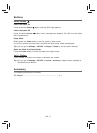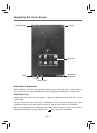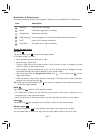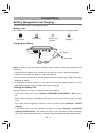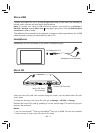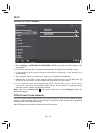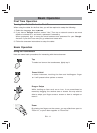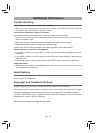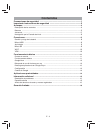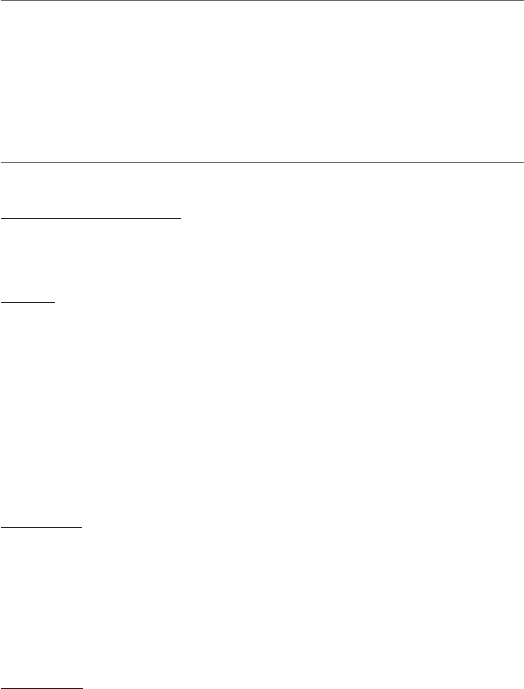
Download apps on Google Play
TM
In addition to the apps that came preinstalled on your tablet, the Play Store provides
many apps that you can download and install in your tablet.
1. On the App menu, touch the Play Store icon.
2. To search for an app, touch the search icon in the upper right corner, and then type
a keyword to search.
3. Touch an available app to select it and then touch Install to download and install
the app.
EN - 13
Settings
Settings lets you confi gure the tablet, set app options, add accounts, and change other
preferences.
WIRELESS & NETWORKS
Wi-Fi—Enable or disable Wi-Fi, and connect to a wireless network so that you can check
email, search the Web, or download apps.
More...—Enable or disable VPN.
DEVICE
Sound—Set Volumes, Default notification, and enable or disable Touch sounds and
Screen lock sound.
Display—Set Brightness, Wallpaper, Sleep and Font size.
ScreenshotSetting—Set Select delay time to capture the screen, Set the location of
screenshot storage and enable or disable Show the screenshot button in the statusbar.
Storage—View available space in FLASH, INTERNAL STORAGE, NAND FLASH, SD
CARD and USB STORAGE /set the related items.
Battery—View battery status.
Apps—View downloaded apps and running apps. To view information or uninstall an app,
tap the relevant app.
PERSONAL
Location services—Enable or disable Google's location service, Location & Google
search.
Security—Set preferences for SCREEN SECURITY, PASSWORDS, DEVICE
ADMINISTRATION, and CREDENTIAL STORAGE.
Language & input—Set preferences for Language, KEYBOARD & INPUT METHODS,
SPEECH, and MOUSE/TRACKPAD.
Backup & reset—Set preferences for BACKUP & RESTORE, and PERSONAL DATA.
ACCOUNTS
You can add an email account or another type of account.