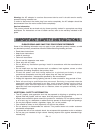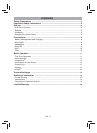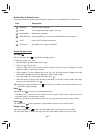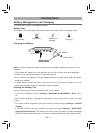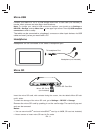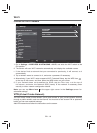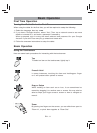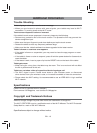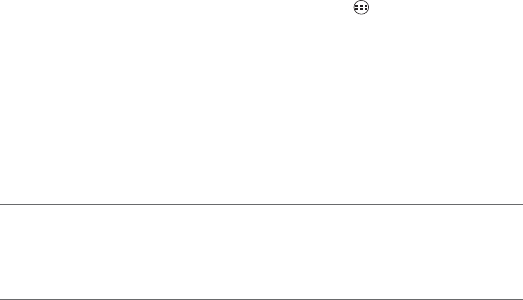
EN - 12
Customizing the Home Screen
• From All Apps screen to Home screen: Tap All Apps icon to open All Apps screen,
press & hold an icon or widget and slowly to drag it to the location of your choice. This
makes it much easier to change your Home screen layout.
• Move apps or widgets: Press & hold an icon or widget, slowly to drag it to the screen
edge, the screen will switch.
• Delete apps or widgets: Press & hold an icon or widget, when the "X" icon appears at
the left of the screen, drag the icon or widget into it.
• Press & hold the wallpaper on your Home screen, and choose your wallpaper from
Gallery, Live Wallpapers or Wallpapers.
To create a truly personalized experience, using your location and personal Google
account information, use Google Now. Touch and Hold the Home icon, and slide up to
the Google Now icon. Follow the instructions to setup your Google Now experience.
Turn Voice Search or Voice Action On
You can initiate a Voice Search or Voice Action by tapping the Microphone icon in the top
left corner of the Home screen.
When you’re viewing the Google Now screen, you don’t have to touch anything. Just say
“Google.”
Note: To detect when you say "Google" to launch Voice Search or Voice Actions, your
tablet analyzes sound picked up by your tablet's microphone in intervals of a few seconds
or less.
Using Voice Search
After tapping the microphone icon, just say whatever it is you want Google to search for.
Using Voice Actions
There are many actions that the tablet can perform using "Voice Actions". For example,
you can send emails, set alarms, play a song, or navigate to a website. Just tap the
Microphone icon, and say what you want the tablet to do. As you speak, Voice Search
analyzes your speech and initiates the action.
If Voice Search doesn’t understand you, it lists a set of possible meanings. Just tap the
one you want.
Google Now
Voice Search & Voice Actions