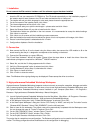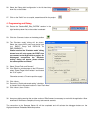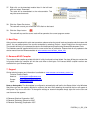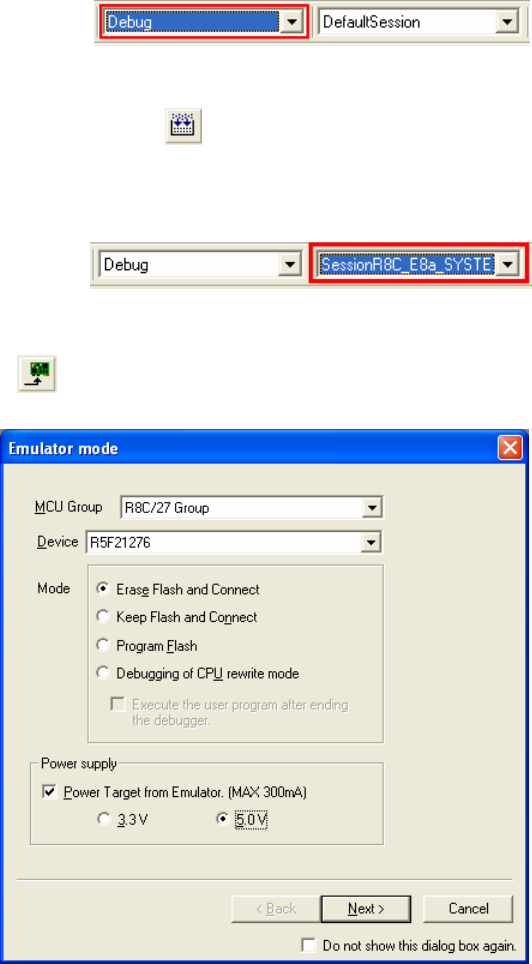
26. Select the Debug build configuration in the left hand drop
down list on the toolbar.
27. Click on the “Build” icon to compile, assemble and link the project.
4. Programming and Debug
28. Ensure the “SessionR8C_E8a_SYSTEM” session in the
right hand drop down list on the toolbar is selected.
29. Click the <Connect> button on the debug toolbar.
30. The “Emulator mode” dialog will be shown.
Select the correct MCU group and device type
(e.g. R8C/27 Group and R5F21276 for
E8A_RSKR8C27).
Please note that the “Emulator mode” dialog
shown here will only appear the FIRST time
you connect to the target within a project. On
subsequent connections the “Emulator
setting” dialog will appear, please choose
the same options to connect.
31. Select “Erase Flash and Connect”.
32. If the E8a is to provide power to the CPU board,
select “Power Target from Emulator” and choose
the “5.0V” option.
Otherwise connect a 5V centre positive supply.
33. Click <Next>.
34. Ensure the “Enable advanced setting” checkbox
is cleared. Set the firmware location to “User Flash Area”.
35. Click <Next>, then <Finish>.
36. Accept any dialog warning that an older version of E8a firmware is necessary to work with the application. Allow
download of firmware to complete, this may take several seconds.
The connection to the Renesas Starter Kit will be completed and will activate the debugger buttons on the
High-performance Embedded Workshop toolbar.