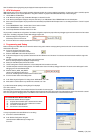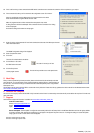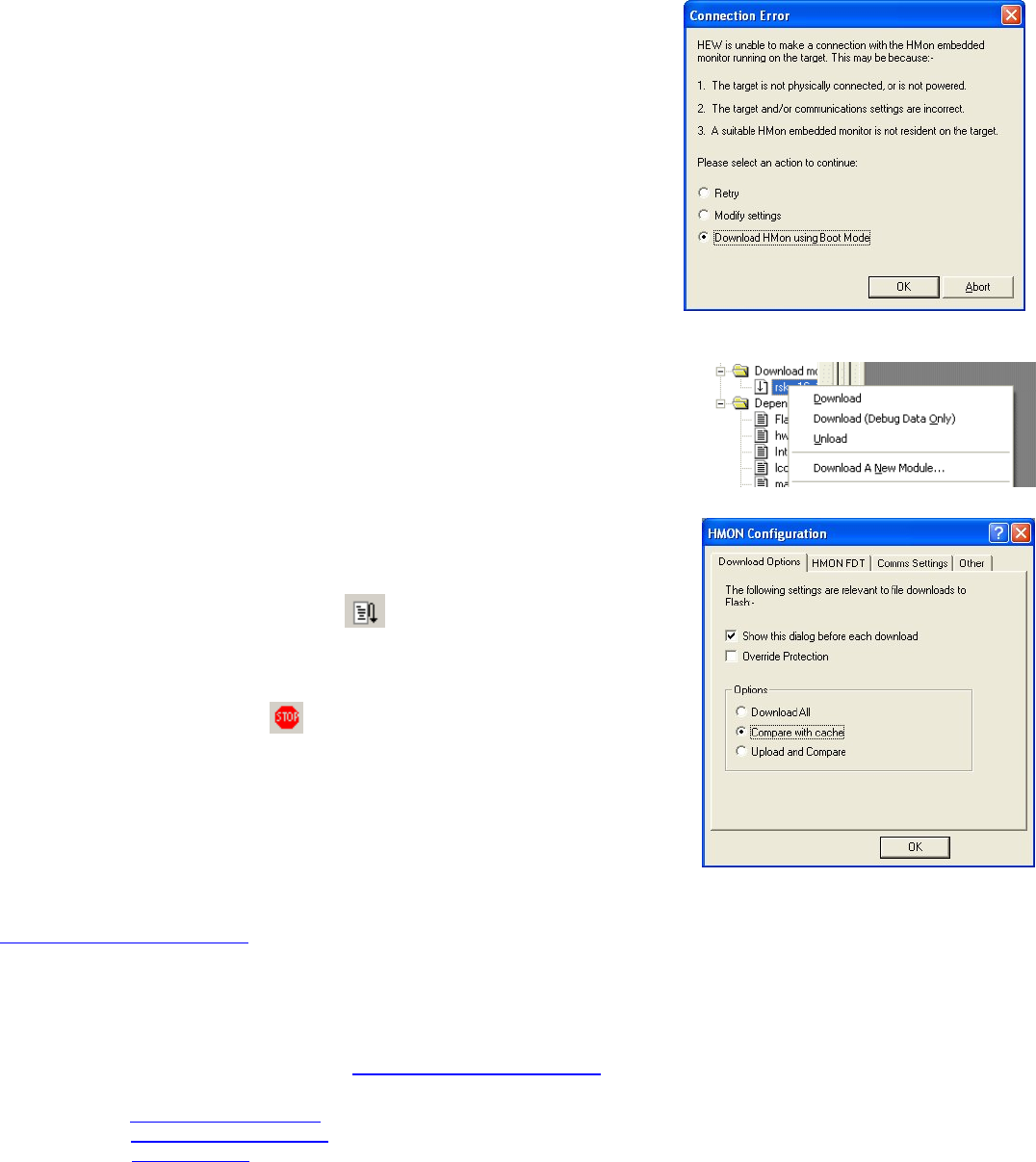
39. If this is the first time you have connected to the RSK and all connections are correct then the connection will be completed, so go to step 41.
40. If the connection fails then you will be returned to the configuration screen. Click <Abort>.
Note: It is possible that a working HMon project is not programmed in to the device.
Select “Download HMon using Boot Mode” and click <OK>.
HMon will program the device in Boot mode and then swap back to User mode.
A debug connection will then be attempted. If the connection fails the “Connection Error” dialog
will be re-displayed.
Re-check the settings and connections and try again.
41. Right click on the project name.abs file listed in the download modules area of the Workspace view and
select “Download module”.
The HMON Configuration dialog will be displayed.
42. Select “Compare with cache”.
43. Click <OK>.
The code will be downloaded to the device.
44. Click the ‘Reset – Go’ button.
The code will run and you will see
the LEDs flash on the board.
45. Click the ‘Stop’ button.
The code will stop and the source code opened at the
current program counter.
5. Next Step
After you have completed this quick start procedure, please review the tutorial code and sample code that
came with the kit. You can add projects to the current workspace by selecting (Project > Insert Project) from
the main menu. The tutorials will help you understand the device and development process using Renesas
Development Tools.
The Hardware manual supplied with this RSK is current at the time of publication. Please check for any updates to the device manual from the Renesas internet site at:
www.renesas.com/renesas_starter_kits
6. Renesas H8 Compiler
The version of the compiler provided with this RSK is fully functional but time limited. You have 60 days to evaluate the full product before the compiler will limit the code
linker to 64k bytes.
7. Support
Online technical support and information is available at: www.renesas.com/renesas_starter_kits
Technical Contact Details
America:
techsupport.rta@renesas.com
Europe:
tools.support.eu@renesas.com
Japan:
csc@renesas.com
Note on Autoupdate: The Autoupdater is configured to automatically add itself to the Startup folder in the Windows Start Menu and use the registry defaults
for access to the web. After restarting the machine the Icon will appear in the System Tray next to the clock. To change the settings or access Autoupdate
simply right-click on the icon and use the menu that appears.
© Renesas Technology Europe Ltd 2006.
© Renesas Technology Corporation 2006.
D005969_11_S01_V03