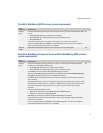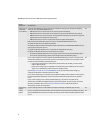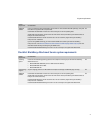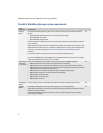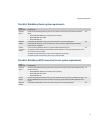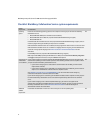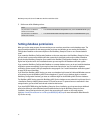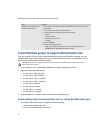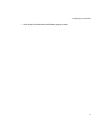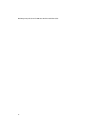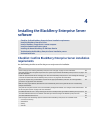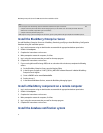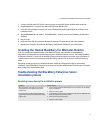27
3: Configuring your environment
Set Microsoft SQL Server permissions
> Perform one of the following actions:
Set DB2 UDB permissions
1. On the database server, create a local system account with a password that does not expire.
2. Assign Database Administrator (DB2ADMN) permission to that account.
Configure remote authentication for the local system
account
If you install and use the IBM Lotus Domino server—and by extension the BlackBerry Enterprise Server—using the
local system account and you want to use a remote server for the BlackBerry Configuration Database, you must
provide the local system account with credentials for authentication.
> Perform one of the following actions:
Action Procedure
Create the BlackBerry Configuration Database on the same computer
as the BlackBerry Enterprise Server and register the database
notification system.
> Assign System Administrator permissions.
Create the BlackBerry Configuration Database on a remote database
server during the BlackBerry Enterprise Server installation.
> Assign Server Administrator and Database Creator
permissions. If you are using Microsoft SQL Server 2005,
also assign the System Administrator permission or the
following roles: SQLAgentUserRole,
SQLAgentReaderRole, and SQLAgentOperatorRole.
Create the BlackBerry MDS Services databases during the BlackBerry
MDS Services or BlackBerry Enterprise Server with BlackBerry MDS
Services installations.
> Assign System Administrator permissions.
Action Procedure
Configure the local system account
for Windows (trusted) authentication.
1. In the Microsoft SQL Server Enterprise Manager, browse to the database server where you
plan to install the BlackBerry Configuration Database.
2. Right-click Logins.
3. Click New Login.
4. Type the name of the computer to host the BlackBerry Enterprise Server. Use the format
<Domain>\<computer_name>$.
5. Click Windows Authentication.
6. On the Server Roles tab, set the required database permissions.
7. Click OK.