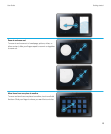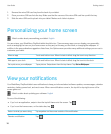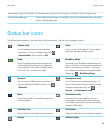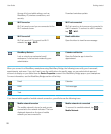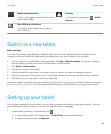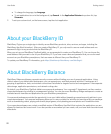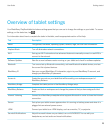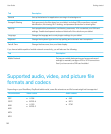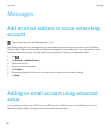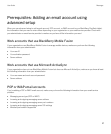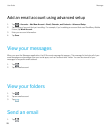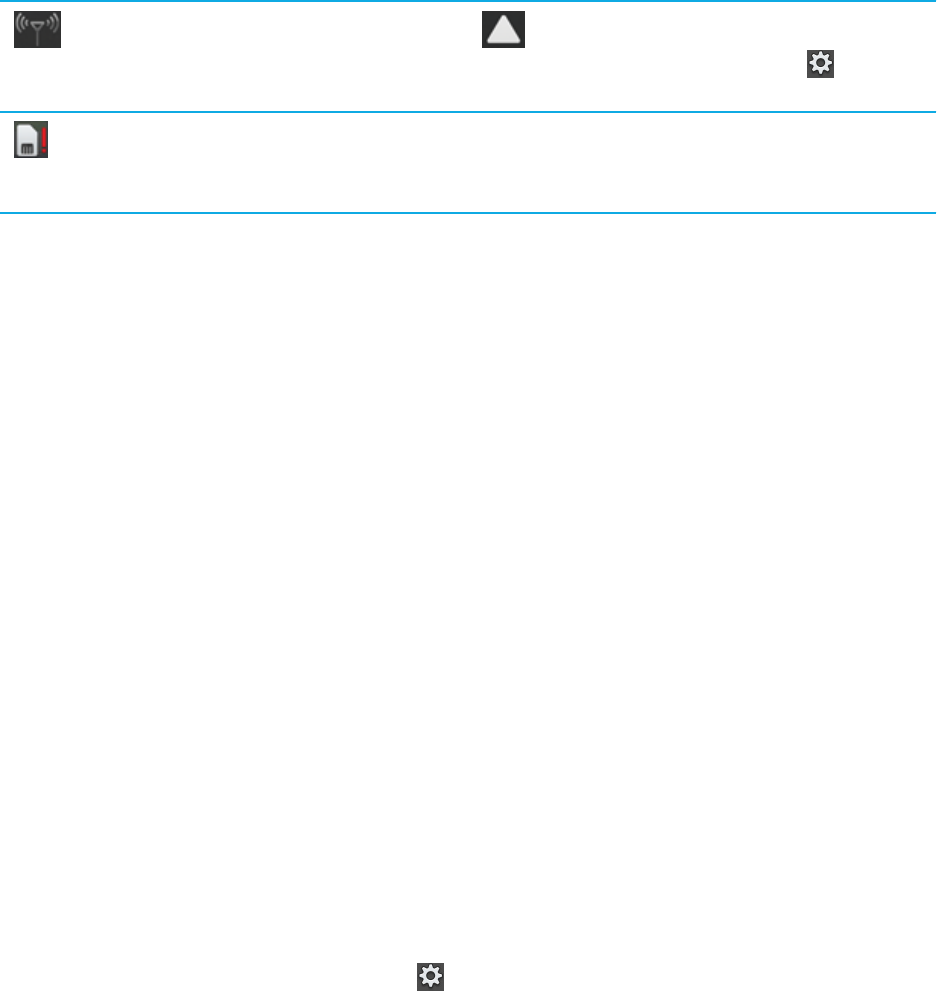
Mobile network turned off
To turn on the mobile network, tap the icon and
set the switch to On.
Roaming
To set options for roaming, tap > Mobile
Network.
Micro-SIM card not detected
Tap to watch a video about how to insert the
micro-SIM card.
Switch to a new tablet
Before you begin:
If you want to start using a new BlackBerry PlayBook tablet, you can use the BlackBerry Desktop Software on your
computer to move your media files, applications, and settings from your current tablet to your new tablet.
1. On your computer, in the BlackBerry Desktop Software, click Help > Check for updates. If an update is available,
click the update to update your version of the
BlackBerry Desktop Software.
2. Click Device > Switch devices.
3. Click the icon for your current tablet.
4. Select the media files, applications, or settings you want to transfer, and select the appropriate options.
5. Follow the instructions on the screen to back up your tablet data and connect your new tablet to your computer.
6. Click the icon for your new tablet to import your tablet data.
Remember to delete your tablet data before reselling it, giving it away, or recycling it. In an effort to help the environment,
visit www.blackberry.com/recycling for information about returning your tablet to RIM for recycling and safe disposal.
Setting up your tablet
Once you have completed the setup wizard, you can further customize your tablet by changing your settings. There are
several preferences you can change, such as the time, keyboard type, and language.
1.
To personalize your tablet, on the status bar, tap .
• To set the date and time on the home screen, tap Date & Time and complete the fields.
• To change the keyboard type, tap Keyboard.
User Guide Getting started
21