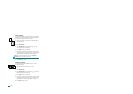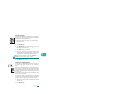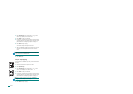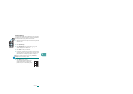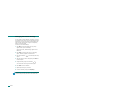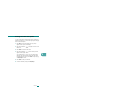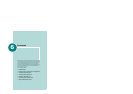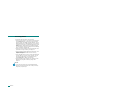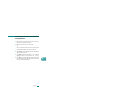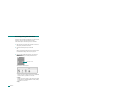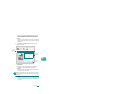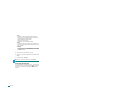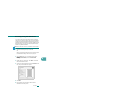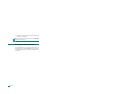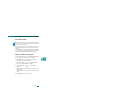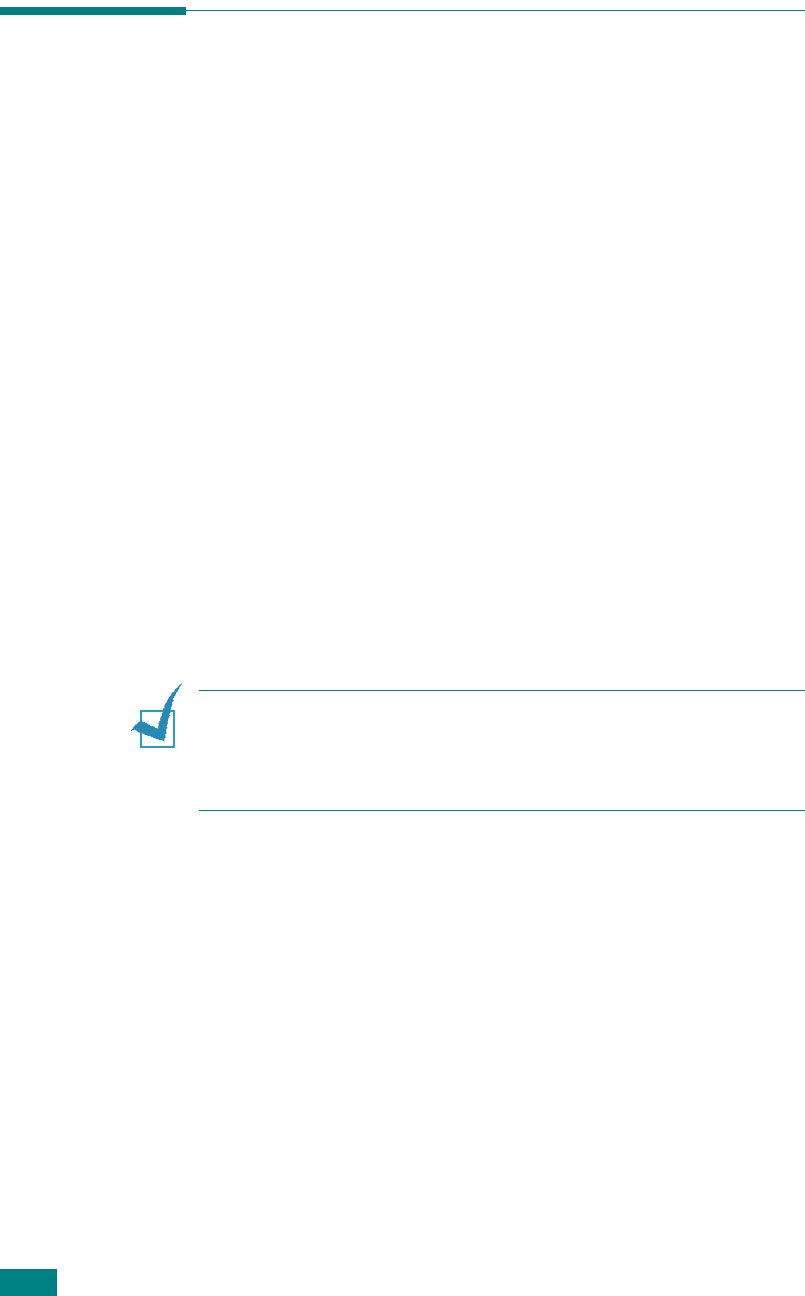
S
CANNING
6.2
Scanning Basics
This machine offers four ways to scan. These are:
• From the control panel on your machine to an application:
Use the
Scan-to
button on the control panel to initiate
scanning. Assign the TWAIN-compliant software, such as
Adobe Photo Deluxe or Adobe Photoshop, to the machine
by selecting it from the list of available applications via the
Scan-to
button. Before assigning the software program,
you must configure the scan list using the Printer Settings
Utility. For details, see page 2.48.
• From the SmarThru software: Launch the SmarThru and
open Scan To to begin scanning. See page 6.4.
• From the Windows Images Acquisition (WIA) driver: Your
machine also supports the WIA driver for scanning
images. See page 6.7.
• From a USB flash drive: When you insert a USB flash drive
into the USB port in the front of your machine, you can
scan and save documents in the USB flash drive by
pressing
Scan-to
. For details, see page 6.8.
• From the Network Scan Program: Your machine use the
Network Scan program for scanning images. See
page 6.9.
N
OTES
:
• To scan with your machine, you must install the MFP driver.
• Scanning is done through the same LPT or USB port currently
assigned for your printer port.