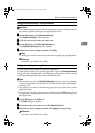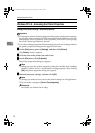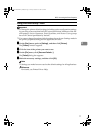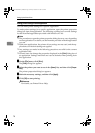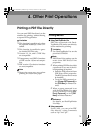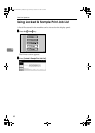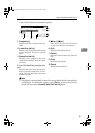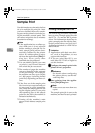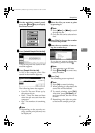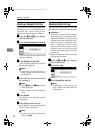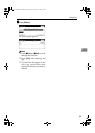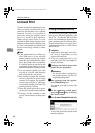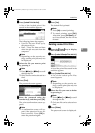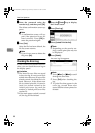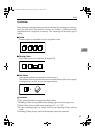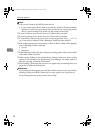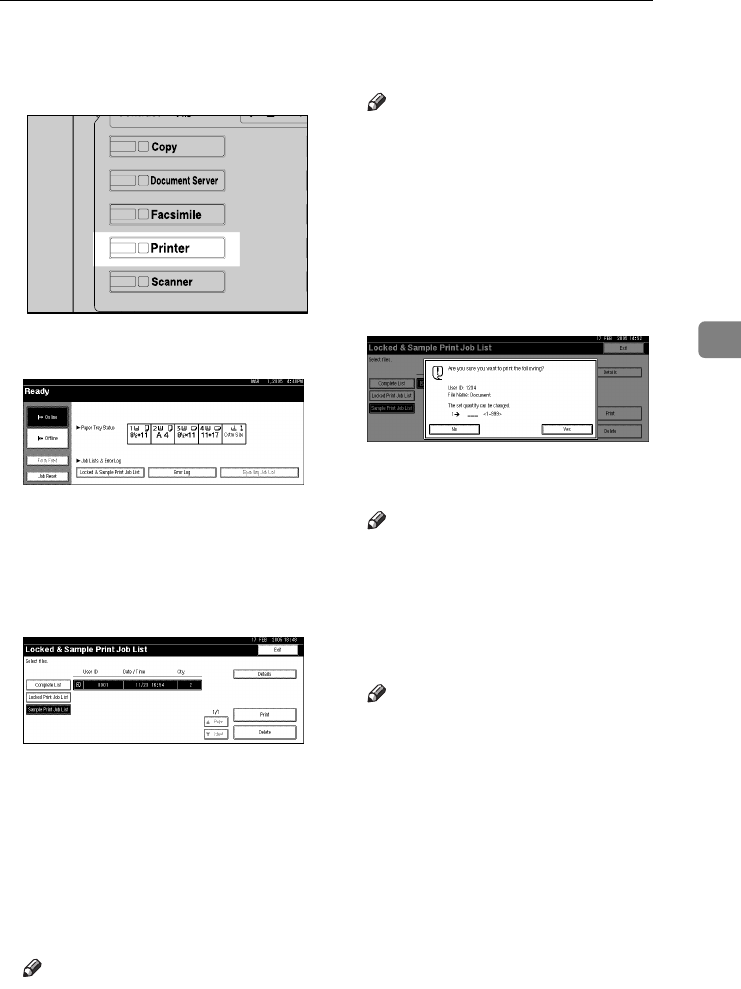
Sample Print
83
4
C
CC
C
On the machine's control panel,
press the {
{{
{Printer}
}}
} key to display
the Printer screen.
D
DD
D
Press [Locked & Sample Print Job List].
A list of the print files stored in the
machine appears.
E
EE
E
Press [
Sample Print Job List
].
A list of the sample print files
stored in the machine appears.
The following items also appear:
• User ID: The user ID set up by
the printer driver.
• Date / Time: The date and time
when the job was sent from the
computer.
• Qty.: The number of remaining
sets.
Note
❒ Depending on the security set-
tings, certain print jobs may not
be displayed.
F
FF
F
Select the file you want to print
by pressing it.
Note
❒ Press [U
UU
UPrev.] or [T
TT
TNext] to scroll
through the list.
❒ Only one file can be selected at a
time.
G
GG
G
Press [Print] to change the number
of sets to be printed.
H
HH
H
Enter the new number of sets us-
ing the number keys.
If you do not want to change the
set quantity, proceed to step
I
.
Note
❒ You can enter up to 999 sets.
❒ Press {
{{
{Clear/Stop}
}}
} to correct any
entry mistakes.
I
II
I
Press [Yes].
The remaining sets are printed.
Note
❒ Press [No] to cancel printing.
❒ When printing is completed, the
stored file will be deleted.
❒ To cancel printing, press [
Exit
].
After that, press [Job Reset]. Af-
ter it has started, the file will be
deleted.
❒ Remaining print jobs are print-
ed before the sample print job.
AEU044S
JupiterC2EN-Print-F2_FM.book Page 83 Friday, December 17, 2004 8:17 PM