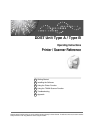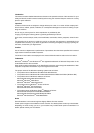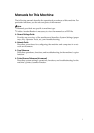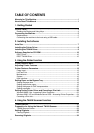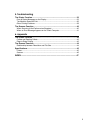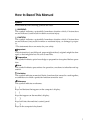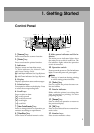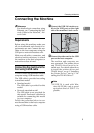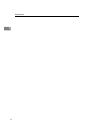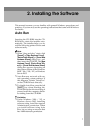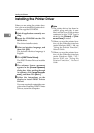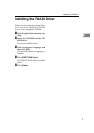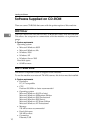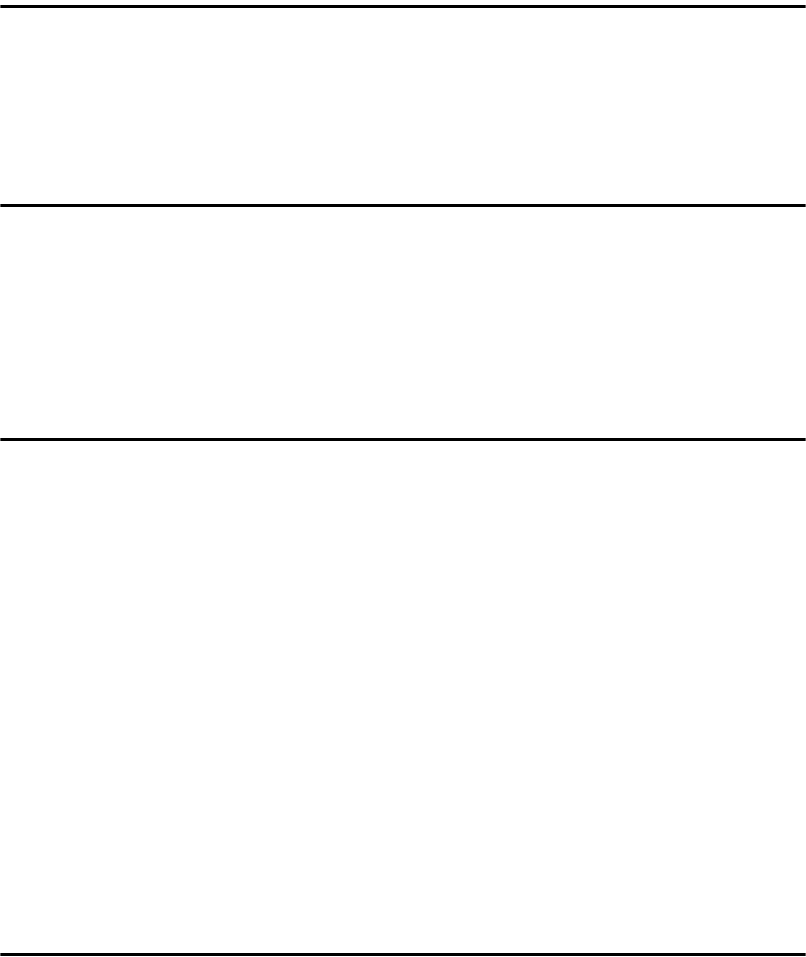
ii
TABLE OF CONTENTS
Manuals for This Machine......................................................................................i
How to Read This Manual .....................................................................................1
1. Getting Started
Control Panel..........................................................................................................3
Reading the Display and Using Keys.........................................................................4
Connecting the Machine .......................................................................................5
Requirements.............................................................................................................5
Connecting the machine to the host using a USB cable............................................5
2. Installing the Software
Auto Run.................................................................................................................7
Installing the Printer Driver...................................................................................8
Installing the TWAIN Driver...................................................................................9
Software Supplied on CD-ROM ..........................................................................10
DDST Driver.............................................................................................................10
DDST TWAIN Driver ................................................................................................10
3. Using the Printer Function
Printer Features Menu.........................................................................................11
Adjusting Printer Features..................................................................................12
Printer Features Parameters...............................................................................13
Paper Input...............................................................................................................13
List/Test Print ...........................................................................................................13
Maintenance.............................................................................................................14
System .....................................................................................................................16
Host Interface...........................................................................................................16
Setting Paper on the Bypass Tray......................................................................17
Setting the paper size ..............................................................................................18
Setting custom size paper........................................................................................19
Setting thick paper or OHP transparencies..............................................................20
Setting envelopes.....................................................................................................21
Setting Up the Printer Driver and Canceling a Print Job .................................23
Windows 98SE / Me - Accessing Printer Properties ................................................23
Windows 2000 / XP and Windows Server 2003 - Accessing Printer Properties ......24
Canceling a Print Job...............................................................................................25
4. Using the TWAIN Scanner Function
TWAIN Scanner....................................................................................................27
Preparation for Using the Network TWAIN Scanner.........................................28
TWAIN Scanner Screen...........................................................................................28
Setting Originals ..................................................................................................29
Placing Originals ......................................................................................................29
Scanning Originals ..............................................................................................32