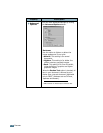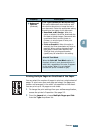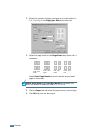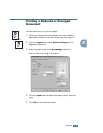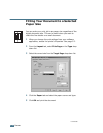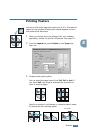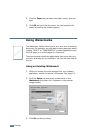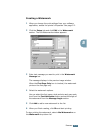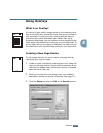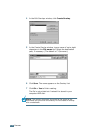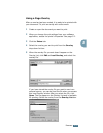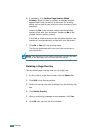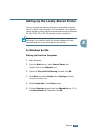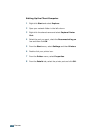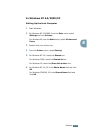P
RINTING
5.18
Editing a Watermark
1
When you change the print settings from your software
application, access the printer properties. See page 5.2.
2
Click the Extras tab and click Edit in the Watermark
section. The Edit Watermarks window appears.
3
Select the watermark you want to edit on the Current
Watermarks list, to change the watermark message and
the options. Refer to page 5.17.
4
Click Update to save the changes.
5
Click Ok.
Deleting a Watermark
1
When you change the print settings from your software
application, access the printer’s Properties. See page 5.2.
2
From the Extras tab, click Edit in the Watermark section.
The Edit Watermarks window appears.
3
Select the watermark you want to delete on the Current
Watermarks list and click Delete.
4
When a confirming message window appears, click Yes.
5
Click Ok.