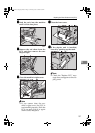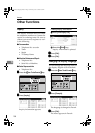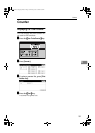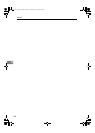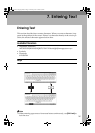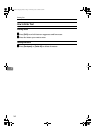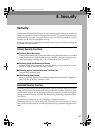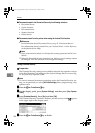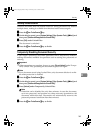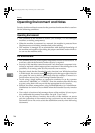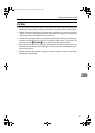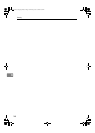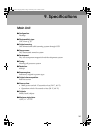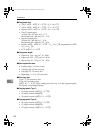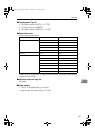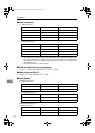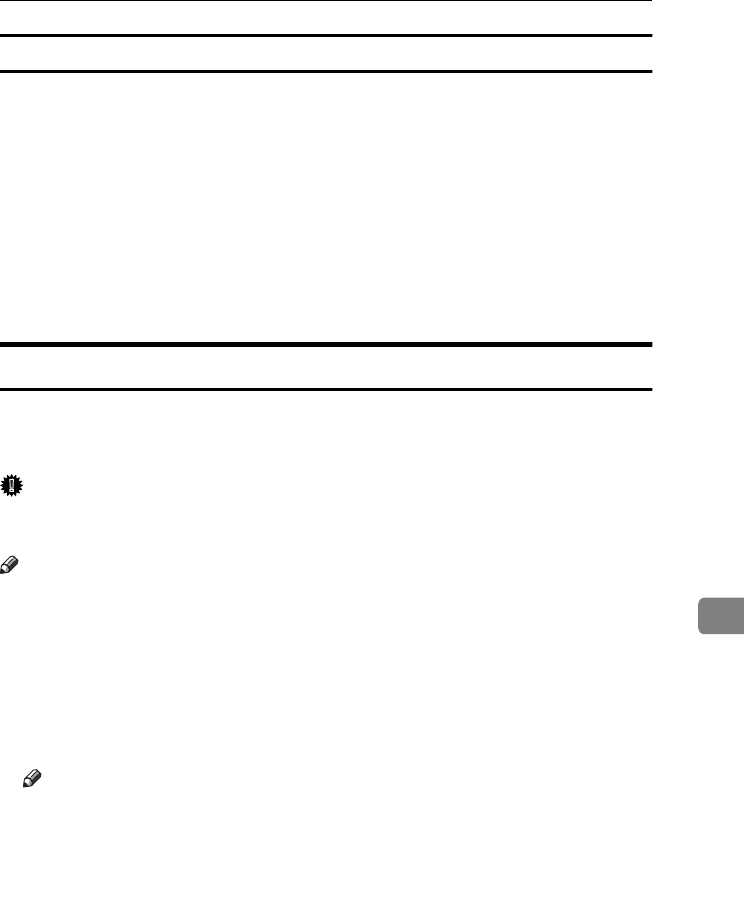
Security
145
8
Unlocking a locked document
Unlock a document that was locked because a wrong password was entered
multiple times, making it available for authorized users to access again.
A
AA
A
Press the {
{{
{User Tools/Counter}
}}
} key.
B
BB
B
On the display panel, press [System Settings], [Key Operator Tools], [T
TT
TNext] and
then press [
Password Management for Stored Files
].
C
CC
C
Press [OK] under Unlock Files.
The document is unlocked.
D
DD
D
Press the {
{{
{User Tools/Counter}
}}
} key to finish.
Temporarily Disabling Document Security
If you forget a password, document protection can be temporarily disabled,
making documents available for operations such as setting new passwords or
deleting.
Important
❒ When operations are complete, be sure to press [Do not Unlock] under Tempo-
rarily Unlock Files, protecting the document by password again.
Note
❒ For a document stored using Locked Print, only document deletion is availa-
ble when protection is disabled.
A
AA
A
Press the {
{{
{User Tools/Counter}
}}
} key.
B
BB
B
On the display panel, press [System Settings], [Key Operator Tools], [T
TT
TNext] and
then press [Password Management for Stored Files].
C
CC
C
Press [Unlock] under Temporarily Unlock Files.
Note
❒ Protection can be disabled for only three minutes. Access the document,
set a new password, and perform any other necessary operations to the
document within that time. Documents will automatically return to the
password-protected condition after three minutes.
D
DD
D
Press the {
{{
{User Tools/Counter}
}}
} key to finish.
RussianC3_AEgsg-F_FM.book Page 145 Monday, June 16, 2003 6:35 PM