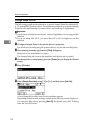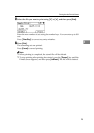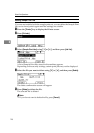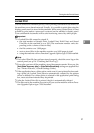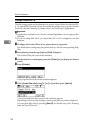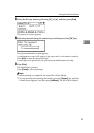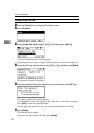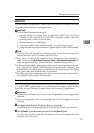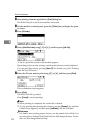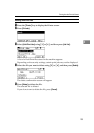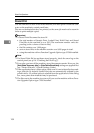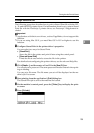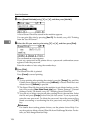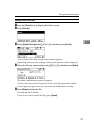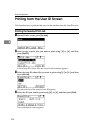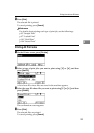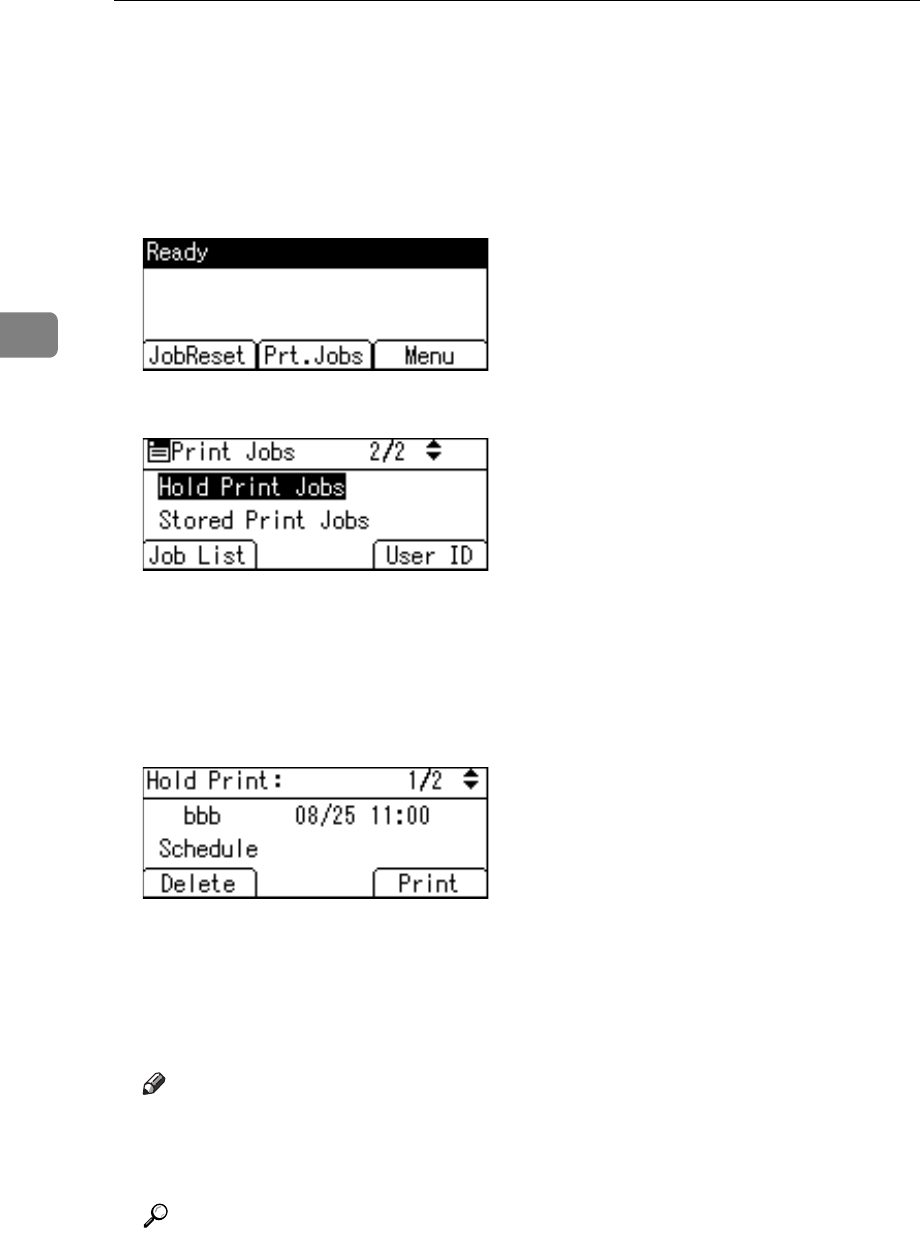
Other Print Operations
102
3
C Start printing from the application’s [Print] dialog box.
The Hold Print job is sent to the machine and stored.
D On the machine’s control panel, press the {Printer} key to display the print-
er screen.
E Press [Prt.Jobs].
F Select [Hold Print Jobs] using {T} or {U}, and then press [Job List].
A list of a print files stored in the machine appears.
Depending on the security settings, certain print jobs may not be displayed.
You can print files also by pressing [User ID]. For details, see p.108 “Printing
from the User ID Screen”.
G Select the file you want to print using {T} or {U}, and then press [Print].
The confirmation screen appears.
H Press [Print].
The Hold Print file is printed.
Press [Cancel] to cancel printing.
Note
❒ When printing is completed, the stored file is deleted.
❒ To stop printing after printing has started, press the {Escape} key until the
Printer screen appears, and then press [JobReset]. The file is deleted.
Reference
For details about setting printer drivers, see the printer driver Help. You
can also print or delete a Hold Print file from Web Image Monitor. For de-
tails, see Web Image Monitor Help.