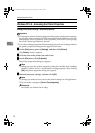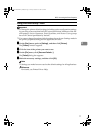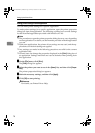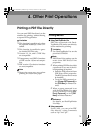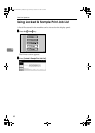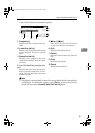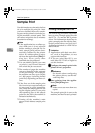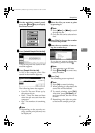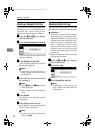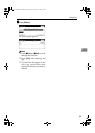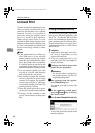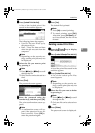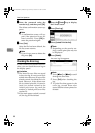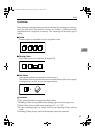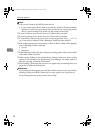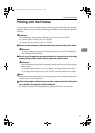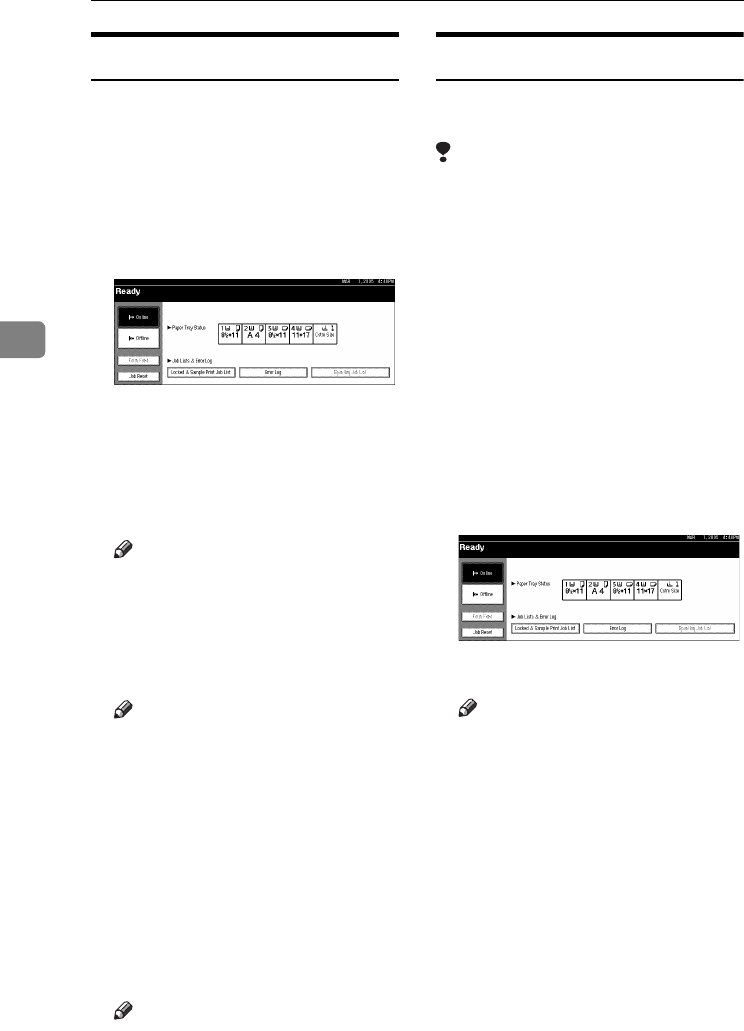
Other Print Operations
84
4
Deleting a Sample Print File
If you are not satisfied with the sam-
ple printout, you can delete the sam-
ple print file, revise it and print it
again until the settings are suitable.
A
AA
A
Press the {
{{
{Printer}
}}
} key to display
the Printer screen.
B
BB
B
Press [Locked & Sample Print Job List].
A list of the print files stored in the
machine appears.
C
CC
C
Press [Sample Print Job List].
A list of sample print files stored in
the machine appears.
Note
❒ Depending on the security set-
tings, certain print jobs may not
be displayed.
D
DD
D
Select the file you want to delete
by pressing it.
Note
❒ Press [U
UU
UPrev.] or [T
TT
TNext] to scroll
through the list.
❒ Only one file can be selected at a
time.
E
EE
E
Press [Delete].
The delete confirmation screen
will appear.
F
FF
F
Press [
Yes
] to delete the file.
After the file has been deleted, the
file list screen will return.
Note
❒ If you do not want to delete the
file, press [No].
Checking the Error Log
If a file could not be stored, you can
check the error log on the control panel.
Limitation
❒ The latest 30 error files are stored
in the error log. If a new error file is
added when there are 30 error files
already stored, the oldest file is de-
leted. However, if the oldest error
file is a sample print file, it is not
deleted, but stored instead in the
sample print error log until the
number of sample print error files
reaches 20.
❒ If the main power switch is turned
off, the log is deleted.
A
AA
A
Press the {
{{
{Printer}
}}
} key to display
the Printer screen.
B
BB
B
Press [Error Log].
C
CC
C
Press [Sample Print Job List].
Note
❒ Depending on the security set-
tings, certain print jobs may not
be displayed.
JupiterC2EN-Print-F2_FM.book Page 84 Friday, December 17, 2004 8:17 PM