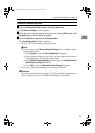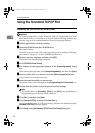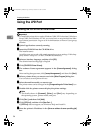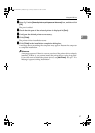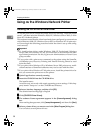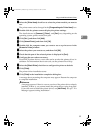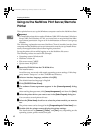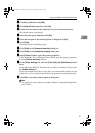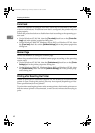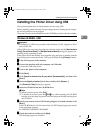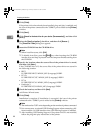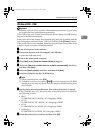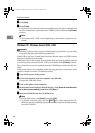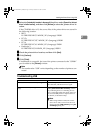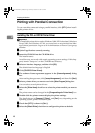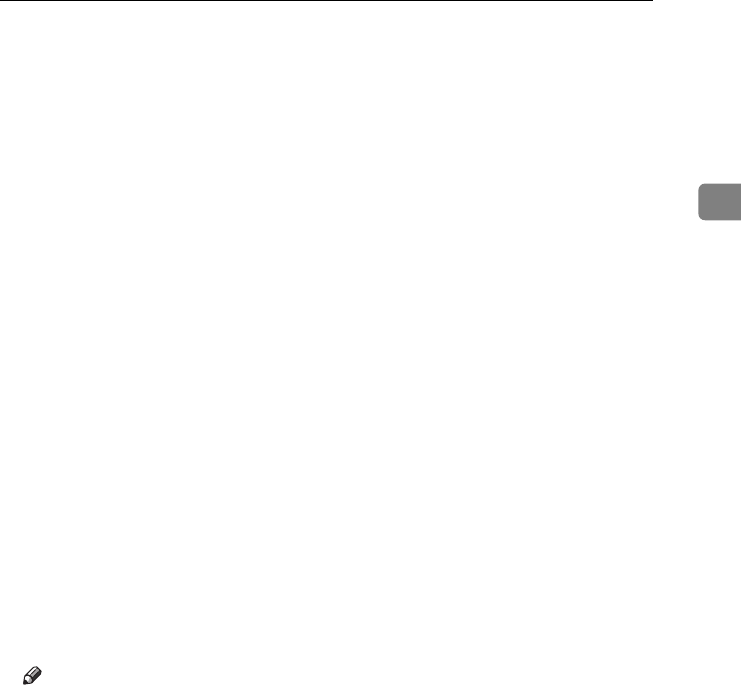
Using as the NetWare Print Server/Remote Printer
41
2
H
HH
H
Click [Port:], and then click [Add].
I
II
I
Click [Network Printer], and then click [OK].
J
JJ
J
Double-click the name of the NetWare file server on the network tree.
The created queue is displayed.
K
KK
K
Select the print queue, and then click [OK].
L
LL
L
Check that the port of the selected printer is displayed in [Port:].
M
MM
M
Click [
Finish
].
The printer driver installation starts.
N
NN
N
Click [Finish] in the [Component selection] dialog box.
O
OO
O
Click [Finish] in the [Introduction complete] dialog box.
P
PP
P
In the [Printers] window, open the printer properties.
Under Windows XP or Windows Server 2003, open the printer properties
from the [Printers and Faxes] window.
Q
QQ
Q
On the [Printer Settings] tab, clear the [Form Feed] and [Enable Banner] check
boxes.
Under Windows 2000/XP, Windows Server 2003, or Windows NT 4.0, click
the [NetWare setting] tab.
Do not select these check boxes since they are automatically selected by the
printer driver. If you select the check boxes, the printer may not print correctly.
R
RR
R
Click [OK] to close the printer properties dialog box.
Note
❒ The protocol is set to inactive as default. Enable it using Web Image Mon-
itor or Telnet
JupiterC2EN-Print-F2_FM.book Page 41 Friday, December 17, 2004 8:17 PM