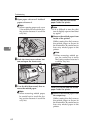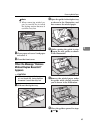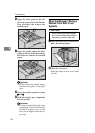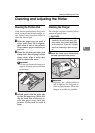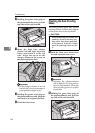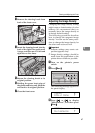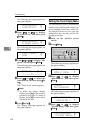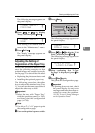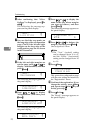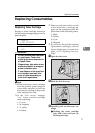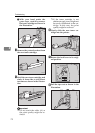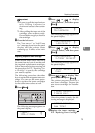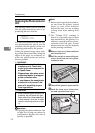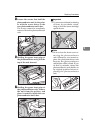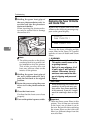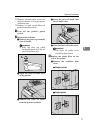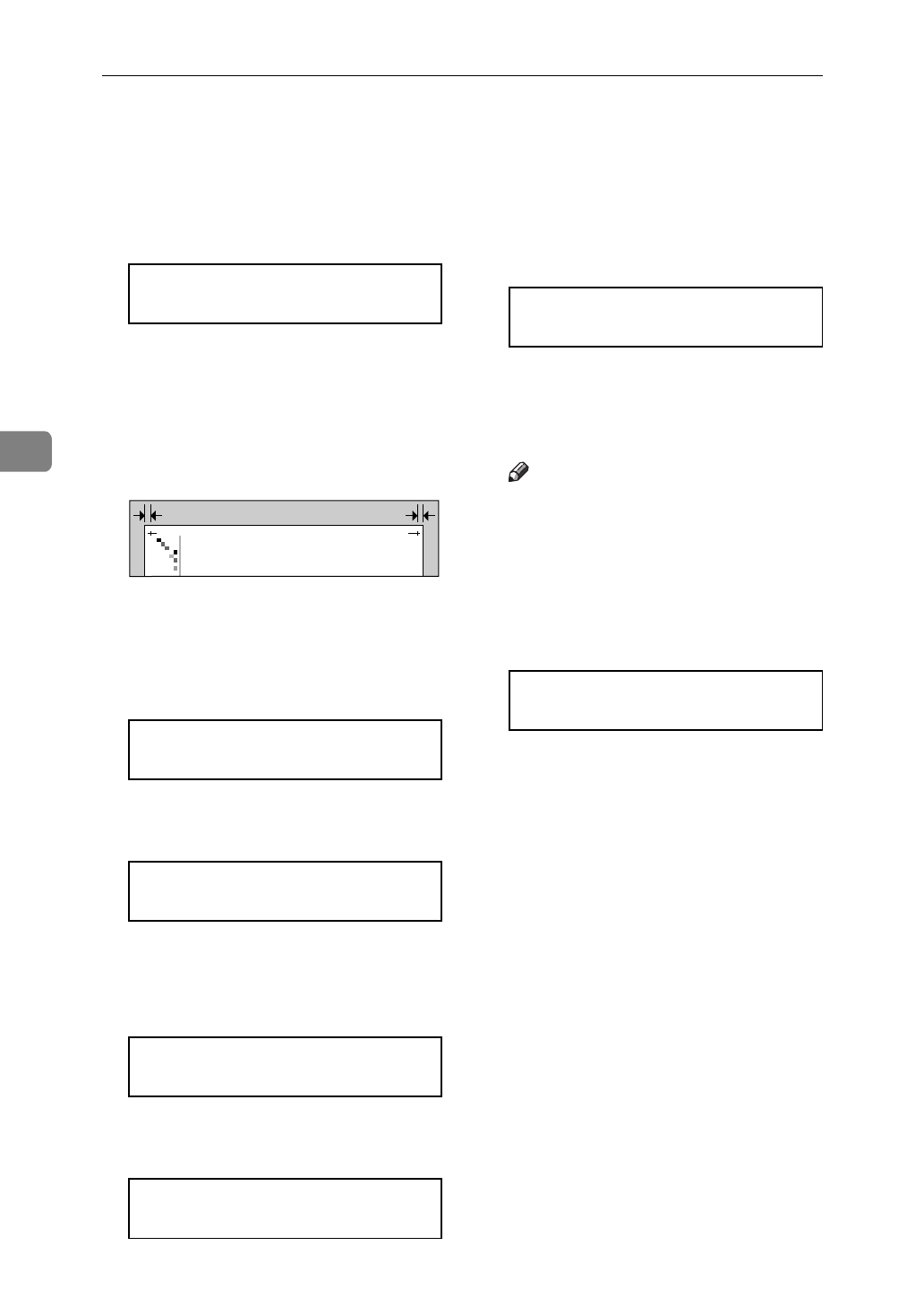
Troubleshooting
70
4
F
After confirming that "1.Con-
fig.Page" is displayed, press
{
Es-
cape
}
.
The following the message ap-
pears on the panel display.
<Menu>
j
List Print
l
G
You can find the crop marks on
the long edge of the configuration
page. Check if the left and right
margins on the long edge of the
configuration page are as shown
in the illustration.
H
If the left and right margins are
not the same, press
{U}
or
{T}
to
display "Maintenance", and then
press
{
Enter
}
.
<Menu>
j
Maintenance
l
The following message appears on
the panel display.
<Maintenance>
j
1.Reinstall
l
I
Press
{T}
or
{U}
to display
"4.Registration", and then press
{
Enter
}
.
<Maintenance>
j
4.Registration
l
The following message appears on
the panel display.
<Registration>
j
Byps.:Vert.
l
J
Press
{T}
or
{U}
to display the
name of the tray whose margins
you want to balance, and then
press
{
Enter
}
.
The following message appears on
the panel display.
<Tray1:Horiz.>
jl
/# 0
K
Press
{U}
or
{T}
to balance the
margins, and then press
{
Enter
}
.
One is equal to 0.2 mm.
Note
❒
The “Vert.” (vertical) setting
can be changed from -9 to +9,
and the “Horiz.” (horizontal)
setting can be changed from -10
to +10.
L
Press
{
Enter
}
.
<Config.Page>
Press # key
This prints the configuration page
with the new setting and returns to
the “Registration” menu.
M
Confirm of the registration. If you
change the setting, press
{
Enter
}
and repeat steps
K
and
L
. If you
finish, go to step
N
.
N
Press
{
On Line
}
.
The "Ready" message appears on
the panel display.