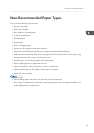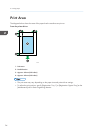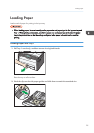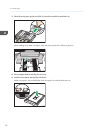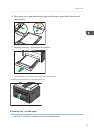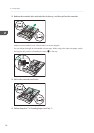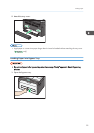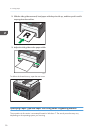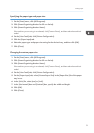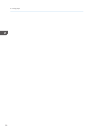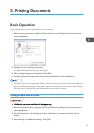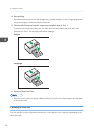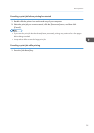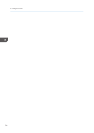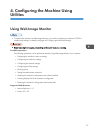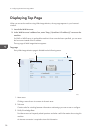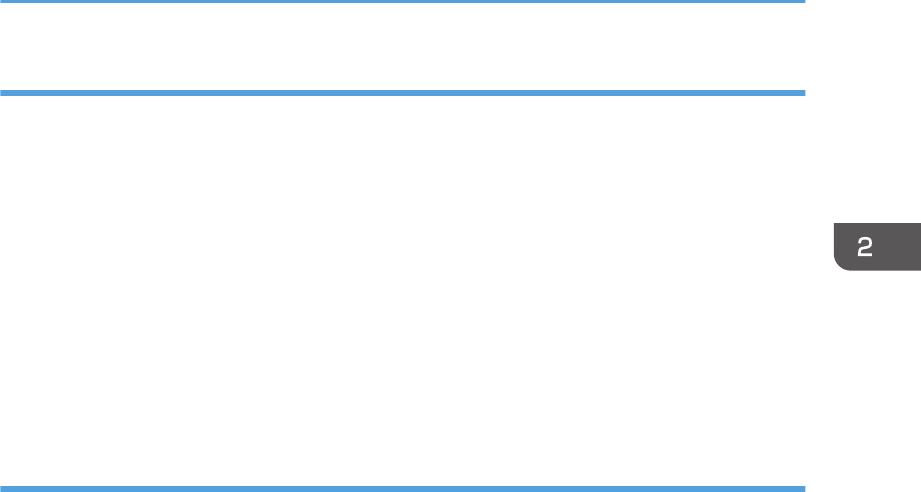
Specifying the paper type and paper size
1. On the [Start] menu, click [All Programs].
2. Click [Smart Organizing Monitor for SP xxx Series].
3. Click [Smart Organizing Monitor Status].
If the machine you are using is not selected, click [Connect Printer], and then select the machine's
model.
4. On the [User Tools] tab, click [Printer Configuration].
5. Click the [Paper Input] tab.
6. Select the paper type and paper size setting for the desired tray, and then click [OK].
7. Click [Close].
Changing the custom paper size
1. On the [Start] menu, click [All Programs].
2. Click [Smart Organizing Monitor for SP xxx Series].
3. Click [Smart Organizing Monitor Status].
If the machine you are using is not selected, click [Connect Printer], and then select the machine's
model.
4. On the [User Tools] tab, click [Printer Configuration].
5. On the [Paper Input] tab, select [Custom Paper Size] in the [Paper Size:] list of the paper
tray in use.
6. In the [Unit:] list, select [mm] or [inch].
7. In the [Horizontal:] box and [Vertical:] box, specify the width and length.
8. Click [OK].
9. Click [Close].
Loading Paper
31