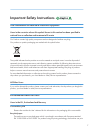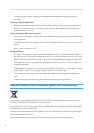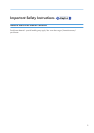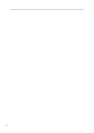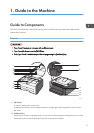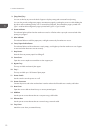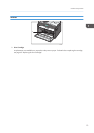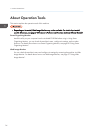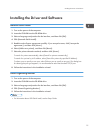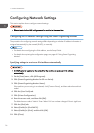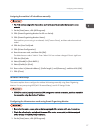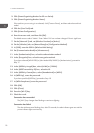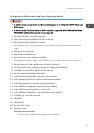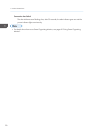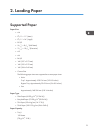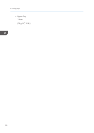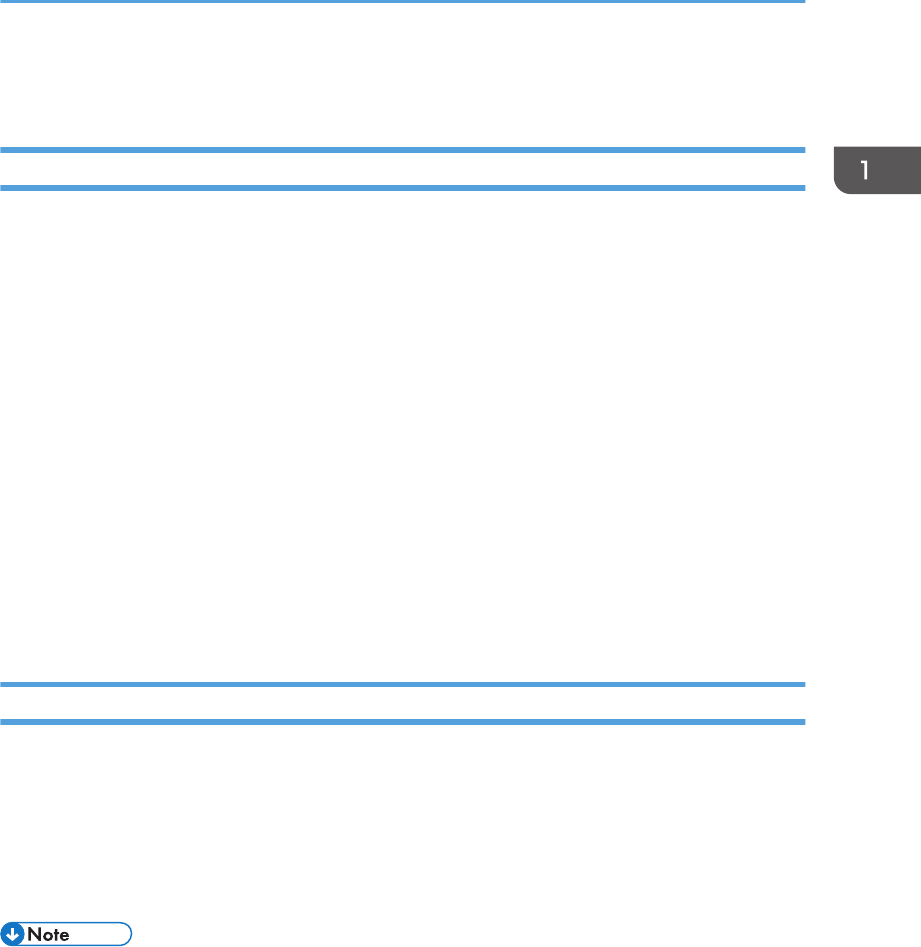
Installing the Driver and Software
Network Quick Install
1. Turn on the power of the computer.
2. Insert the CD-ROM into the CD-ROM drive.
3. Select a language and product for the interface, and then click [OK].
4. Click [Network Quick Install].
5. Read the entire license agreement carefully. If you accept its terms, click [I accept the
agreement.], and then click [Next >].
6. Select [Add a new printer], and then click [Next>].
7. Select the printer detection method, and then click [Next>].
To search for printers automatically, select [Search for printers automatically].
To search for a printer by its IP address, select [Search for printers by specified IP Address].
To select a port or specify a new port, select [Select a port or specify a new port]. If a dialog box
for selecting the port type appears, it is recommended to select the standard TCP/IP port.
8. Follow the instructions in the installation wizard.
Smart Organizing Monitor
1. Turn on the power of the computer.
2. Insert the CD-ROM into the CD-ROM drive.
3. Select a language and product for the interface, and then click [OK].
4. Click [Smart Organizing Monitor].
5. Follow the instructions in the installation wizard.
• For information about USB Quick Install, see the Setup Guide.
Installing the Driver and Software
15