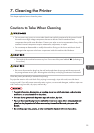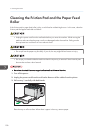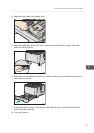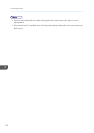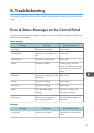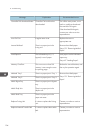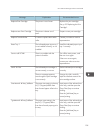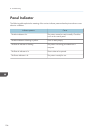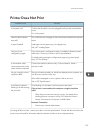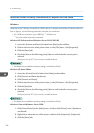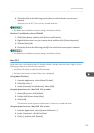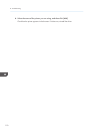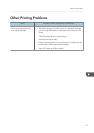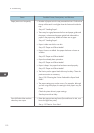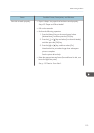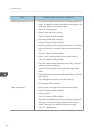Printer Does Not Print
Possible Cause Solutions
Is the power on? Confirm that the cable is securely plugged into the power outlet and the
printer.
Turn on the power.
Does the Alert indicator
stay red?
If so, check the error message on the control panel and take the required
action.
Is paper loaded? Load paper into the paper tray or the bypass tray.
See p.67 "Loading Paper".
Can you print a
configuration page?
If you cannot print a configuration page, it probably indicates a printer
malfunction. Contact your sales or service representative.
For details about printing the configuration page using control panel,
see p.35 "Test Printing".
Is the interface cable
connected securely to the
printer and the computer?
Connect the interface cable securely. If it has a fastener, fasten it
securely as well.
Are you using the correct
interface cable?
The type of interface cable you should use depends on the computer you
use. Be sure to use the correct one.
If the cable is damaged or worn, replace it with a new one.
See p.139 "Specifications".
Is the Data In indicator
blinking or lit after starting
the print job?
If not blinking or lit, the data is not being sent to the printer.
If the printer is connected to the computer using the interface
cable
Check the port connection setting is correct. For details about
checking the port connection, see p.108 "When the Printer is
Directly Connected to a Computer via USB Cable".
Network Connection
Contact your network administrator.
If printing still does not start, contact your sales or service representative. Consult with the store where the
printer was purchased for information about the location of sales or service representatives.
Printer Does Not Print
107