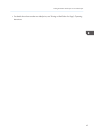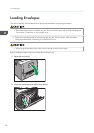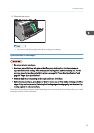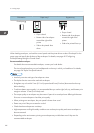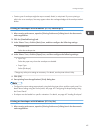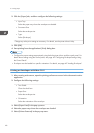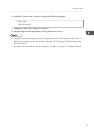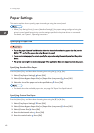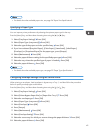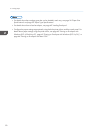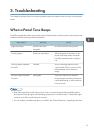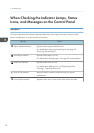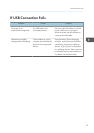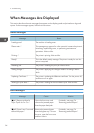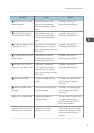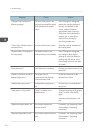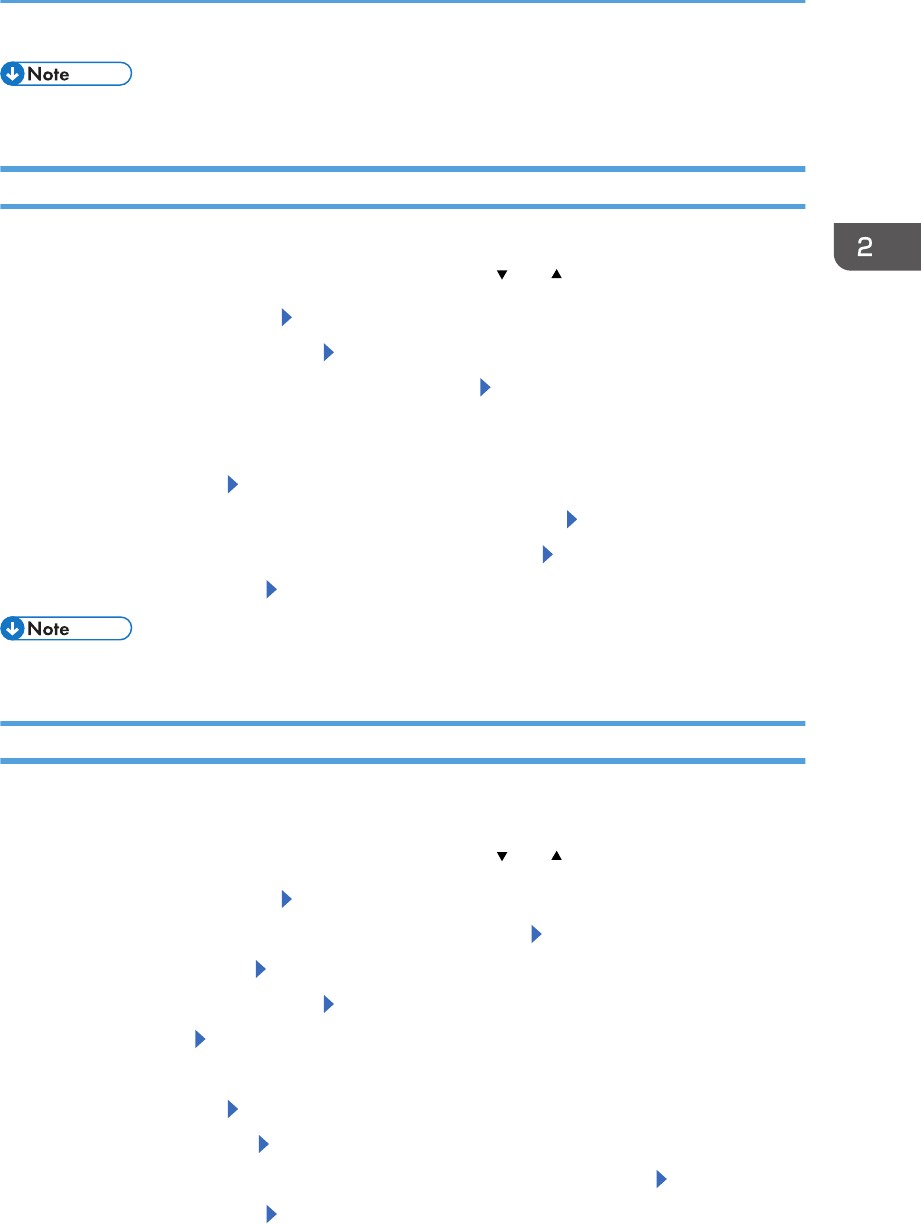
• For details about the available paper size, see page 26 "Paper Size Specifications".
Specifying a Paper Type
You can improve printer performance by selecting the optimum paper type for the tray.
Press the [Menu] key, and then select the setting items using the [ ] or [ ] key.
1. Select [Tray Paper Settings] Press [OK]
2. Select [Paper Type: (tray name)] Press [OK]
3. Select the type of the paper set in the specified tray Press [OK]
4. If you have selected [Recycled Paper], [Color Paper], [Letterhead], [Label Paper],
[Envelope], or [Preprinted Paper] for the paper type, press [Escape]
5. Select [Maintenance] Press [OK]
6. Select the paper thickness setting for the specified paper type Press [OK]
7. Select the tray where the specified type of paper is loaded Press [OK]
8. Select the paper thickness Press [OK]
• For details about the available paper type, see page 29 "Paper Type Specifications".
Configuring Envelope Settings Using the Control Panel
When printing on envelopes, load envelopes in bypass tray or Tray 1, and then follow the procedure
below to specify envelope type and thickness.
Press the [Menu] key, and then select the setting items using the [ ] or [ ] key.
1. Select [Tray Paper Settings] Press [OK]
2. Select [Printer Bypass Paper Size] or [Paper Size: Tray 1] Press [OK]
3. Select the envelope type Press [OK]
4. Select [Paper Type: (tray name)] Press [OK]
5. Select [Envelope] Press [OK]
6. Press [Escape]
7. Select [Maintenance] Press [OK]
8. Select [Envelope Setting] Press [OK]
9. Select the source tray for which you want to change the paper thickness Press [OK]
10. Select the paper thickness Press [OK]
Paper Settings
49