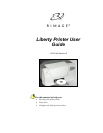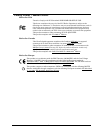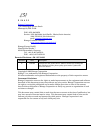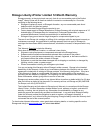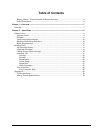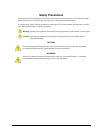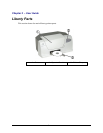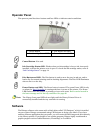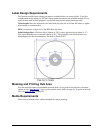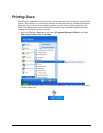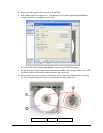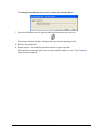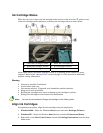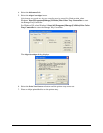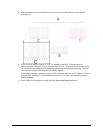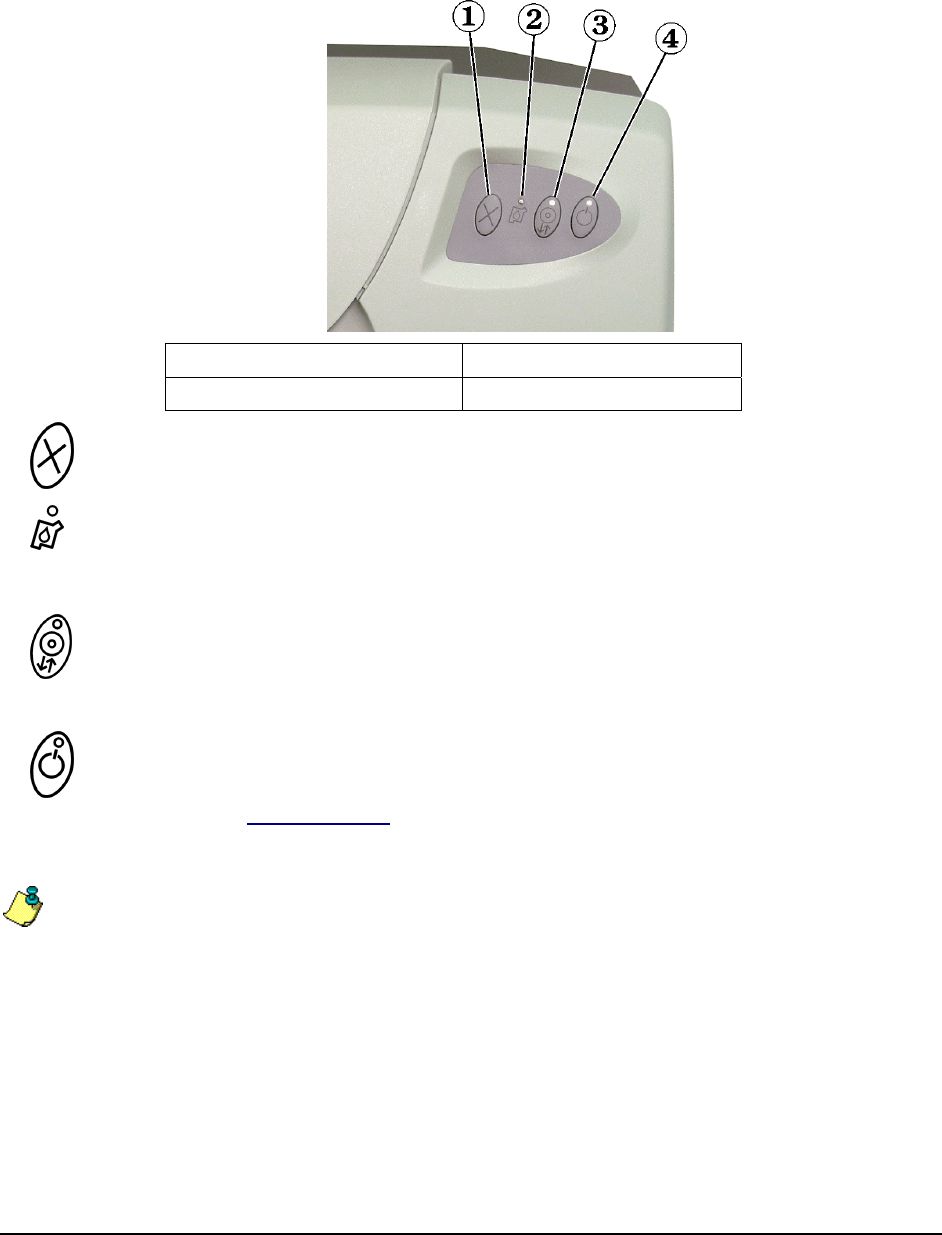
Operator Panel
The operator panel has three buttons and four LEDs to indicate certain conditions.
1 – Cancel Button 3 – Disc Button and LED
2 – Ink Cartridge Status LED 4 – Power Button and LED
Cancel Button: Not used.
Ink Cartridge Status LED: Flashes when an ink cartridge is low on ink, incorrectly
installed, or when the printer cover is open. To check the ink cartridge status, refer to
“Ink Cartridge Status” on page 14.
Disc Button and LED: The Disc button is used to move the tray in and out, and to
load a disc for manual printing used in checking alignments. The Disc LED illuminates
when a disc is on the tray.
Power Button and LED: The Power button is unused. The green Power LED is only
on when the Tray Controller
is running and there is power to the printer. The Power
LED flashes when the printer is printing or in an error state. Errors can be located in
the lower message area of the tray controller. See page 28.
Note: The Liberty front panel LEDs do not light until the Liberty Printer Driver is
successfully installed and the tray controller is running.
Software
The Rimage software suite comes with a label editor called “CD Designer” which is installed
on your system. Rimage recommends using CD Designer to design your labels. If you have
another software application that you prefer, you can create the label image and print directly
to the Liberty printer. If you decide to use another program, Rimage highly recommends a
graphic program such as Adobe Illustrator, PhotoShop, or CorelDraw.
9