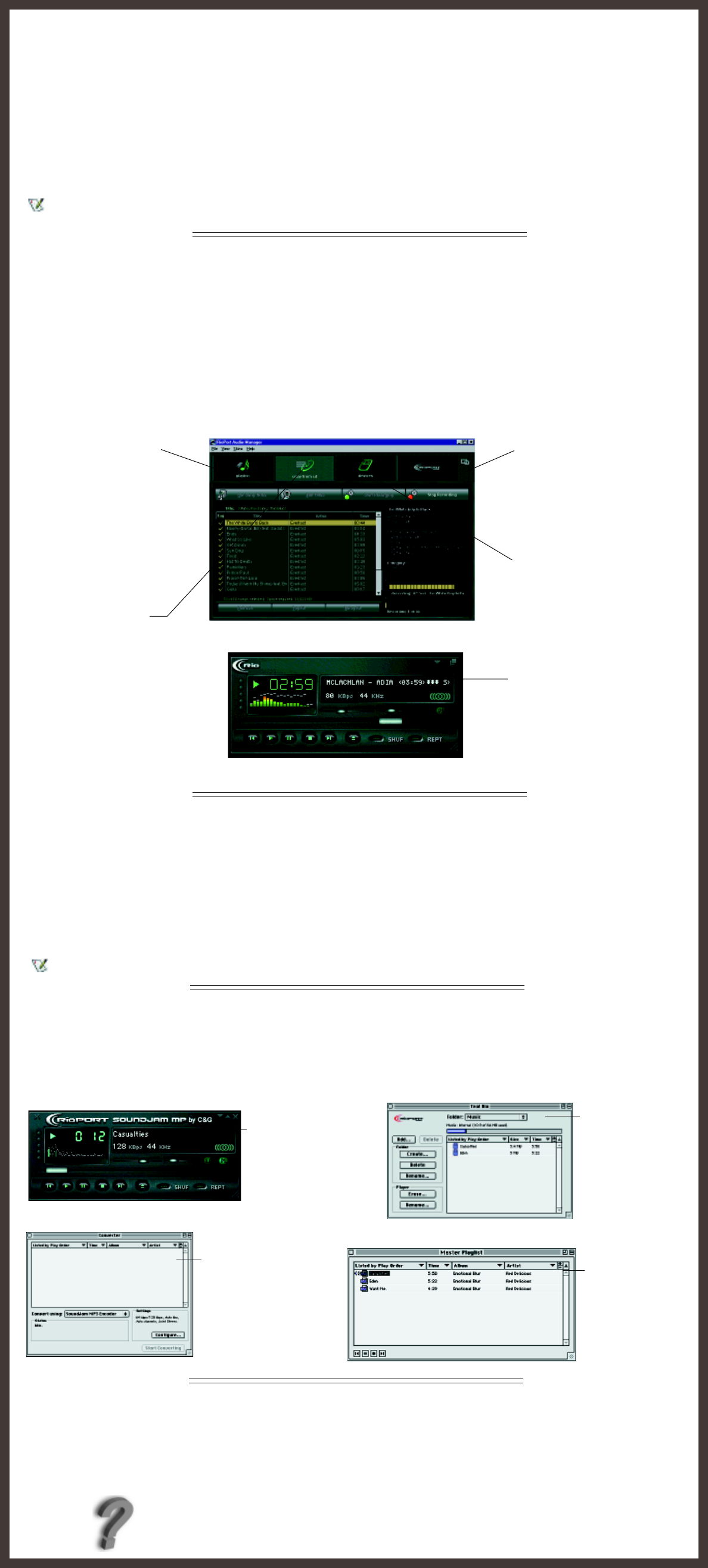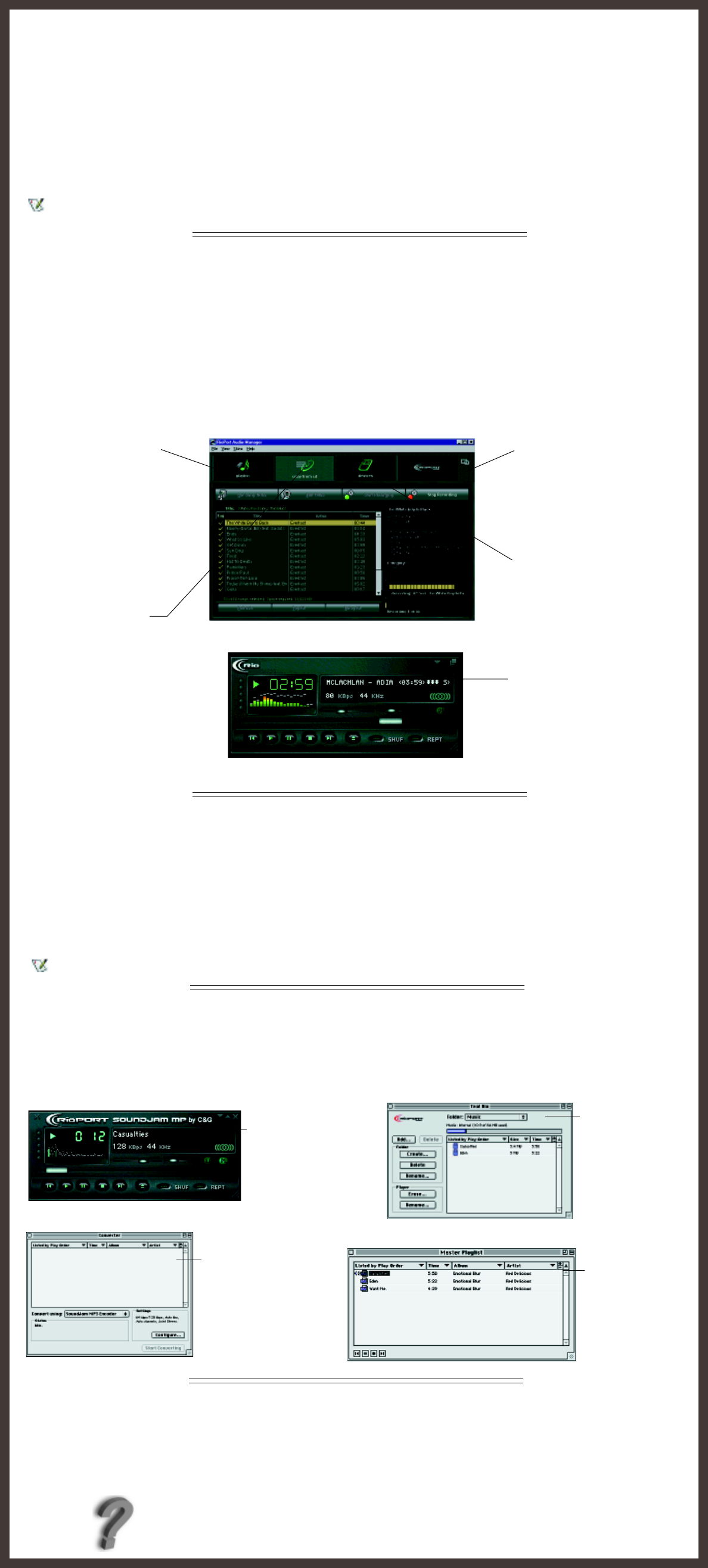
Installing Rio 500 Software for the PC
Installing the RioPort Audio Manager software is a quick and simple procedure. To install the software:
1. Turn on your computer. After it has booted, insert the Rio Installation CD disk. The Rio installation program should auto-
matically launch if your computer’s CD-ROM is set to “auto-play.” After you see the Welcome screen, click Install.
If the installation program does not start automatically, then from My Computer, double-click the letter of your
CD-ROM drive (usually labeled D), then double-click the Setup.exe file (located in the \Rioport directory on the CD disk.
2. You are requested to select a destination directory. We recommend you use the default directory paths. Click Next.
3. Click Next to proceed with the installation.
4. Click Finish when the Install Complete screen appears.
You are now ready to enjoy the wonderful world of RioPort!
You must have the Rio 500 connected to your PC in order to register the RioPort Audio Manager software.
RioPort Audio Manager Overview
RioPort’s Audio Manager is the world’s most powerful and intuitive software application developed for managing digital audio content
and players from your PC’s desktop. The RioPort Audio Manager provides four of the most commonly used software tools necessary
for managing digital audio content in one very simple to use application.
Unlike similar digital audio applications, at the heart of the RioPort Audio Manager is a powerful database for storing and organizing
your music and audio tracks. This database (jukebox) allows a simple method for copying and organizing your entire CD collection
into MP3’s, or the new WMA format from Microsoft, and storing these files on your PC’s hard drive or any other storage device. The
RioPort Audio Manager also has a built in Web browser that is custom configured for searching and downloading digital audio
on the Web. What’s best is the application seamlessly downloads your favorite files to any RioPort compatible digital audio
player, including the Rio PMP300 or Rio 500.
Installing Rio 500 Software for the Macintosh
Installing the RioPort SoundJam MP by C&G application is a quick and simple procedure. To install the software:
1. Insert the Rio Installation CD into your CD-ROM drive and click on the RioPort SoundJam icon.
2. Double-click the “SoundJam MP Installer” icon to launch the installer.
3. Click Continue to get past the splash screen.
4. Click Install to install SoundJam MP on the indicated volume.
5. When installation is complete, click Quit and you are ready to launch RioPort SoundJam MP.
6. Start SoundJam MP by double-clicking on the RioPort SoundJam MP icon.
You must have the Rio 500 connected to your Mac in order to register the software.
RioPort SoundJam MP Software Overview
Introducing RioPort SoundJam MP by C&G, an MP3 player and encoder for the Mac. SoundJam MP converts music quickly
into digital quality MP3's from CD, AIFF, QuickTime™, and WAV formats. SoundJam MP takes full advantage of the high
compression of the MP3 format allowing you to compress your music collection, while maintaining digital quality. With MP3
compression you can put all your music into a jukebox collection on your Mac!
Search for Audio on the Web
The integrated Web browser allows
seamless connectivity to
RioPort.com. Search for your
favorite audio tracks on the Web
and download them directly into
your jukebox without ever leaving
the RioPort.com site.
I n s t a l l i n g t h e S o f t w a r e
Minimize the Player
Choose your favorite playlist or
album then minimize the player
to fit neatly into your desktop
environment so you can listen to
digital audio while you work in
other applications.
The Minimized Player
Build and Manage Your
Playlist and Jukebox -
Search your entire digital audio
collection for your favorite
tracks stored in the Jukebox on
your PC with this simple playlist
editor. Create customized
playlists and albums to listen to
on your PC or RioPort com-
patible device and view digital
tracks embedded with ID3 tags
by title, lyrics, CD art and more.
Copy from Your CDs
Copy your entire CD collection as
MP3 or WMA files and store on
your PC. Insert a CD in your
computer’s CD-ROM drive and the
Audio Manager automatically
connects to CDDB providing you
with title, artist and track informa-
tion. Listen to your recorded CDs
on your PC, or download to your
RioPort compatible device.
Download to Your RioPort
Compatible Device
Custom playlists and albums can be
easily downloaded to your RioPort
compatible device for playback on
the go. Simply choose the tracks you
want to download from your
jukebox and press copy.
RioPort Audio Manager
Master Playlist
A simple editor that
allows you to search
your audio collection
stored on your Mac,
and create custom-
ized playlists for
playback.
SoundJam MP
Main Screen
When your work is done
and you just want to listen
to audio on your Mac, you
can play back your favorite
music files from your
playlist or CD.
Converter
You can record audio CDs
and save tracks into .MP3
format to be transferred
and played on the Rio 500.
RioPort is a registered trademark of RioPort.com, Inc. Audible.com and AudibleReady are registered trademarks of Audible.com, Inc. Windows is a
registered trademark of Microsoft Corporation. InterTrust is the registered trademark of InterTrust Technologies Corporation, and the InterTrust logo,
MetaTrust and MetaTrust Utility are trademarks of InterTrust Technologies Corporation, all of which may or may not be used in certain jurisdictions. All
other brand or product names are trademarks or registered trademarks of their respective companies or organizations. Unauthorized duplication and
distribution of any recordings downloaded from the Internet or made from CD’s, are a violation of copyright law and international treaties. All rights
reserved. Diamond and RioPort.com reserve the right to change specifications without notice. Copyright 1999 Diamond Multimedia Systems, Ltd.
P/N 52260009-001
SoundJam MP
Connection Manager
Using the Connection
Manager, you can
connect to and export
audio to your RioPort
device. Simply choose
the track or playlist by
selecting “Add...” or
drag the desired track
to the view window.
Need more help on the Rio 500? Please refer to the software online help.
For FAQ information visit www.diamondmm.co.uk. For support email to
tech.supt@diamondmm.com.