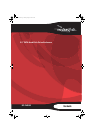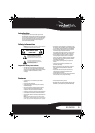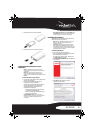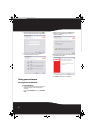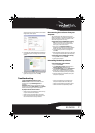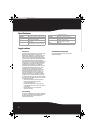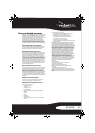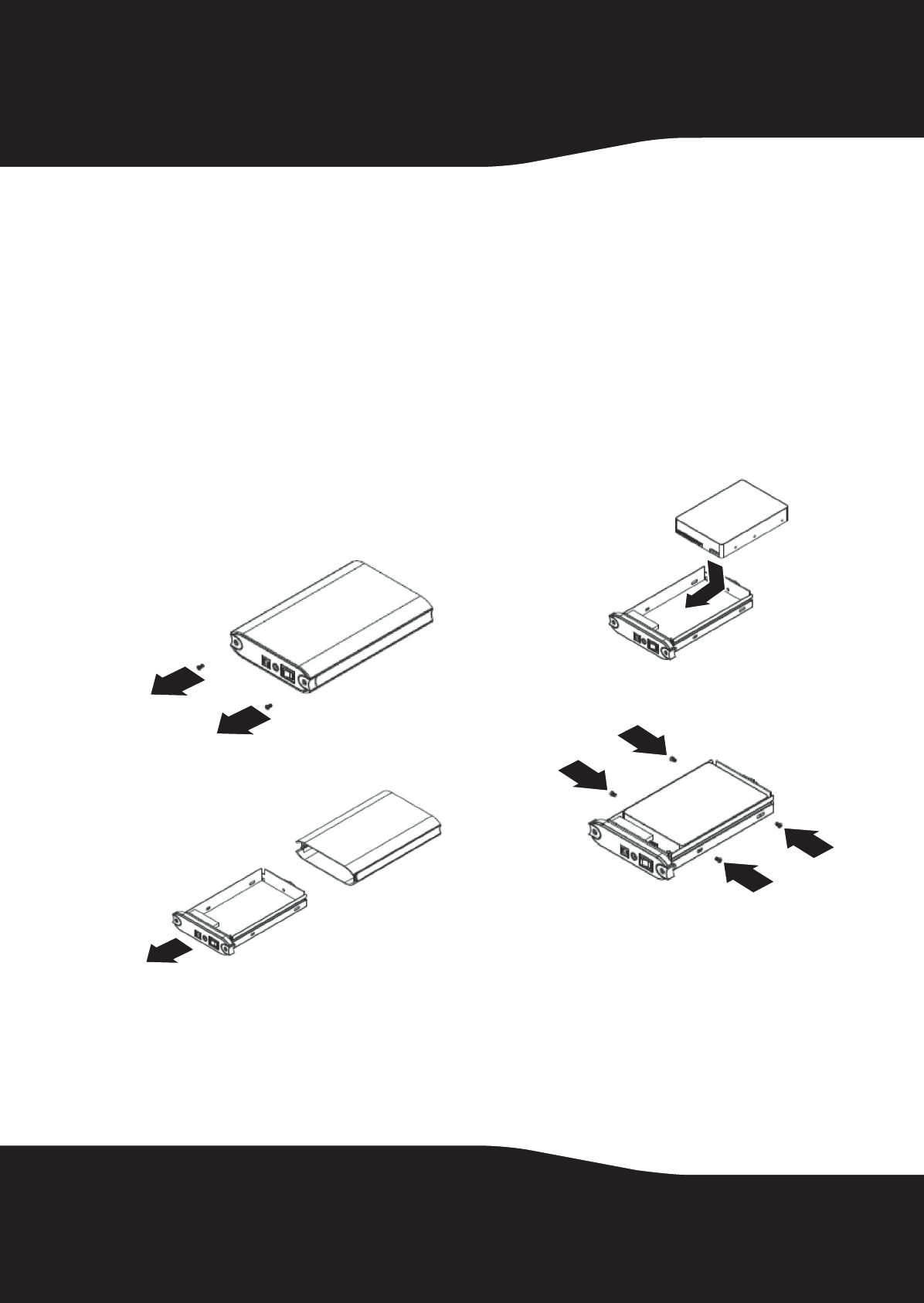
4
Package contents
• RF-PHD35 enclosure (1)
• Hi-speed USB 2.0 cable (1)
• AC power adapter (1)
• Stand (1)
• Roxio BackOnTrack Backup software CD with
User Guide included (1)
• Quick Setup Guide (1)
• Screws (in small bag inside of the enclosure) (4)
• Screwdriver (1)
System requirements
• Computer with built-in USB 2.0 ports
• Windows 7, Windows Vista, Windows XP, or
Mac OS X v10.2.0 or newer
• Intel Pentium II 350 MHz-compatible or G3
processor or greater
• Minimum 128 MB RAM
Setting up your hard drive enclosure
Installing your hard drive in the
enclosure
To install your hard drive in the enclosure:
1
Remove the two screws from the rear panel.
2
Slide the drive tray out of the enclosure.
3
Insert the drive into the drive tray.
4
Secure the drive to the drive tray with the four
included screws.
RF-PHD35.fm Page 4 Thursday, August 6, 2009 2:51 PM