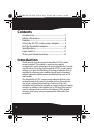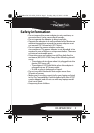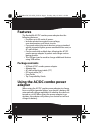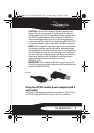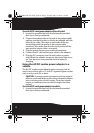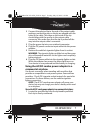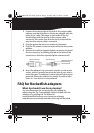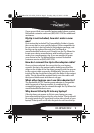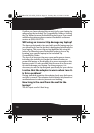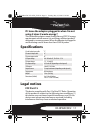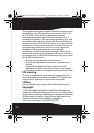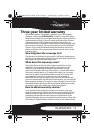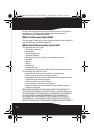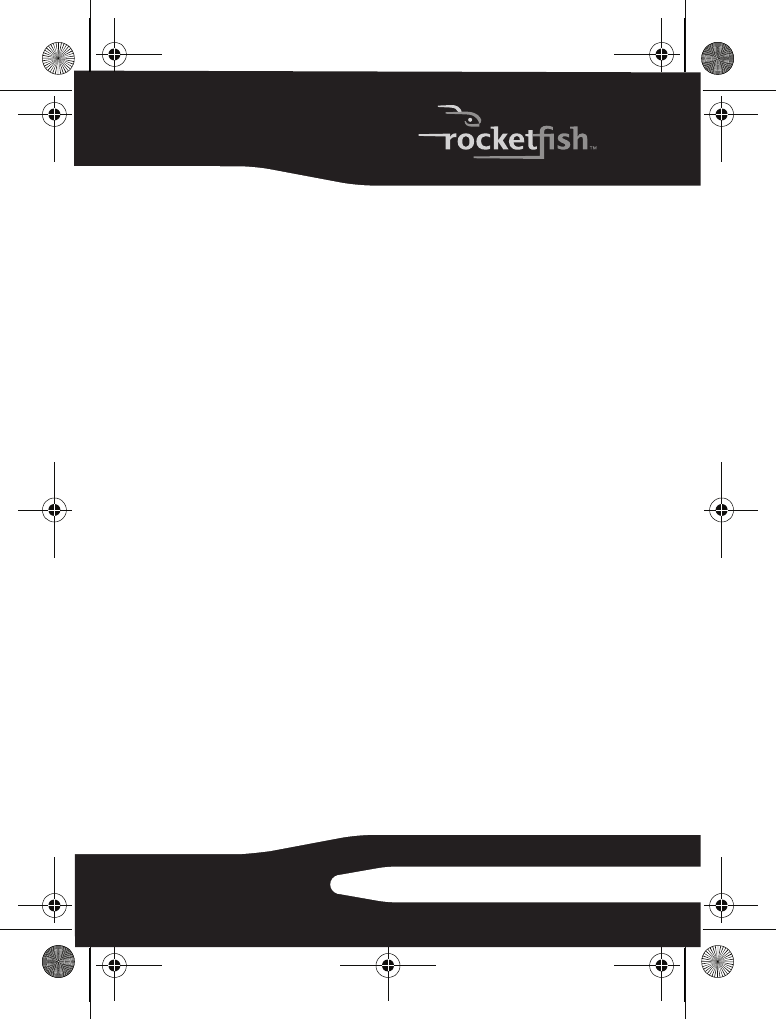
9
RF-BPRACDC2
If you cannot find your specific laptop model please contact
Rocketfish customer service at (800) 620-2790 for additional
assistance.
My tip is not included, how do I order a new
one?
First review the included Tip Compatibility Guide to locate
the correct tip for your specific laptop. If the compatible tip
for your device is not included in the adapter package, one
free tip can be ordered through the Tip Wizard at
www.RocketfishProducts.com. Simply use the Tip Wizard to
locate your device manufacturer and model and you can
order your complimentary tip. If you are unable to locate
your device in the Tip Wizard please contact Rocketfish
customer service at (800) 620-2790.
How do I connect the tip to the adapter cable?
Once you have selected the correct tip for your laptop,
connect the tip to the output cable, making sure that the
ridge on the inside of the tip aligns properly with the groove
in the output cable connector. Additionally, the pins on the
inside of the tip should be in line with the holes in the output
cable. The tip should be pushed firmly onto the cable until
the tip and cable meet and there is no gap.
What other laptops can I use this adapter for?
The Rocketfish AC/DC combo power adapter is compatible
with thousands of laptop models. A complete list of
compatible laptops can be viewed through the Tip Wizard at
www.RocketfishProducts.com.
Why doesn't the tip fit into my laptop?
If the tip does not appear to fit into your laptop you may
have selected the incorrect tip for your device. The tip should
fit snugly inside the DC input jack on the side or back of your
laptop. If the tip will not fit into the jack do not force the tip.
RF-BPRACDC2 09-0392_ENG.fm Page 9 Tuesday, May 19, 2009 3:24 PM