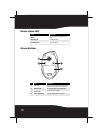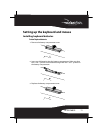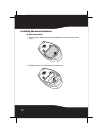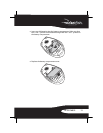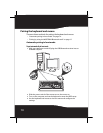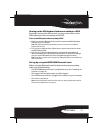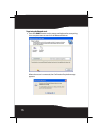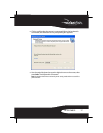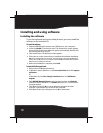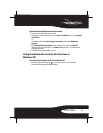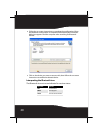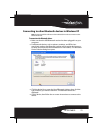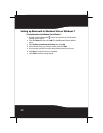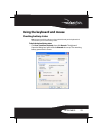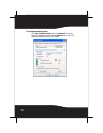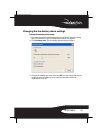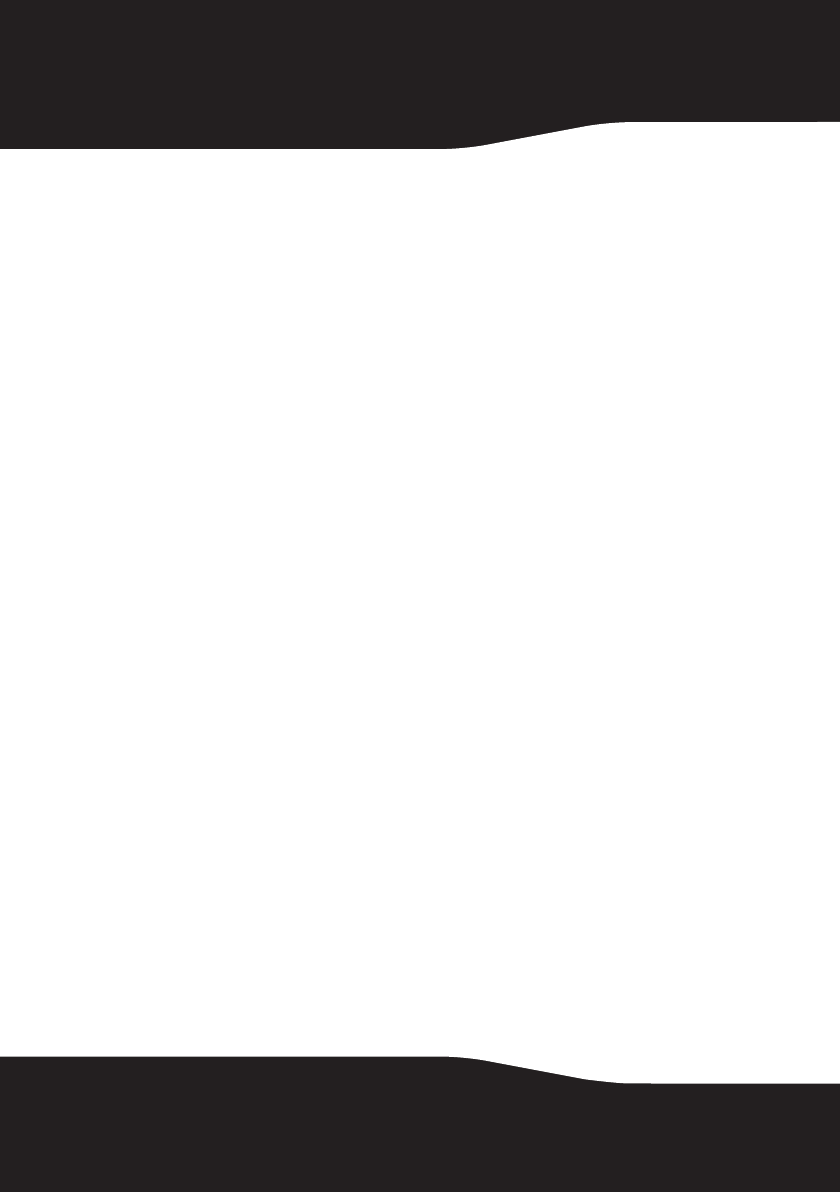
18
Installing and using software
Installing the software
To use the keyboard and mouse hotkey buttons, you must install the
software on the included CD.
To install the software:
1 Plug the USB Bluetooth receiver into a USB port on your computer.
2 Insert the included CD in the disc drive. The introductory screen appears
automatically. If the screen does not appear automatically, double-click
the autorun.exe file on the CD.
3 Click Install Driver. The Welcome screen appears.
4 Follow the on-screen instructions to complete the software installation.
Note: If the “Bluetooth device not found” message appears, plug the USB Bluetooth
receiver into a USB port on your computer, then click OK. The Found New Hardware
Wizard starts installing the software.
5
When the installation is complete, click Finish.
To uninstall the Bluetooth stack:
1 Remove the USB Bluetooth receiver.
2 In Windows Vista or Windows 7, click Start, Control Panel, then click Programs
and Features.
Or
In Windows XP, click Start, Settings, Control Panel, then click Add/Remove
Programs.
3 Click WIDCOMM Bluetooth Software in the program list, then click Uninstall
(Windows Vista or Windows 7) or Remove (Windows XP). A confirmation
message appears.
4 Click Yes to uninstall or No to cancel. When the program has been
removed, a prompt tells you to restart the computer.
5 Click Yes to restart your computer now or No to restart later.