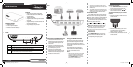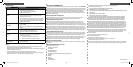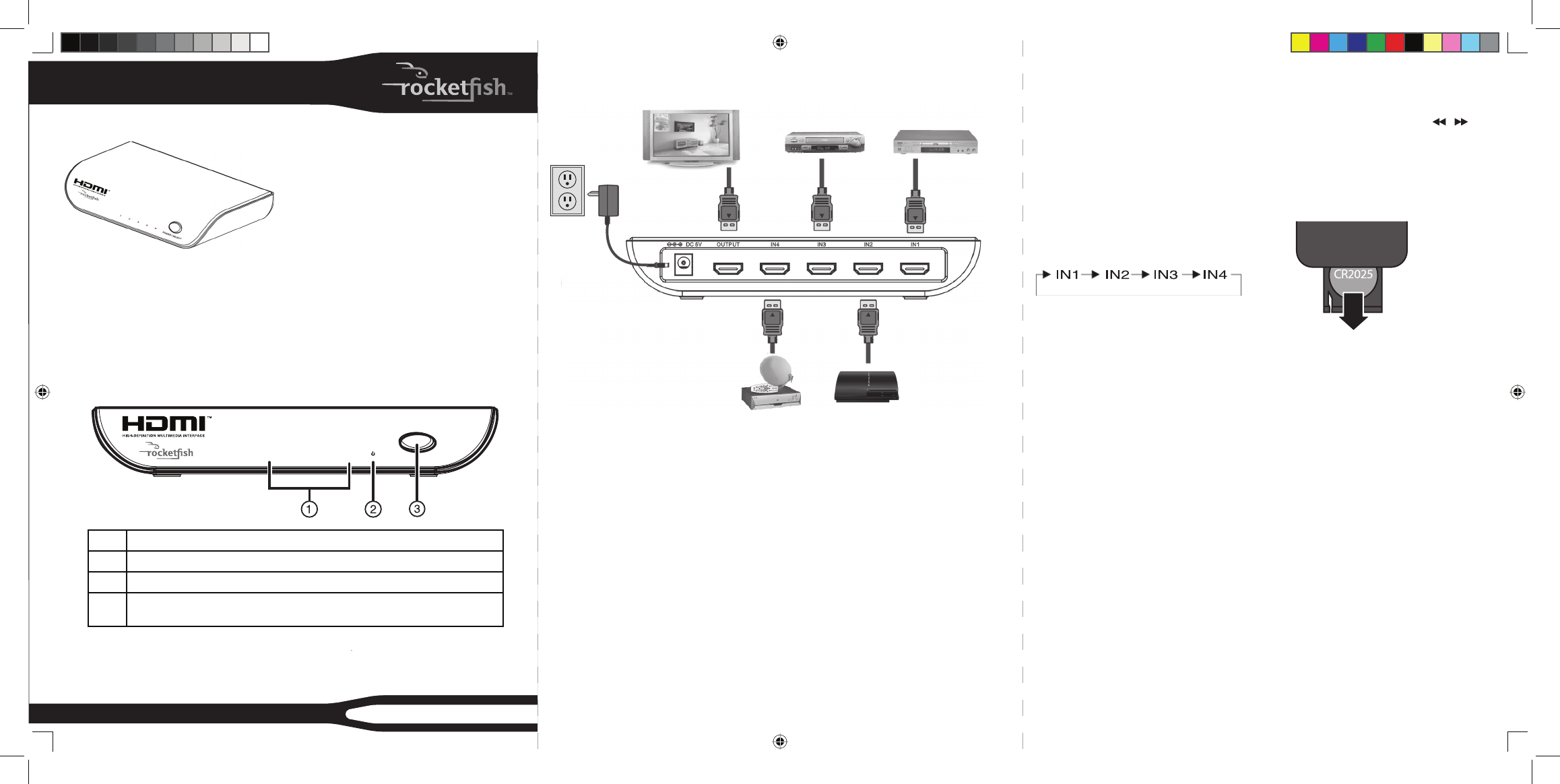
Package contents
• HDMI switch box
• 5V DC 1A power adapter
• Remote control with battery
RF-HDMI4
Front
POWER / SELECT
12
3
4
USER GUIDE
Features
• Allows up to 4 HDMI components
to be connected to one HDMI input
simultaneously
• 1080p compatible
• Supports auto-switching and includes
IR remote
• Supports Dolby® TrueHD and DTS®-HD
Lossless audio formats
• Plug-and-play, easy to install
HDMI Switch Box
# Description
1
Device LEDs: The LED of the selected device lights green.
2
Power LED: Lights red when the switch box is turned on.
3
POWER/SELECT: Press and hold for 3 seconds to turn the switch box on or off .
Press and release quickly to switch between devices.
Back
External display
(HDTV, projector, etc.)
HDMI device 3 HDMI device 1
AC adapter
HDMI device 4 HDMI device 2
Connecting your HDMI switch box
1 Connect an HDMI cable from the
HDMI output of each component
to one of the HDMI inputs on the
switch box.
2 Connect an HDMI cable from the
HDMI output on the switch box to
an HDMI input on your TV.
3 Connect the included power
adapter to the DC input jack on the
HDMI switch box and plug it into a
standard 110V AC outlet.
Using your HDMI switch box
Remove the plastic tab that extends
past the bottom edge of the remote
control. This tab protects the battery.
The remote control will not work until it
is removed.
Your HDMI switch box operates in
three modes: Auto-detect (default),
manual, and remote control.
Notes:
• When remote control or manual mode
is used, auto-detect mode becomes
disabled. Use the remote control or
press POWER/SELECT on the switch
box to select an HDMI device.
• To return to auto-detect mode, turn the
switch box OFF, then ON or connect a new
HDMI device.
• Your HDMI switch box memorizes the last
HDMI device used. The switch box detects
and connects to that HDMI device fi rst.
Auto-detect mode
Your HDMI switch box will automatically
switch to the most recently powered-on
device. When a device is powered off , the
switch box will automatically switch to
the next device that is powered on in the
following sequential order:
Note: Not all HDMI devices support auto-
switching. If the switch box fails to switch
to the desired input when the device is
turned on, use the remote control or manual
switching mode.
Manual mode
Press POWER/SELECT on your switch
box to switch to a diff erent device. The
corresponding LED lights green.
Remote control mode
1 Press POWER ON/OFF on the remote
control. The power LED lights red.
2 Press a number button or / to
switch between devices.
To replace the battery in your remote
control:
1 Remove the battery holder from the
remote control.
2 Remove the old battery, then insert
a CR2025 battery into the battery
holder, positive (+) side up.
3 Slide the battery holder back into the
remote control.
RF-HDMI4 QSG_08-1798_V1_EN.indd 1RF-HDMI4 QSG_08-1798_V1_EN.indd 1 12/17/2008 5:25:23 PM12/17/2008 5:25:23 PM