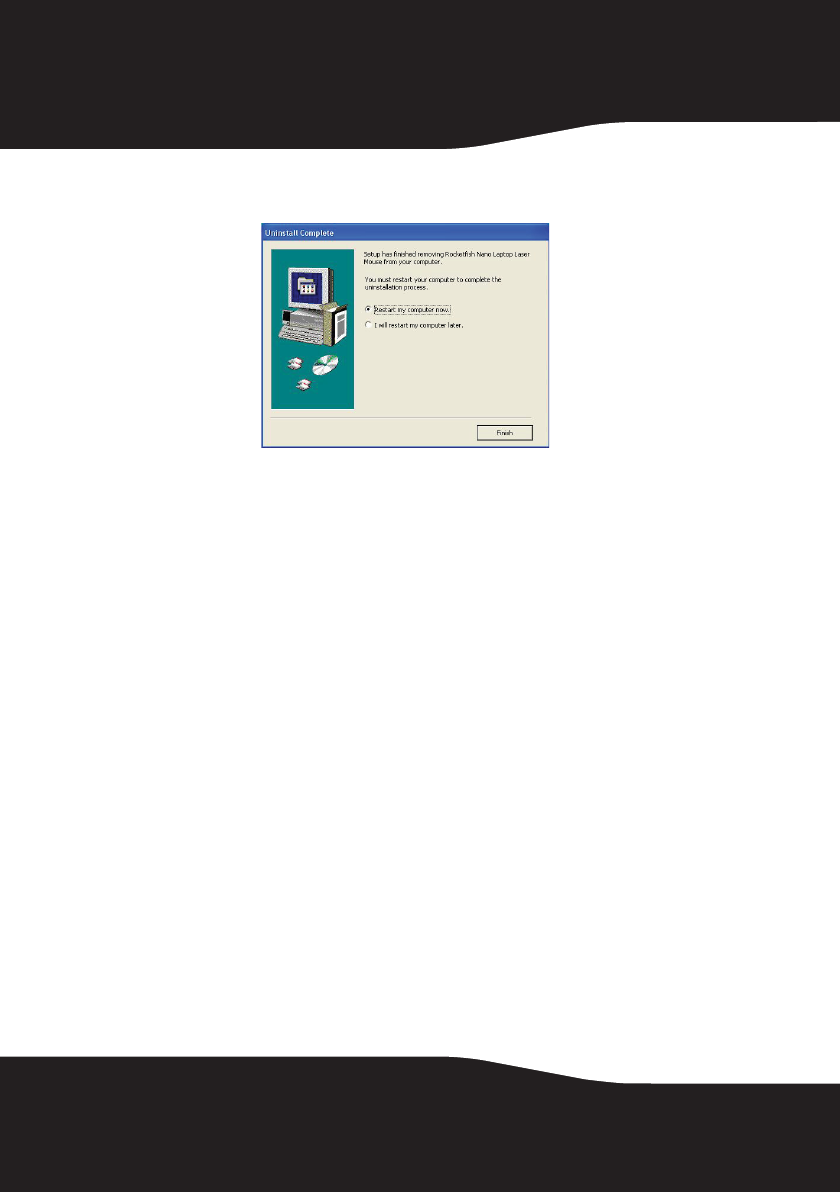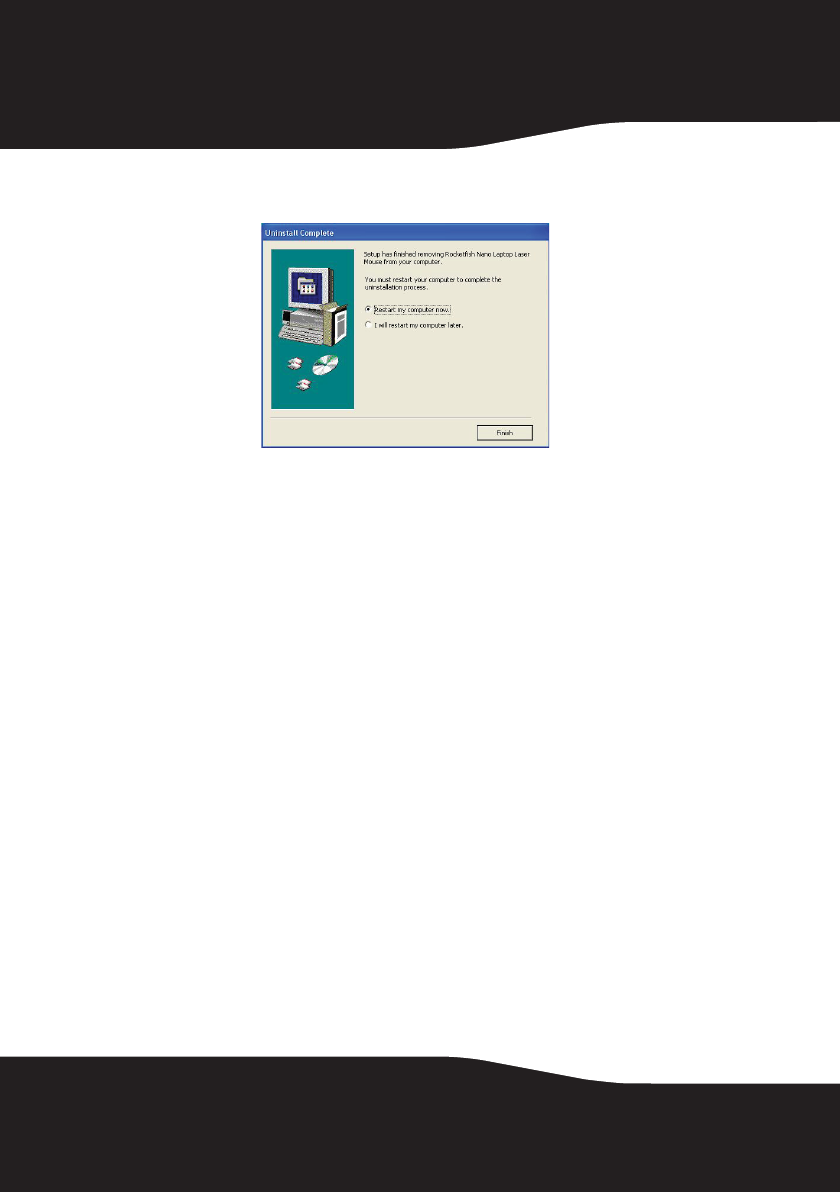
20
4 When the uninstallation is complete, click OK to continue. The Uninstall
Complete screen opens.
5 Click Finish. Your laptop restarts and the uninstallation is complete.
Maintaining
To clean the mouse:
• Wipe the surface and the optical sensor with a soft, lint-free cloth
slightly moistened with water.
Troubleshooting
If you experience any problems with the mouse, check the following:
• Make sure that your laptop meets the system requirements.
• Make sure that the battery in the laser mouse is installed correctly. Make
sure the polarity of the battery corresponds with the polarity symbols
inside the battery compartment.
• When the mouse LED lights red, the battery power is low. Replace the
battery with a new one.
• If the laser mouse fails to work, check the USB port to see if the dongle is
correctly connected.
• Only use the mouse on a clean, flat, non-slippery surface to ensure
smooth and accurate cursor action.
For further assistance, contact your dealer.