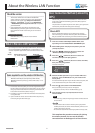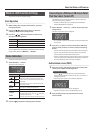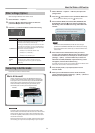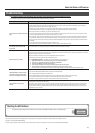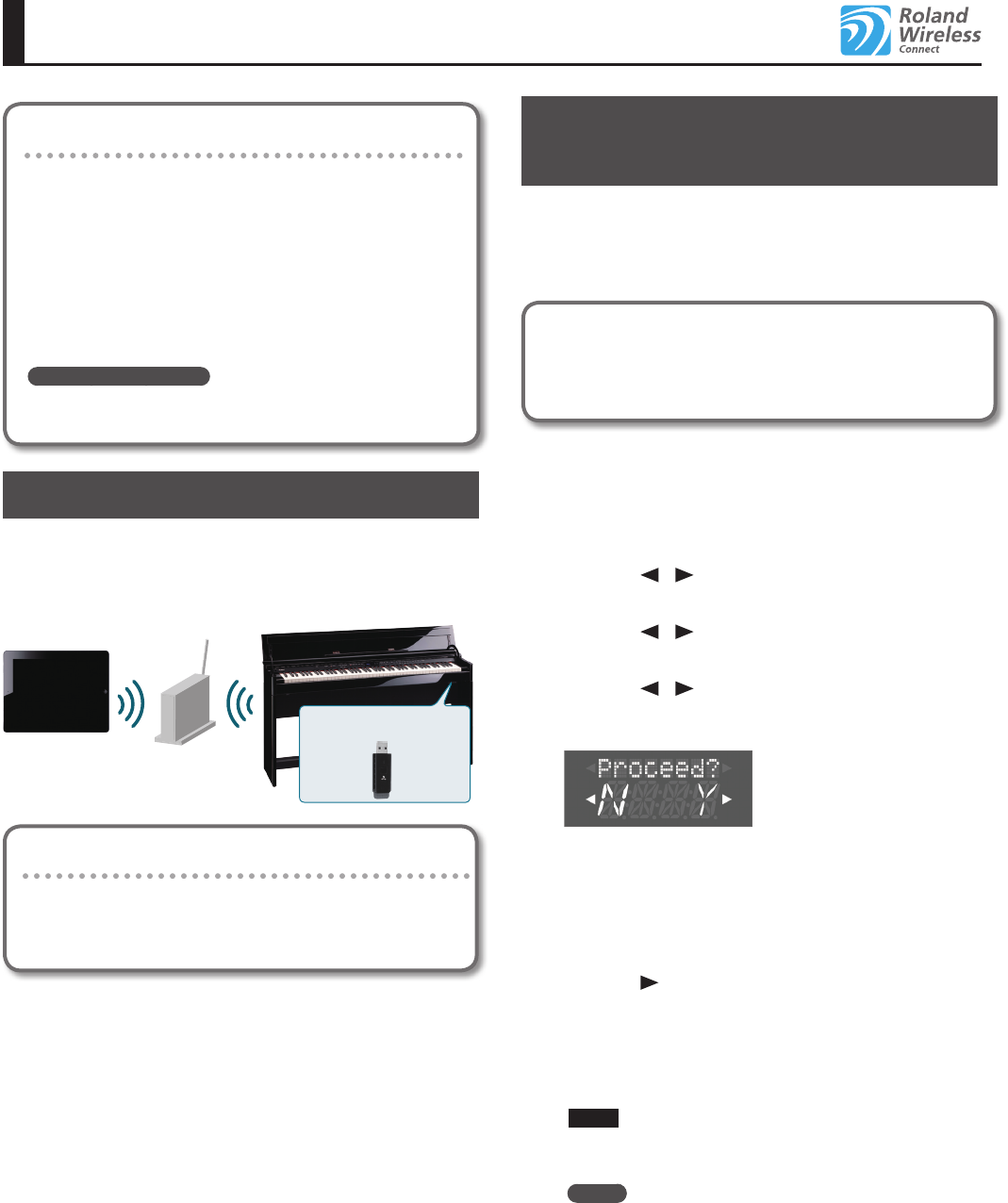
1
About the Wireless LAN Function
Check the version
The wireless LAN function was added in DP90S/DP90
version 2.00. If the version is earlier than 2.00, download the
update from the support page (http://www.roland.com/
support/) g Downloads g product name (DP90S/DP90)
g DP90S/DP90 System Program Version 2.00, and update
your DP90S/DP90.
* If this supplementary manual was included with a new
DP90S/DP90 you purchased, your instrument has already
been updated to version 2.00 or later; you do not need to
update.
How to check the version
Hold down the [–] and [+] button and turn ON the
DP90S/DP90.
What is Wireless LAN Function?
By inserting the wireless USB Adapter (WNA1100-RL; sold separately)
into the DP90S/DP90’s USB MEMORY port, you’ll be able to use
wireless-compatible applications (such as the “Piano Partner” iPad
app).
DP90S/DP90
Wireless USB Adapter (sold
separately: WNA1100-RL)
Wireless LAN access point
(e.g., wireless LAN router)
Wireless LAN Wireless LAN
iPad etc.
Items required to use the wireless LAN function
Wireless USB Adapter (sold separately: WNA1100-RL)
Wireless LAN access point (e.g., wireless LAN router) *1 *2 *3
iPad etc.
*1 The wireless LAN access point you use must support WPS. If your
wireless LAN access point does not support WPS, you can connect
using the procedure described in “Connecting to a Wireless LAN
Access Point That You Select (Select AP)” (p. 2).
*2 The ability to connect with all kinds of wireless LAN access points
is not guaranteed.
*3 If you’re unable to connect to the wireless LAN access point, try
connecting using Ad-Hoc mode (p. 3).
Basic Connection Method (Connect by
WPS)
The rst time you connect the DP90S/DP90 to a wireless network,
you’ll need to perform the following procedure (WPS) to join the
wireless network.
This procedure is required only the rst time. (Once you’ve joined the
network, this procedure will no longer be necessary.)
What is WPS?
This is a standard that makes it easy to make security settings
when connecting to a wireless LAN access point. We recommend
that you use WPS when connecting to a wireless LAN access point.
1. Insert the wireless USB Adapter (WNA1100-RL; sold
separately) into the DP90S/DP90’s USB MEMORY port.
2. While holding down the [Key Touch] button, press the
[Transpose] button.
3. Press the [ ] [ ] (Slow/Fast) buttons to select the
“Wireless,” then press the [Song] button.
4. Press the [ ] [ ] (Slow/Fast) buttons to select the
“Connect,” then press the [Song] button.
5. Press the [ ] [ ] (Slow/Fast) buttons to select the “WPS,”
then press the [Song] button.
“Proceed?” will appear.
6. Perform the WPS operation on your wireless LAN access
point (e.g., press the WPS button on your wireless LAN
access point).
For details on WPS operation of your wireless LAN access point, refer
to the documentation for your wireless LAN access point.
7. Press the [ ] (Fast) button of the DP90S/DP90.
Once successfully connected, “Success” will appear.
* If you fail to connect, refer to “Troubleshooting” (p. 4).
8. Press the [Key Touch] or [Transpose] button to exit
Function mode.
NOTE
* The device (e.g., iPad) running the app must be connected to the
same network.
MEMO
• The connection data is stored in memory when you perform
the WPS procedure; the device will automatically connect to the
wireless network the next time.
• All connection data will be erased if you perform a factory reset.
This completes the procedure necessary for joining
the wireless network. You can use the wireless
connection from an iPad app such as Piano Partner.
DP90S/DP90