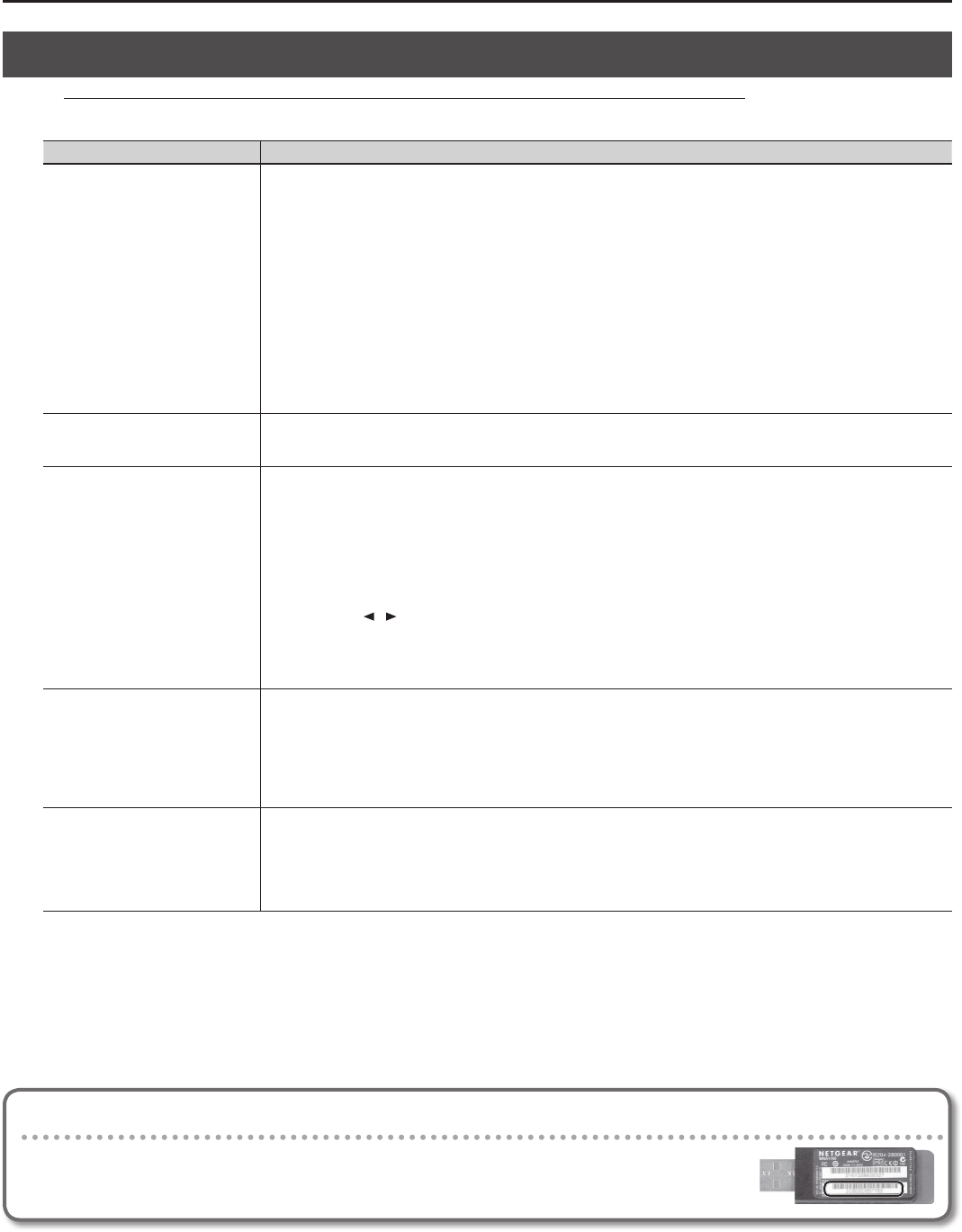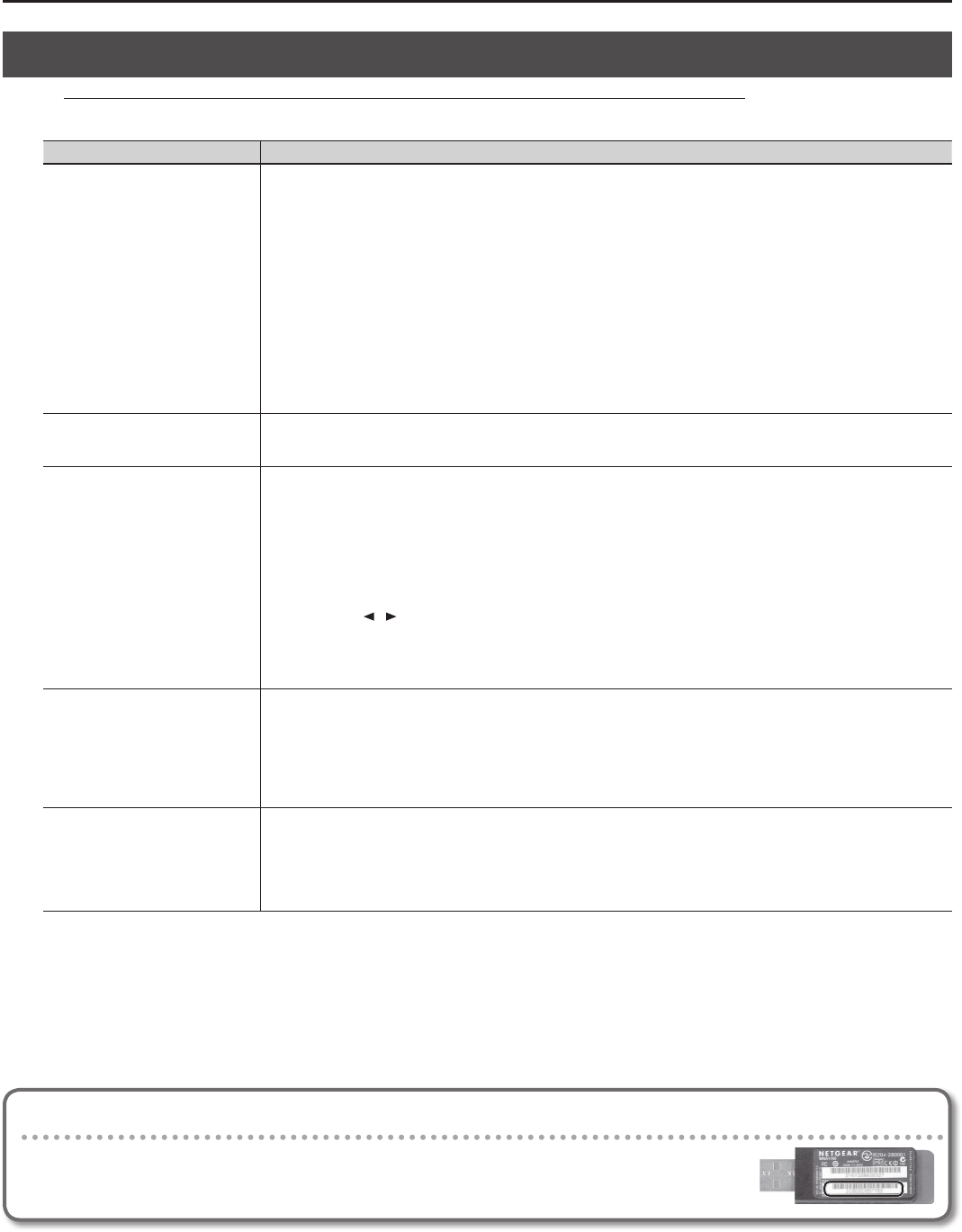
About the Wireless LAN Function
4
Troubleshooting
* For problems related to communication, refer also to the owner’s manual of your wireless LAN access point.
* For details on operating your wireless LAN access point, refer to its owner’s manual.
Problem Action
Can’t connect to a wireless LAN access
point
• Make sure that your wireless LAN access point supports WPS.
If your wireless LAN access point does not support WPS, you can connect using the procedure described in “Connecting to a
Wireless LAN Access Point That You Select (Select AP)” (p. 2).
• The 802.11a/b wireless standard is not supported. Please use the 802.11g/n (2.4 GHz) wireless standard.
• The WEP authentication method is not supported. Please use the WPA or WPA2 authentication method.
• Make sure that DHCP is enabled for your wireless LAN access point.
• If you don’t get connected to the previously-connected wireless LAN access point when you turn on the unit, check and make
sure the setting described in “Connecting in Ad-Hoc mode” (p. 3) is OFF.
• The connection might not occur successfully due to the state of the radio signal. If so, use the procedure described in “Connect-
ing to a Wireless LAN Access Point That You Select (Select AP)” (p. 2), and select your wireless LAN access point and reconnect.
• There is a limit to the connection data that can be remembered. Making a new connection may cause older connection data to
be deleted.
All connection data will be deleted if you execute a factory reset.
If the connection data has been deleted, please re-connect to the wireless LAN access point.
The display indicates “Error 46,” and
can’t connect to the wireless LAN
access point
• This Access Point is not supported. Please use the WPA or WPA2 authentication method.
Communication is unstable
Communication may be unstable depending on the usage of the radio frequency spectrum.
If communication is unstable, the response may be sluggish, or if using audio communication, there may be dropouts in the audio.
The following actions may improve the situation.
• Move the wireless LAN access point and the DP90S/DP90 closer to each other.
• Change the channel setting of the wireless LAN access point.
• Set the USB Memory Mode to “1.” (When the unit left the factory, this was set to “2.”)
1. While holding down the [Key Touch] button, press the [Transpose] button.
2. Press the [
] [ ] (Slow/Fast) buttons to select the “USB Mode.”
3. Press the [–] [+] button to change the value to “1.”
4. Press the [Key Touch] button or the [Transpose] button to exit Function mode.
5. After changing this setting, you need to turn o the unit, then turn it back on again.
* For details, refer to the DP90 Owner’s Manual “Changing the USB ash drive Setting (USB Memory Mode)” (p. 47).
The DP90S/DP90 is not found in the
instrument connections of the app
(such as the iPad app Piano Partner)
• Is the DP90S/DP90 powered up?
• Is the wireless USB adapter (WNA1100-RL) inserted to the DP90S/DP90?
• Is the DP90S/DP90 connected to the wireless LAN?
• Are the DP90S/DP90 and the iPad connected to the same network (the same wireless LAN access point)?
• Is the wireless LAN access point set to allow communication between wireless LAN devices?
For details on settings, refer to the owner’s manual of your wireless LAN access point.
Your iPad won’t connect to the
Internet
• Is the wireless LAN access point connected to the Internet?
• Could you be connected in Ad-Hoc mode?
The iPad or other wireless device connected in Ad-Hoc mode will be unable to communicate with the Internet or with another
wireless device. However, an iPad or other wireless device that has cellular capability will be able to connect to the Internet
via the cellular connection. Please be aware that if you use a cellular connection for Internet connectivity, you may incur costs
depending on your rate plan.
Company names and product names appearing in this document are registered trademarks or trademarks of their respective owners.
Copyright © 2012 ROLAND CORPORATION
All rights reserved. No part of this publication may be reproduced in any form without the written permission of ROLAND CORPORATION.
Checking the MAC Address
The MAC address indicated on the bottom of the wireless USB adapter (WNA1100-RL; sold separately).
1PS