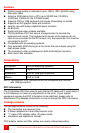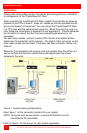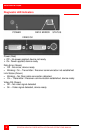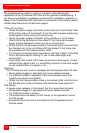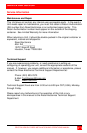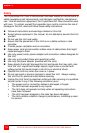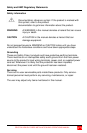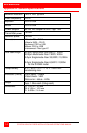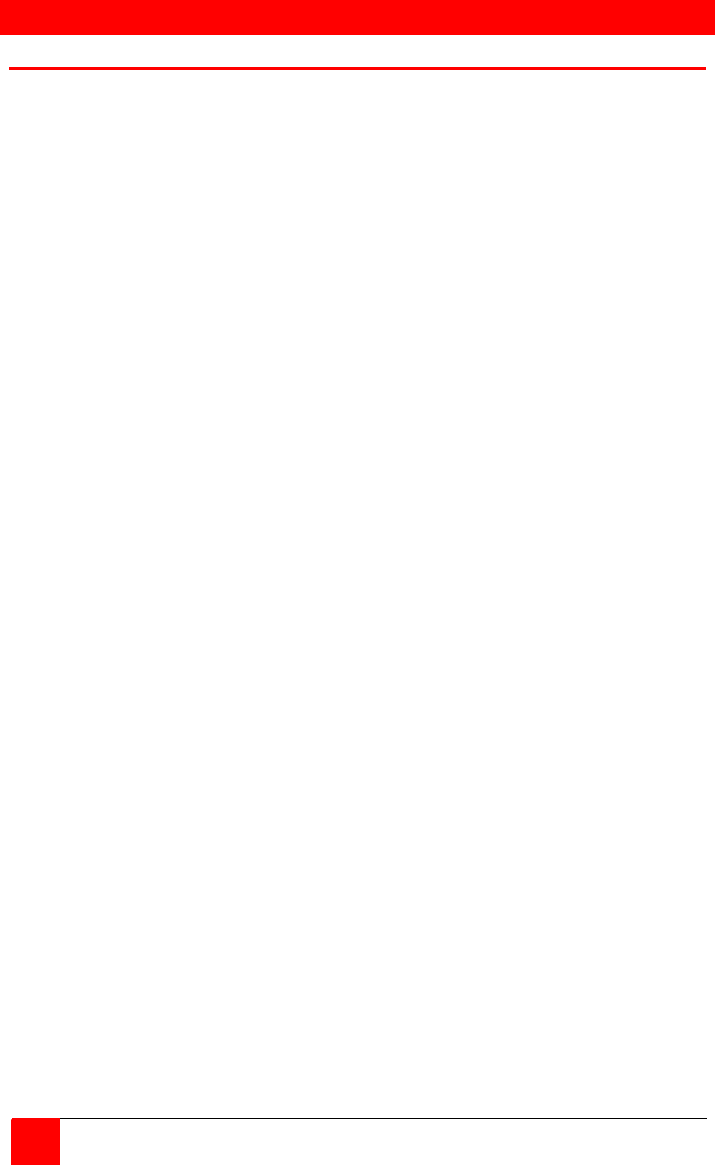
TROUBLESHOOTING
10
CRYSTALVIEW DVI FIBER INSTALLATION AND OPERATIONS MANUAL
Troubleshooting
The troubleshooting section is used as a guide to understanding the
capabilities of the CrystalView DVI Fiber and for general troubleshooting. If
you have any problems or questions concerning the installation, operation or
usage of the CrystalView DVI Fiber that is not covered in this manual, please
contact Rose Electronics for technical support.
There isn’t a picture.
• Check the power supply connection at the Local unit. Is the Power (Red
LED) at the Local unit illuminated? If not, the internal power-supply may
be damaged or there may be an internal error.
• Check the power supply connection at the remote unit. Is the Power
(Red LED) at the Remote unit illuminated? If not, the internal power-
supply may be damaged or there may be an internal error.
• Check that the Interconnection cable is connected at the Local Unit and
the Remote Unit. Is the Link Status LED illuminated? If not, there may
be a problem with the Interconnection cable:
• Are there Errors through data transmission over fiber Cable? Is the Data
Error LED illuminated or blinking? If yes, check cable length and
environment.
• Video Okay LED is dark: CPU does not provide a video signal – Check
settings of the graphic card. Try connecting a monitor to the local output,
to see, whether there is a signal or not.
Keyboard
The PC boots fine with no error messages but the keyboard does not work
• Wrong cable plugged in, keyboard and mouse cables reversed.
• Try a different model of keyboard. If the new keyboard works then
original one may be incompatible
• Check that the Interconnection cable is connected at the Local Unit and
the Remote Unit. Is the Link Status LED illuminated (see page 23)?
PS2-Mouse
A mouse cursor appears on the screen, but the mouse does not work
• Wrong cable plugged in, keyboard and mouse cables reversed.
• Try a different model of mouse
• The system does not detect a PS/2 mouse, or the application cannot
find the mouse.
• Ensure that the Local Unit is connected to the PC keyboard port to
provide power