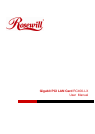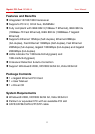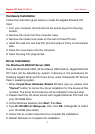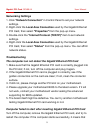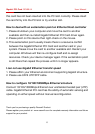Gigabit PCI Card RC400-LX User Manual
5
Networking Settings
1. Click “Network Connection” in Control Panel to set your network
settings.
2. Right-click the Local Area Connection used by the Gigabit Ethernet
PCI Card, then select “Properties” from the pop-up menu.
3. Double-click the “Internet Protocol (TCP/IP)” item to set network
settings.
4. Right-click the Local Area Connection used by the Gigabit Ethernet
PCI Card, then select “Status” from the pop-up menu. You can affirm
network status.
Troubleshooting
The computer can not detect the Gigabit Ethernet PCI Card
1. Make sure that the Gigabit Ethernet PCI card is correctly plugged into
the PCI slot; if not, turn off the computer and plug it again.
2. If the Gigabit Ethernet PCI card is plugged in correctly, see if the
golden connectors on the card are clean; if not, clean the connector
surface.
3. If still not, please change another PCI slot on your motherboard.
4. Please upgrade your motherboard BIOS to the latest version. If it sill
not work, contact your motherboard vendor asking the advanced
supporting for BIOS updated.
5. The board itself might be defective. You can try another motherboard
testing Gigabit Ethernet PCI card working or not.
Computer failed to start after inserting Gigabit Ethernet PCI Card
Turn off the computer, remove the Gigabit Ethernet PCI card, and try to
restart the computer. If the computer starts successfully, it means that