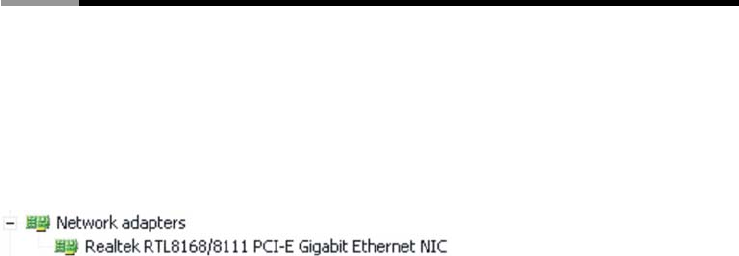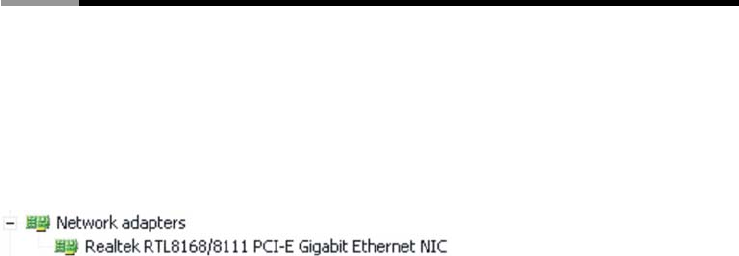
Gigabit PCIe LAN Card RC411 User Manual
4
Verify Driver Installation
Click on the “Device Manager” tab in System Properties, which you access from the Windows
Control Panel. You should see an “Realtek RTL8168/8111 PCI-E Gigabit Ethernet NIC (Windows®
2000/XP/Server2003” or Realtek RTL8168/8111 Family PCI-E Gigabit Ethernet NIC (NDIS 6.0)
(Windows® Vista)” installed under “Network adapters” item.
START > Control Panel > System > Device Manager
Networking Settings
1. Click “Network Connection” in Control Panel to set your network settings.
2. Right-click the Local Area Connection used by the Gigabit Ethernet PCI Express Card, then
select “Properties” from the pop-up menu.
3. Double-click the “Internet Protocol (TCP/IP)” item to set network settings.
Right-click the Local Area Connection used by the Gigabit Ethernet PCI Express Card., then select
“Status” from the pop-up menu. You can affirm network status.
Troubleshooting
The computer can not detect the Gigabit Ethernet PCI Express Card
1. Make sure that the Gigabit Ethernet PCI Express card is correctly plugged into the PCI Express
slot; if not, turn off the computer and plug it again.
2. If the Gigabit Ethernet PCI Express card is plugged in correctly, see if the golden connectors on
the card are clean; if not, clean the connector surface.
3. If still not, please change another PCI Express slot on your motherboard.
4. Please upgrade your motherboard BIOS to the latest version. If it sill not work, contact your
motherboard vendor asking the advanced supporting for BIOS updated.
5. The board itself might be defective. You can try another motherboard testing Gigabit Ethernet
PCI Express card working or not.
Computer failed to start after inserting Gigabit Ethernet PCI Express Card
Turn off the computer, remove the Gigabit Ethernet PCI Express card, and try to restart the computer.
If the computer starts successfully, it means that this card has not been inserted into the PCI Express